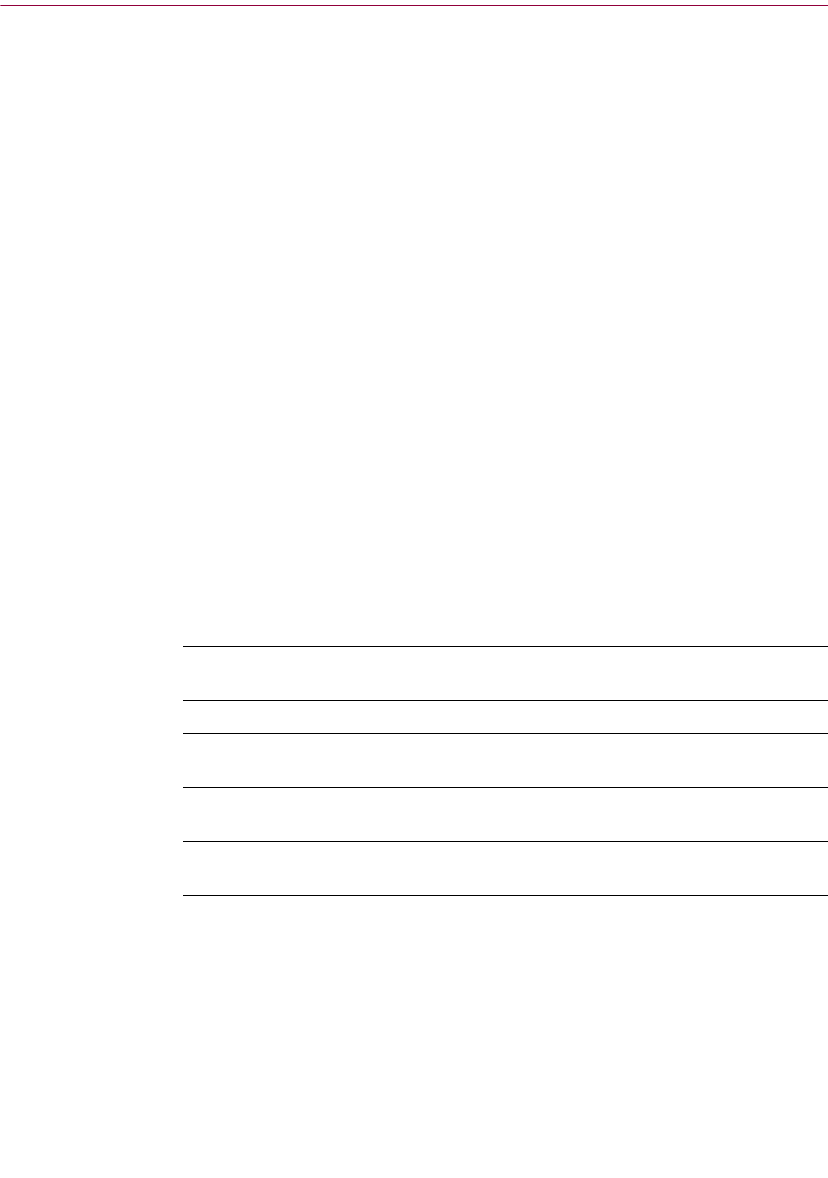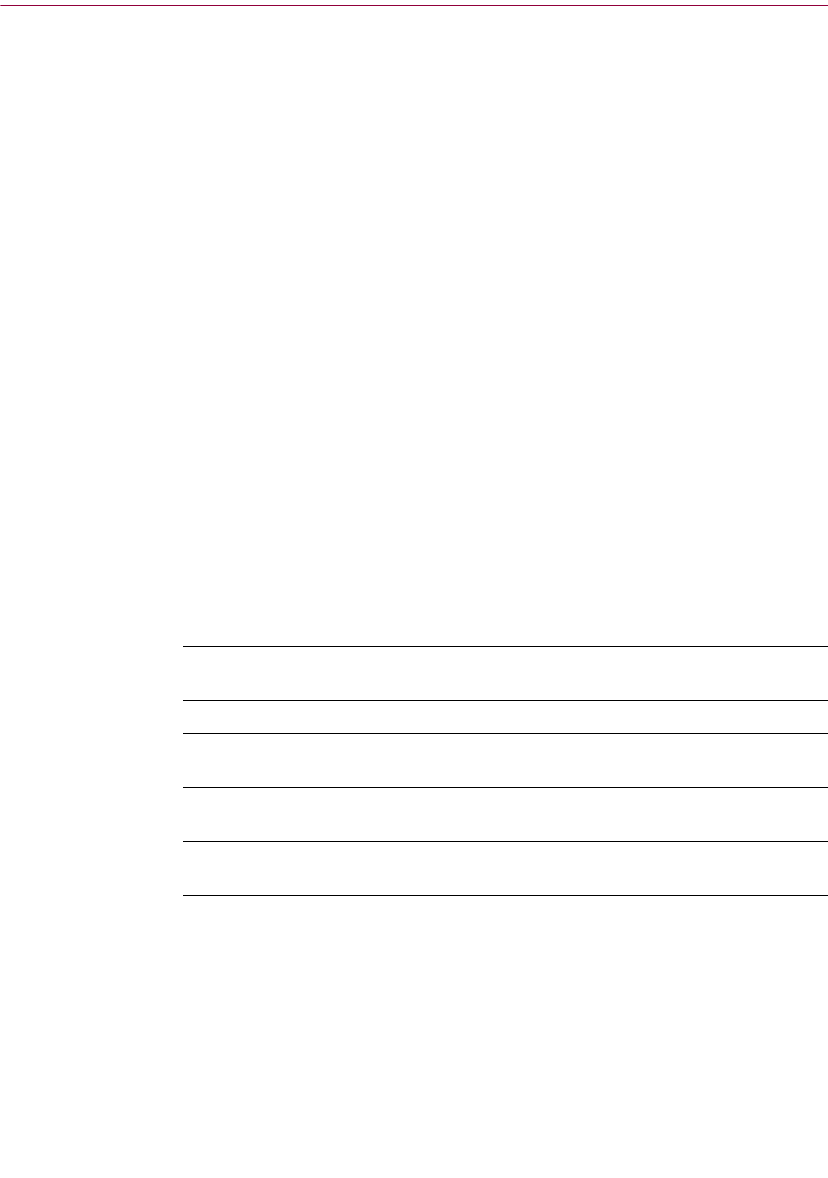
Getting Started with McAfee Internet Security 5.0
20 McAfee Internet Security 5.0
The Title bar and Tool bar
Title bar
The Home page displays most of your standard Windows elements; that
which includes:
n The title bar displays the name of the program that is currently running.
n Close and minimize buttons. McAfee Internet Security 5.0’s interface is
of fixed length and width. You cannot resize the interface.
Tool bar
The tool bar displays four browser-like buttons that are common to all screens.
n Back. Click Back to return to the last screen viewed.
n Home. Click Home to go to the McAfee Internet Security Home page
from any screen.
n Next. In conjunction with the Back button, use Next to go to any
previously viewed screen during your current session.
n Help. Click Help to view its submenu. The Help submenu may include
any of the following items.
Status information
Depending upon your configuration, the McAfee Internet Security 5.0 Home
page displays other helpful information such as:
n The name or user name of the person currently logged in represented by
Welcome (name)...
n Running status:
Help submenu item Select this item to...
Help on this page w View online Help for the screen you are currently
viewing.
Contents and index
w View online Help for McAfee Internet Security.
Help on the Web
w Start your Internet browser and go directly to the
McAfee Help Web site at McAfeeHelp.com.
McAfee at Home on the
Web
w Start your Internet browser and go directly to
McAfee-at-home.com.
About McAfee Internet
Security
w Version information about McAfee Internet
Security.