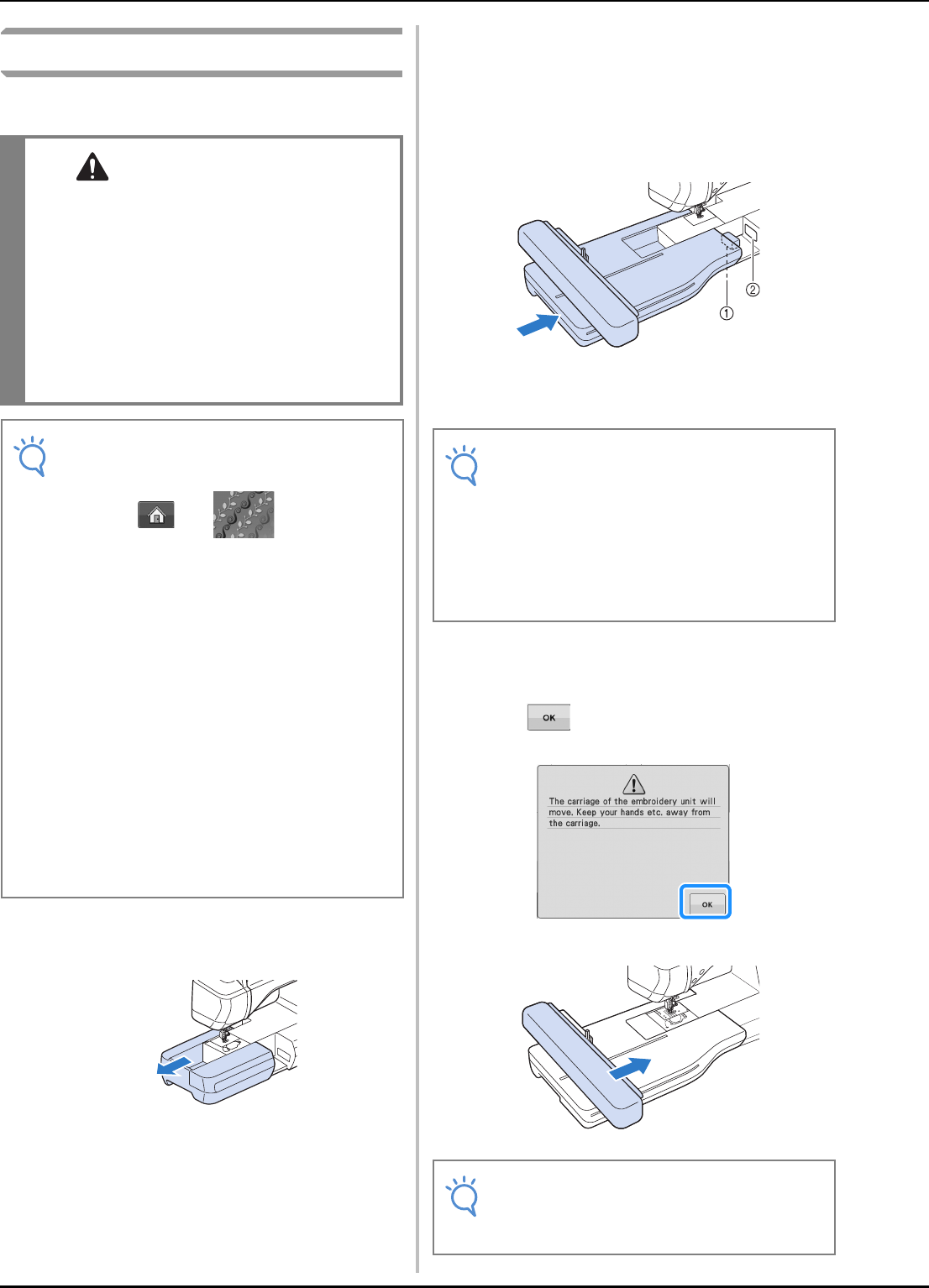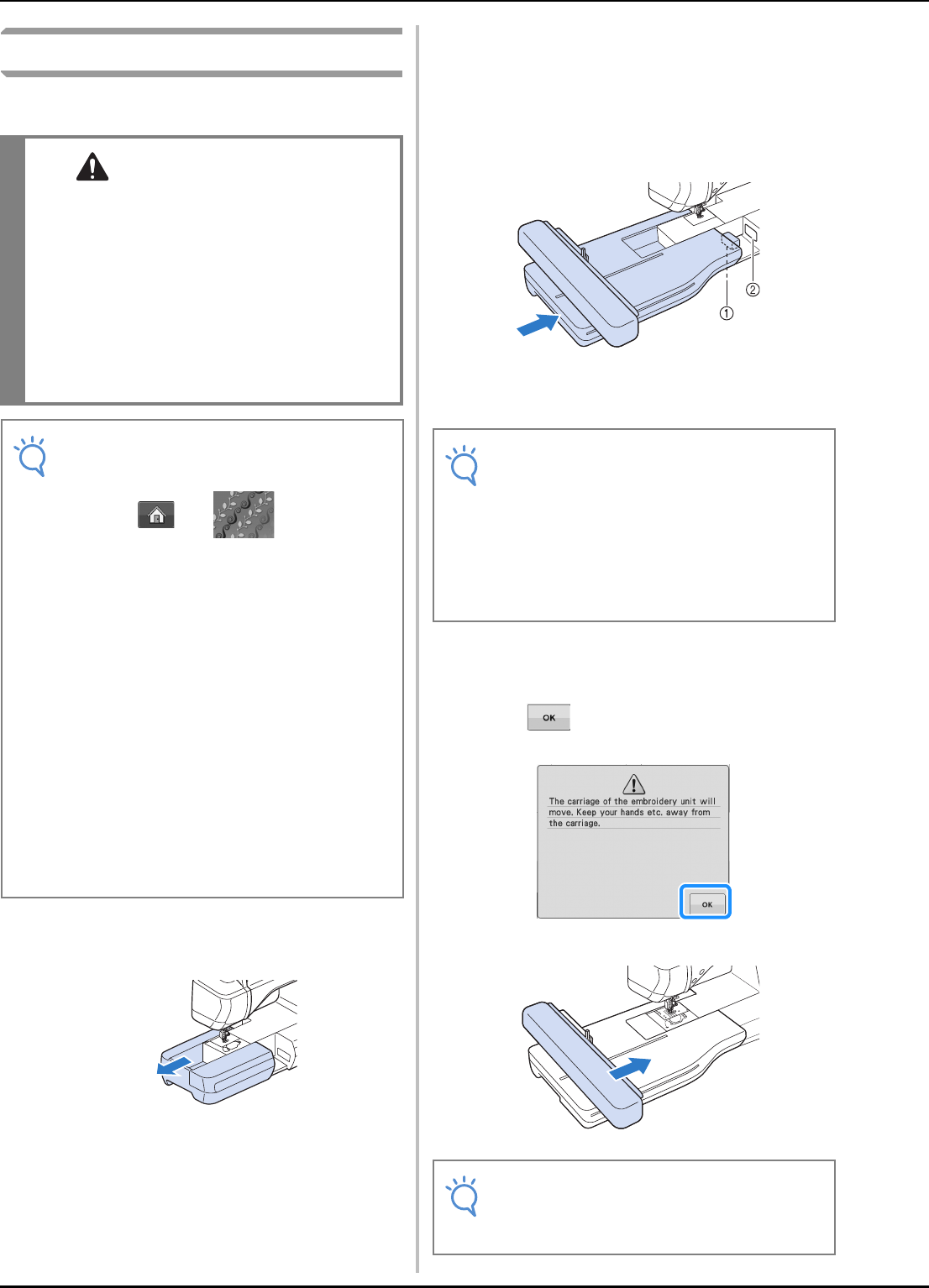
BEFORE EMBROIDERING
B-64
Attaching the Embroidery Unit
■ About the Embroidery Unit
a
Turn the main power to OFF, and remove
the flat bed attachment.
b
Insert the embroidery unit connection into
the machine connection port. The spring
hinge on the connection port cover will
allow easy access to the port. Push lightly
on the connection port cover until the unit
clicks into place.
a Embroidery unit connection
b Machine connection port
c
Turn the main power to ON.
→ The following message will appear.
d
Press .
→ The carriage will move to the initialization position.
• Do not move the machine with the embroidery
unit attached. The embroidery unit could fall
off and cause injury.
• Keep your hands and foreign objects away
from the embroidery carriage and frame when
the machine is embroidering. Otherwise,
injury may result.
• To avoid distorting your embroidery design, do
not touch the embroidery carriage and frame
when the machine is embroidering.
• You can also sew utility/decorative stitches
with the embroidery unit attached by
pressing and . A confirmation
message for moving the carriage will
appear, and the feed dog will automatically
rise for utility and decorative stitching after
the first stitch is sewn. Attach the
appropriate presser foot before sewing.
• Be sure to turn off the power before
installing the embroidery unit. Otherwise,
the machine may be damaged.
• Do not touch the inner connector of the
embroidery unit. The pins on the
embroidery unit connection may be
damaged.
• Do not apply strong force to the embroidery
unit carriage or pick up the unit by the
carriage. Otherwise, the embroidery unit
may be damaged.
• Store the embroidery unit in a safe place to
prevent damage to the unit.
• Be sure there is no gap between the
embroidery unit and the sewing machine. If
there is a gap, the embroidery patterns will
not embroider with the correct registration.
• Do not push on the carriage when installing
the embroidery unit onto the machine.
Moving the carriage may damage the
embroidery unit.
• Either “Embroidery” screen or “Embroidery
Edit” screen appears, depending on the
setting selected in the settings screen.