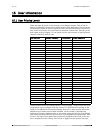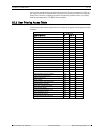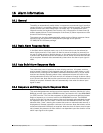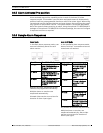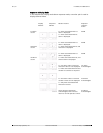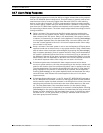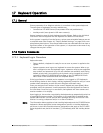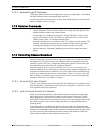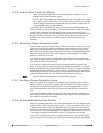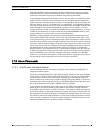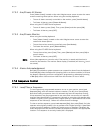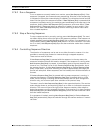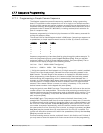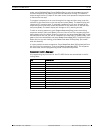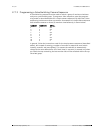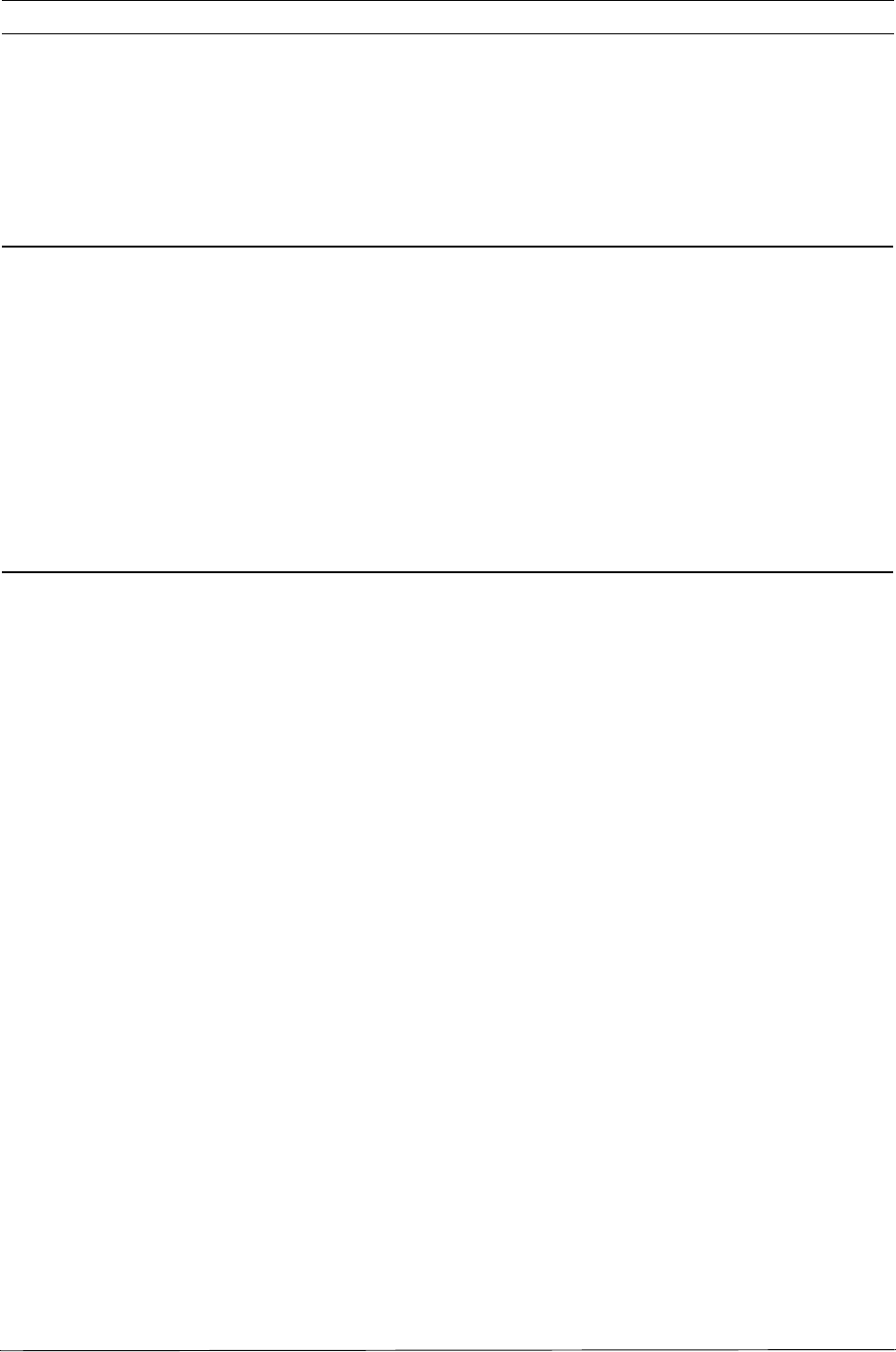
LTC 8600 | LTC 8800 Series en | 63
F.01U.127.393 | 2.0 | 2009.03 Instruction Manual Bosch Security Systems, Inc.
17.2.2 Keyboard Log-off Procedure
If the log-in feature has not been enabled, this action is not applicable. If the feature
has been enabled, press: User Log-off [User, then OFF].
Any priority based remote control or monitor locks made by the user will automati-
cally be released at time of log-off.
17.3 Switcher Commands
• Camera Selection: Enter a camera number for viewing and press [Enter]. (The
keyboard default mode is the camera mode).
• If the Allegiant is configured to operate in “6-digit Camera ID” mode, up to 6
digits can be entered. If the new camera is at the same “site” as the current
camera, simply enter 1 to 4 camera number digits.
If the desired camera is at a different “site”, 5 or 6 digits must be entered. The
first and second digits would be the site number and the remaining 4 digits,
including any leading zeros would be the camera number at that site.
• Monitor Selection: Press MON [Monitor], enter a monitor number and press
[Enter].
17.4 Controlling Camera Movement
Camera positioning is controlled via an eight-way joystick on the right-hand side of
the keyboard. This joystick controls the camera pan/tilt (if equipped), moves the
camera up, down, left, right, or diagonally. Moving the joystick up and to the right
simultaneously moves the camera in a diagonal direction.
Rotate the joystick knob to control the zoom lens in or out. The direction of its
response depends on the camera/lens model and certain system configuration set-
tings that are determined at installation. Up to four pan/tilt/zoom commands may
be sent to a remote camera site at a time (Example - Zoom In, Focus Far, Pan Left,
and Tilt Down). All three (3) zoom lens functions can also be sent simultaneously
(Example - Zoom Out, Focus Near, Iris Open).
17.4.1 Focus and Iris Lens Control
The lens control buttons are on the right side of the keyboard. The camera's zoom
lens (if equipped) is controlled to focus near or far, and open or close the iris (if the
lens supports manual iris operation).
17.4.2 Lock or Unlock Control of a Camera
When using IntuiKey keyboards, press [Device Lockout], located on the main Alle-
giant menu screen to enter a menu screen for these options. With the LTC 8555
Series keyboards, press [Lock], then [ON] to lock a camera. To unlock a camera,
press [OFF]. If the camera to be locked is not the one currently being viewed, enter
the camera number via the numeric keyboard (but do not press [Enter]) before
pressing [Lock].
If the Status option is enabled, the section of the onscreen overlay between the
camera number and the time shows RL, indicating the camera is locked. Activating a
camera lock immediately prevents other operators (unless they have a higher prior-
ity) from controlling the locked pan/tilt/zoom camera. Remember to unlock the
camera when finished so other operators can access it.