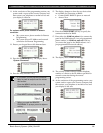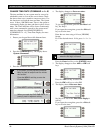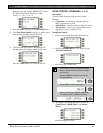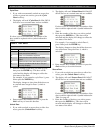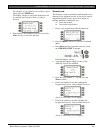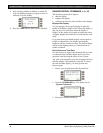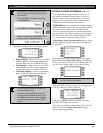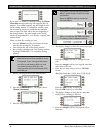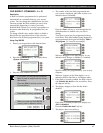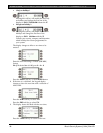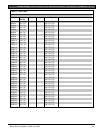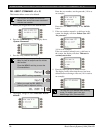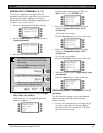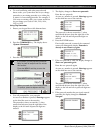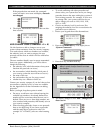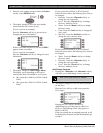D1260/D1260B | Owner's Manual | Part III: Advanced Commands - CHG SKEDS ? (COMMAND + 5 + 2)
Bosch Security Systems | 9/04 | 50410D 47
CHG SKEDS ? (COMMAND + 5 + 2)
Description
A Sked is a function programmed to be performed
automatically at a scheduled time by your security
system. You can change the scheduled time for some
functions, disable the Sked and thus prevent it from
automatically happening or restart a previously
disabled Sked. Contact your security representative to
determine what Skeds may be programmed for your
system.
To change a Sked’s time, enable a Sked, or disable a
Sked, follow the procedure below to first select the
Sked from a list of Skeds programmed for your system.
Using Chg SKEDS
1. Ensure your keypad shows idle disarmed text.
2. Press the COMMAND key. The display shows
*System Command*
.
3. Press the 5 key and then the 2 key.
If you prefer, you may use the Command
Menu in place of steps 2 and 3 to initiate
this function.
Press the MENU> soft key to enter the
Command Menu.
Press NEXT> soft key repeatedly.
When you reach the CHG SKEDS ?>
prompt, press its adjacent soft key.
4. The number of the first Sked programmed into
your system is displayed, plus either its time or an
indication that it is disabled.
Press the
Next>
soft key to scroll through the list
of Sked numbers to find the one you wish to
change.
Your alarm system may be programmed with up
to 40 Skeds. If the Sked number being displayed is
not programmed, the keypad will display
Skd11 –
No program
. (11 is used as an example).
When an
X
appears in the Sked display, it is an
indication that “Except on Holidays” is enabled.
Specific holidays are programmed by your security
company.
When an
*
appears in the Sked display, it is an
indication that the Sked has or will happen today.
5. If the Sked is currently enabled, the sked is shown
with
Disable this sked>
on the second line. Press
the adjacent soft key.
6. The display changes to show that the sked is
disabled.
If the Sked is currently disabled, the display says
Skd 1 is disabled.
Press the
Enable this sked>
soft key.
7. The display shows two soft keys: