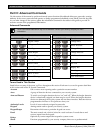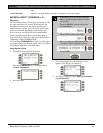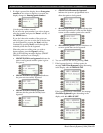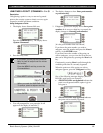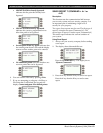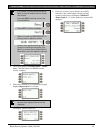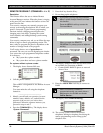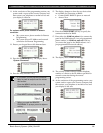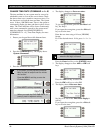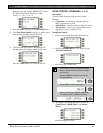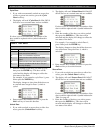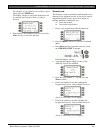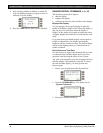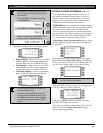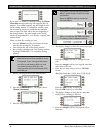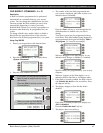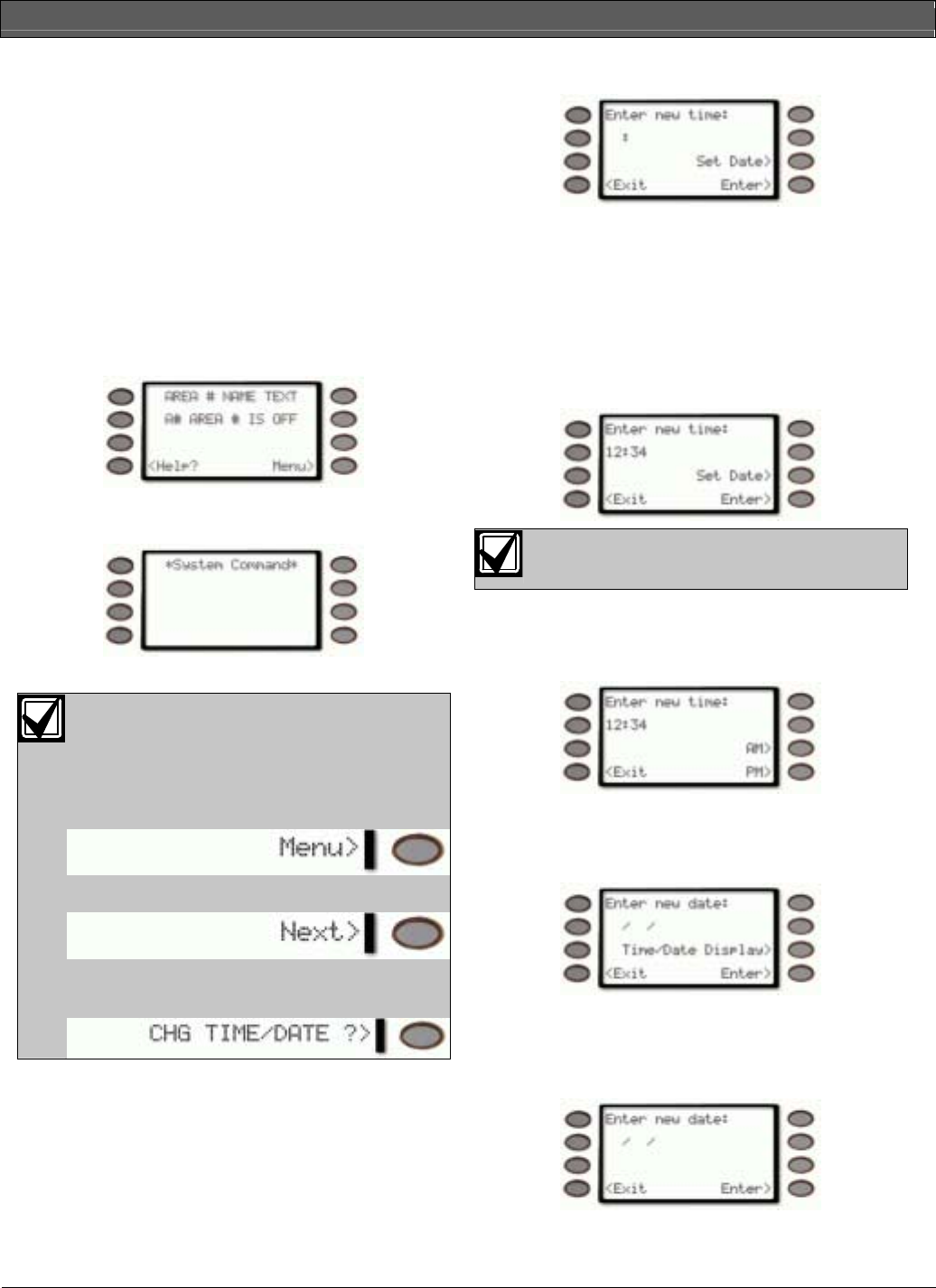
D1260/D1260B | Owner's Manual | Part III: Advanced Commands - CHANGE TIME/DATE (COMMAND + 4 + 5)
40 Bosch Security Systems | 9/04 | 50410D
CHANGE TIME/DATE (COMMAND + 4 + 5)
The time and date in your system must be correct for
scheduled events to occur at the correct times. Check
the time at least once a month to ensure accuracy. Use
this function to set both the time and date. The system
uses a 12-hour, AM/PM format. There is the option to
continuously display the time and date in place of area
status. The Time and Date will be shown continuously
until a new command is entered or the current area’s
status has changed. See CHANGE DISPLAY
(COMMAND + 4 + 9), Time/Date Display for more
information.
1. Ensure your keypad shows idle disarmed text.
2. Press the COMMAND key. The display shows
*System Command*
.
3. Press the 4 and then the 5 key.
If you prefer, you may use the Command
Menu in place of steps 2 and 3 to initiate
this function.
Press the MENU> soft key to enter the
Command Menu.
Press NEXT> soft key repeatedly.
When you reach the CHG TIME/DATE ?>
prompt, press its adjacent soft key.
4. The display changes to
Enter new time:
To just change the date, press the
Set Date>
soft
key, See Step 6.
If you input the wrong time, press the
<Exit
soft
key to clear the time.
Enter the new time using a 12-hour (HH:MM)
format.
Ex: If the desired time is 12:34, press 1 + 2 + 3 +
4
The Set Date> soft key will disappear
when the first digit is entered.
Press the
Enter>
soft key or the [ENTER] button.
5. The display changes to show
AM>
or
PM>
soft
keys.
Press the
AM>
soft key to select AM.
Press the
PM>
soft key to select PM.
6. The display shows
Enter new date:
See Step 9 for use of the
Time/Date Display>
soft key.
If you input the wrong date, press the
<Exit
soft
key to clear the time.