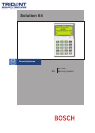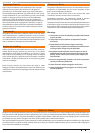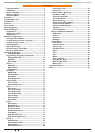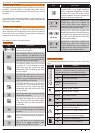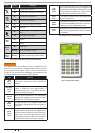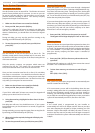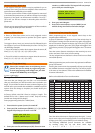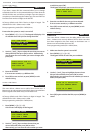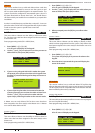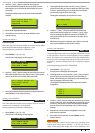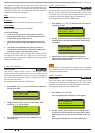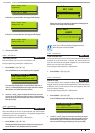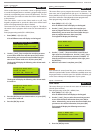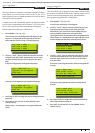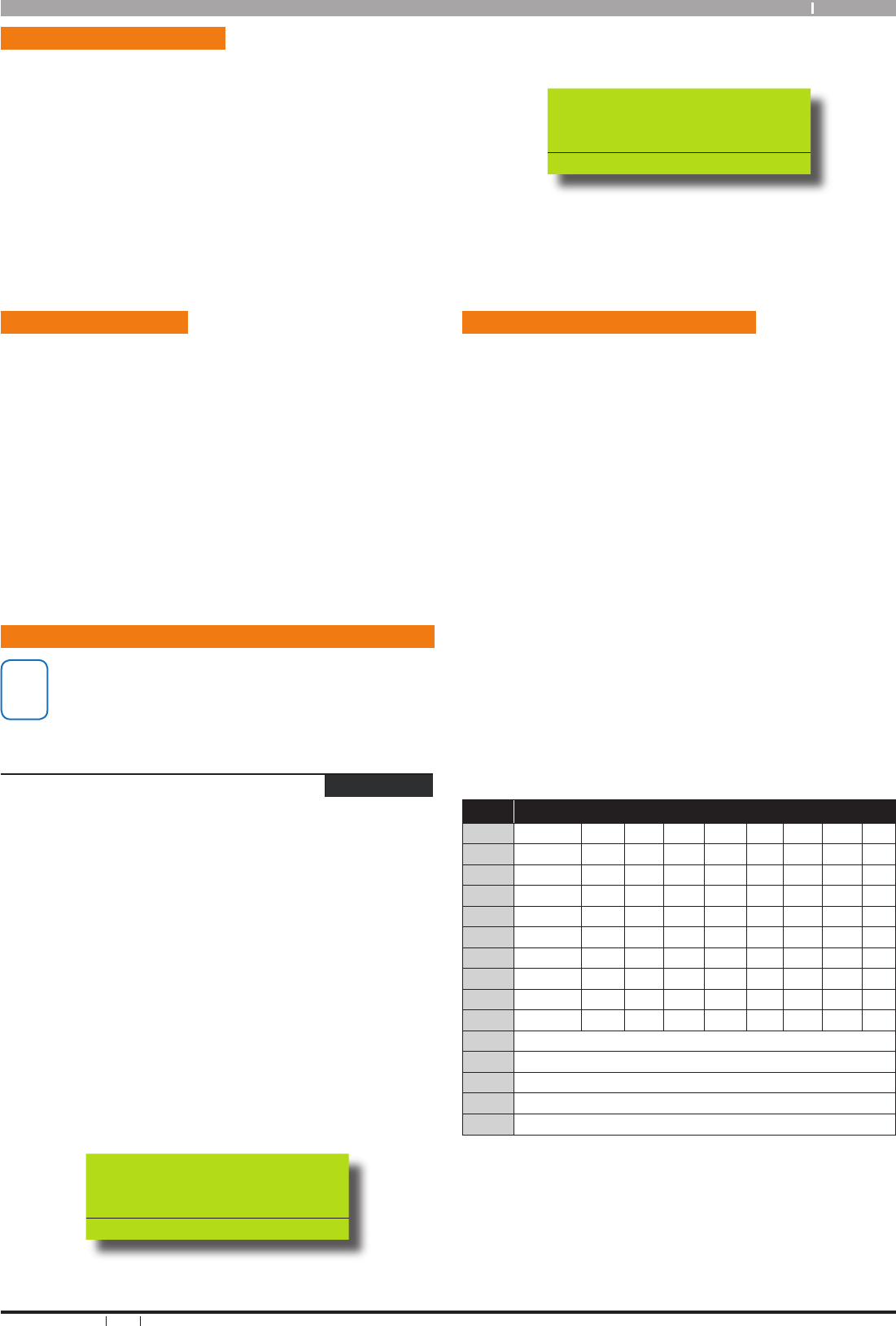
9
Bosch Security Systems 09/06 BLCC110U
Solution 64 User Guide
Remote Arming - Quick Arm
If you forget to arm your system it may be possible for you to
remotely arm it using a touch tone telephone if the remote arm
option has been enabled by your installer.
To arm the system call the number which the panel is connected
to and when the panel answer you will here 3 beeps in accending
frequency if the panel is in the disarmed condition. Press [0] +
[#] to arm. You will hear 3 beeps in decending order when the
panel arms.
All areas on the system will be armed regardless of there condition
when using the DTMF quick arm function.
Duress or Silent alarms
A Duress or Silent Panic alarm can be easily triggered via the
keypad if you are being forced to operate the system against
your will.
To trigger a duress, enter your normal user PIN followed by the
last 2 digits of your user PIN followed by the ON or OFF key. See
the following examples.
1) If your PIN is 2580, to send a duress report when the area is off,
Enter, [2] + [5] + [8] + [0] + [8] + [0] + [OK] or [ON].
2) If your PIN is 2580, to send a duress report when the area is on,
Enter, [2] + [5] + [8] + [0] + [8] + [0] + [OFF].
System Programming
i
Note
Some of the examples shown in the following section
assume that you are already in programming mode.
To enter programming mode simply enter your PIN
and press the MENU key on the keypad.
Access > PIN Codes >
Change Own PIN
MENU 1-1-0
This menu lets you change your own PIN. It is recommended
that you write down your old PIN and the new one before you
begin. The new PIN must have the same number of digits as your
old PIN unless your installer has enabled the variable length PIN
option. Once the change is complete you should destroy the
written copy.
At factory default, each PIN is fixed to 4 digits in length. The
default PIN for User 1 (Master user) is 2580. Only the security
installer can change the PIN length.
Enter programming mode (PIN + MENU) then,
1. Ensure that the system (or area) is turned off.
2. Enter your PIN, and then press [MENU] + [1] + [1] + [0].The
keypad will prompt you to enter a new PIN.
Enter New PIN for
DEBBIE SMITH U002
Press OK or MENU
3. Enter your new PIN, and then press [OK]. If an error tone
sounds, try a different PIN. The keypad will now prompt
you to enter your new PIN again.
Confirm New PIN for
DEBBIE SMITH U002
Press OK or MENU
4. Enter your new PIN again.
5. Press [OK] to save and exit, or press [MENU] to exit
without saving Your PIN has now been changed.
Programming Text Using The Keypad
When programming text via the keypad, various keys on the
keypad operate differently.
A group of characters is assigned to each of the numeric keys on
the keypad. Pressing the same numeric key again will toggle to
the next character assigned to the key (eg. Press the [2] key will
display the ‘A’ character, press the [2] key again will toggle to the
‘B’ character, press the [2] key again will toggle to the ‘C’ character
etc).
Once the correct character is display use the arrow keys to move
to the next letter of the word you are entering.
The key assignments are identical to those found on most fixed
and mobile phones.
When programming text, each numeric key represents a different
group of characters.
Pressing the same numeric key repeatedly will step you through
the available characters assigned to the key. The text key layout
is the same as most phones. Refer to the table below for detailed
character information.
Refer to the table below for more information.
Key Characters Assigned To Each Numeric Key
1
. , ? ! - & ` 1
2
A B C a b c 2
3
D E F d e f 3
4
G H I g h i 4
5
J K L j k l 5
6
M N O m n o 6
7
P Q R S p q r s 7
8
T U V t u v 8
9
W X Y Z w x y z 9
0
SPACE 0
Scroll Up through entire character list
Scroll Down through entire character list
Move to left one character position
Move to right one character position
OFF
Clear from cursor postiion to end of line
Table 4: Text Keypad Character Set
Once the desired character is displayed press the right [] arrow
key to move to the next character position.To save programming
changes, press [OK], or press [MENU] to exit without saving.
The following additional special characters are available
by scrolling using the up and down arrow keys.
+ - @ # $ “ & % * : ( ) / < > =