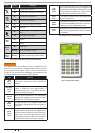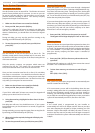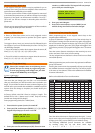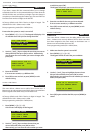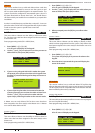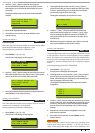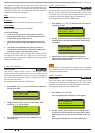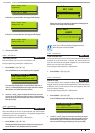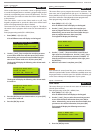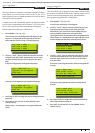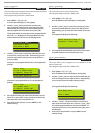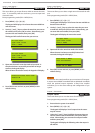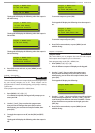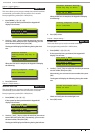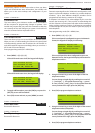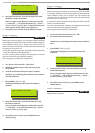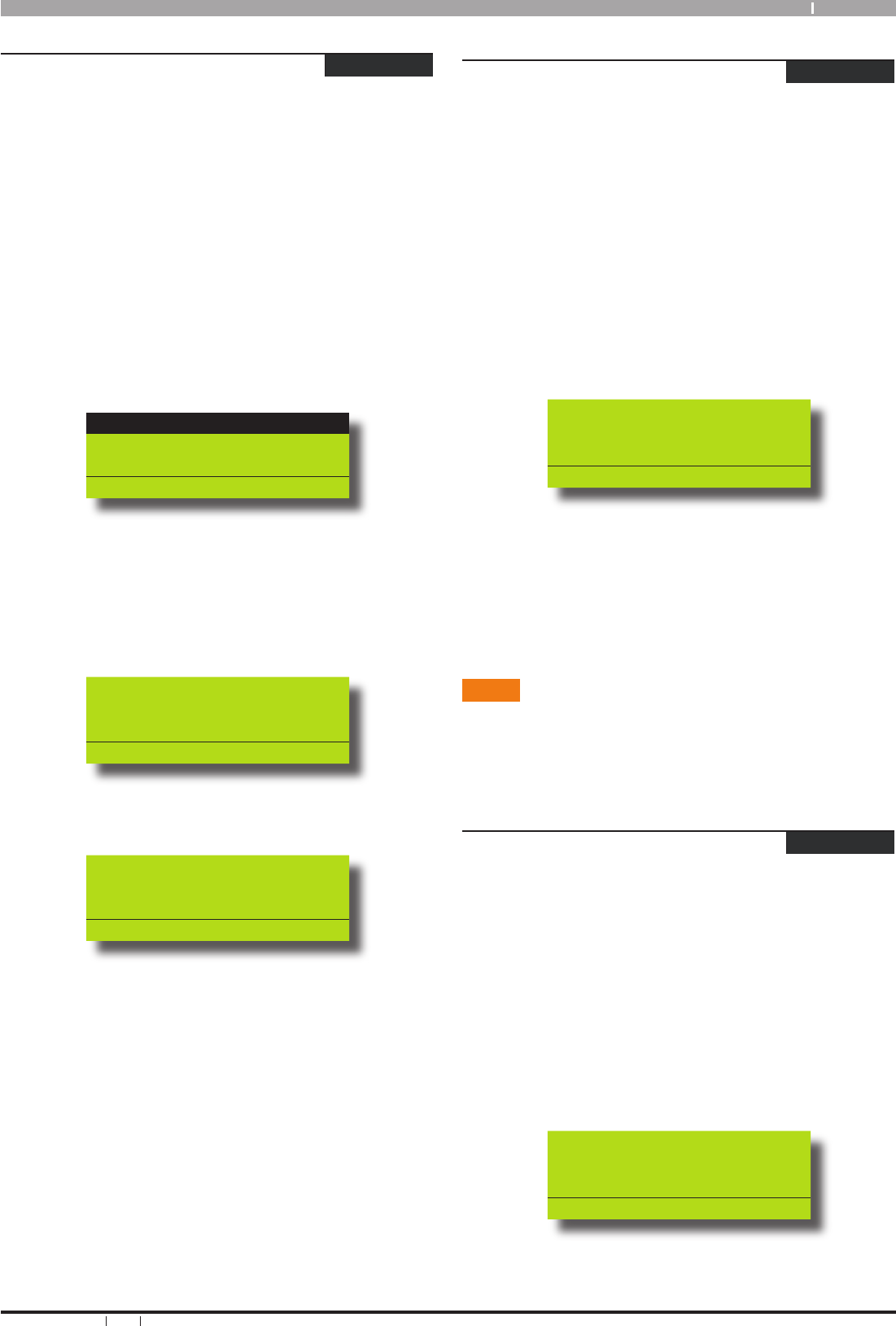
15
Bosch Security Systems 09/06 BLCC110U
Solution 64 User Guide
Areas > Commands >
Chime On/Off
MENU 2-0-5
Chime mode allows you to monitor a zone (or group of zones)
to sound the keypad buzzer or activate a programmable output
when the corresponding area is turned off (disarmed). This can
be useful when you need to monitor the front or back entrance
to the premises.
This menu allows a user to turn chime mode on or off. Only
keypads programmed to sound the chime tone will be heard
when a zone programmed for chime is faulted.
The master user can Set Chime Zones on page 16. This allows
the master user to program which zones can be monitored for
chime.
Enter programming mode (PIN + MENU) then,
1. Enter [MENU] + [2] + [0] + [5].
A list of different areas will display on the keypad.
A001 Reception Area
A002 Sales Dept
A003 Administration Dept
Press OK or MENU
2. Use the [
↑] and [↓] keys to select the area that you want
to turn chime mode on or off, then press [OK] to select.
Alternatively, you can enter the area number that you
want to turn chime mode on or off, then press [OK].
The keypad will display the following when chime mode
is turned off:
Reception Area A001
Chime Is OFF,
To Turn ON, Press ON.
To Go Back Press OK
The keypad will display the following when chime mode
is turned on:
Reception Area A001
Chime Is ON,
To Turn OFF, Press OFF.
To Go Back Press OK
3. Press the [ON] key to turn chime mode on, or, press [OFF]
to turn chime mode off.
4. Press the [OK] key to exit.
Areas > Area Properties >
Area Name
MENU 2-1-0
This menu allows you to program the name for each area. Each
area name can be programmed with up to 16 characters. At
factory default, only Area 1 is used. The Solution 64 control panel
can have a maximum of 8 independent areas programmed.
Enter programming mode (PIN + MENU) then,
1. Enter [MENU] + [2] + [1] + [0].
A list of different areas will display on the keypad.
2. Use the [
↑] and [↓] keys to select the area that you
want to program the name, then press [OK] to select.
Alternatively, you can enter the area number that you
want to program the name, then press [OK].
The keypad will display the following:
Area Name A001
Area 1 Name
Press ◄► OK to SAVE
3. Use the [
←] and [→] keys to scroll the cursor left and
right across the area name text. Use the [↑] and [↓] keys
to scroll through the different characters available. To
clear all text from the cursor position to the right, press
the [OFF] key.
4. When the user name is complete, press [OK].
Inputs
Your Solution 64 control panel has up to a maximum 64 zones.
When the optional radio receiver is fitted any available zone may
be programmed as a wireless zone. Your installer will advise you
on the exact makeup and configuration of your system.
Inputs > Commands >
Zone Status
MENU 3-0-0
This menu allows you to view the zone status of each zone (i.e.
Normal, Open or Short).
Enter programming mode (PIN + MENU) then,
1. Enter [MENU] + [3] + [0] + [0].
A list of different zones will display on the keypad.
2. Use the [
↑] and [↓] keys to select the zone that you want
to turn view the status information then press [OK] to
select. Alternatively, you can enter the zone number that
you want to view status information, then press [OK].
The keypad will display the following zone status
information:
Zone 1 Name Z001
EOL=Normal 06523 ohms
Press OK or MENU
3. Press the [OK] key to exit.