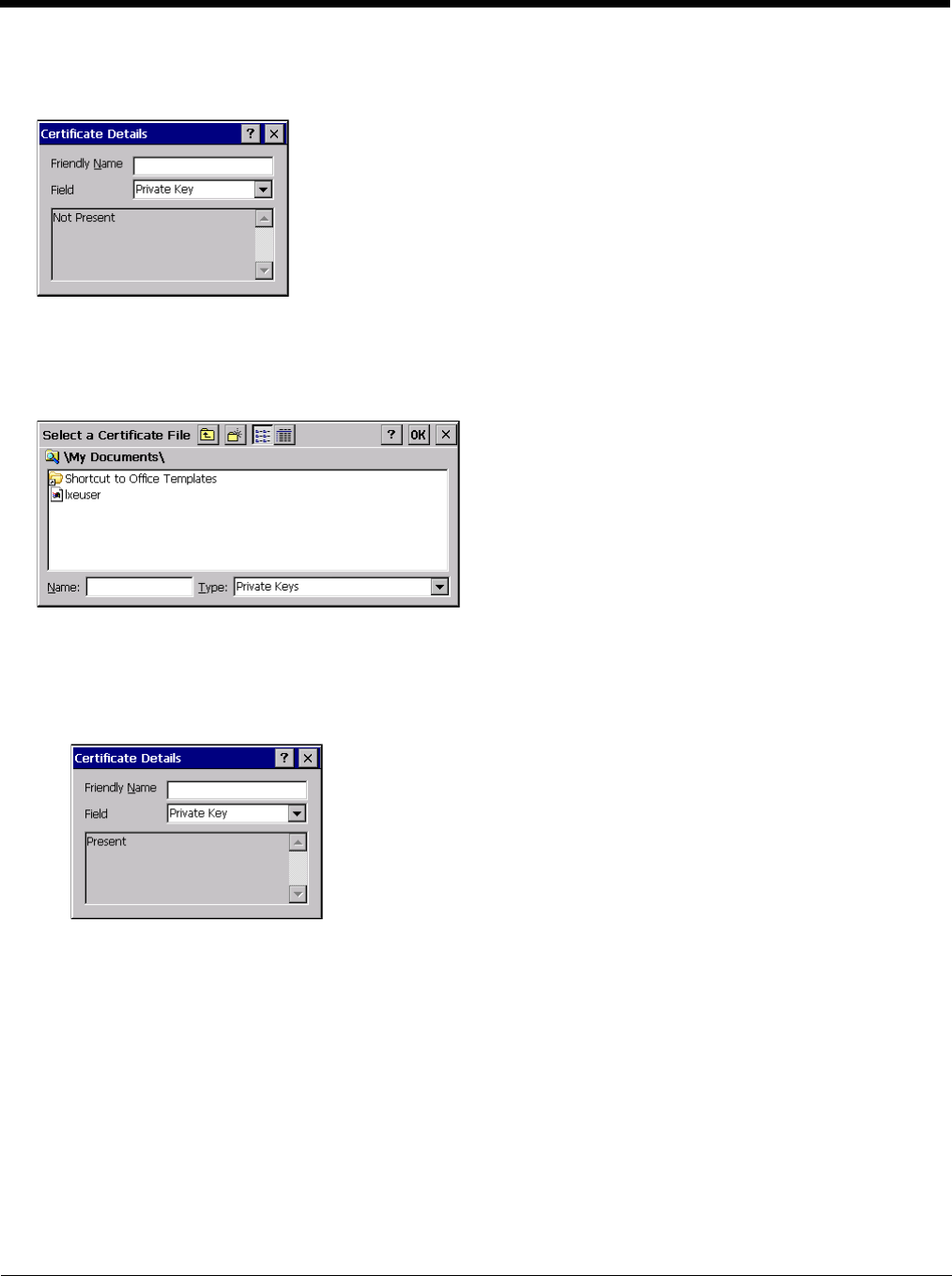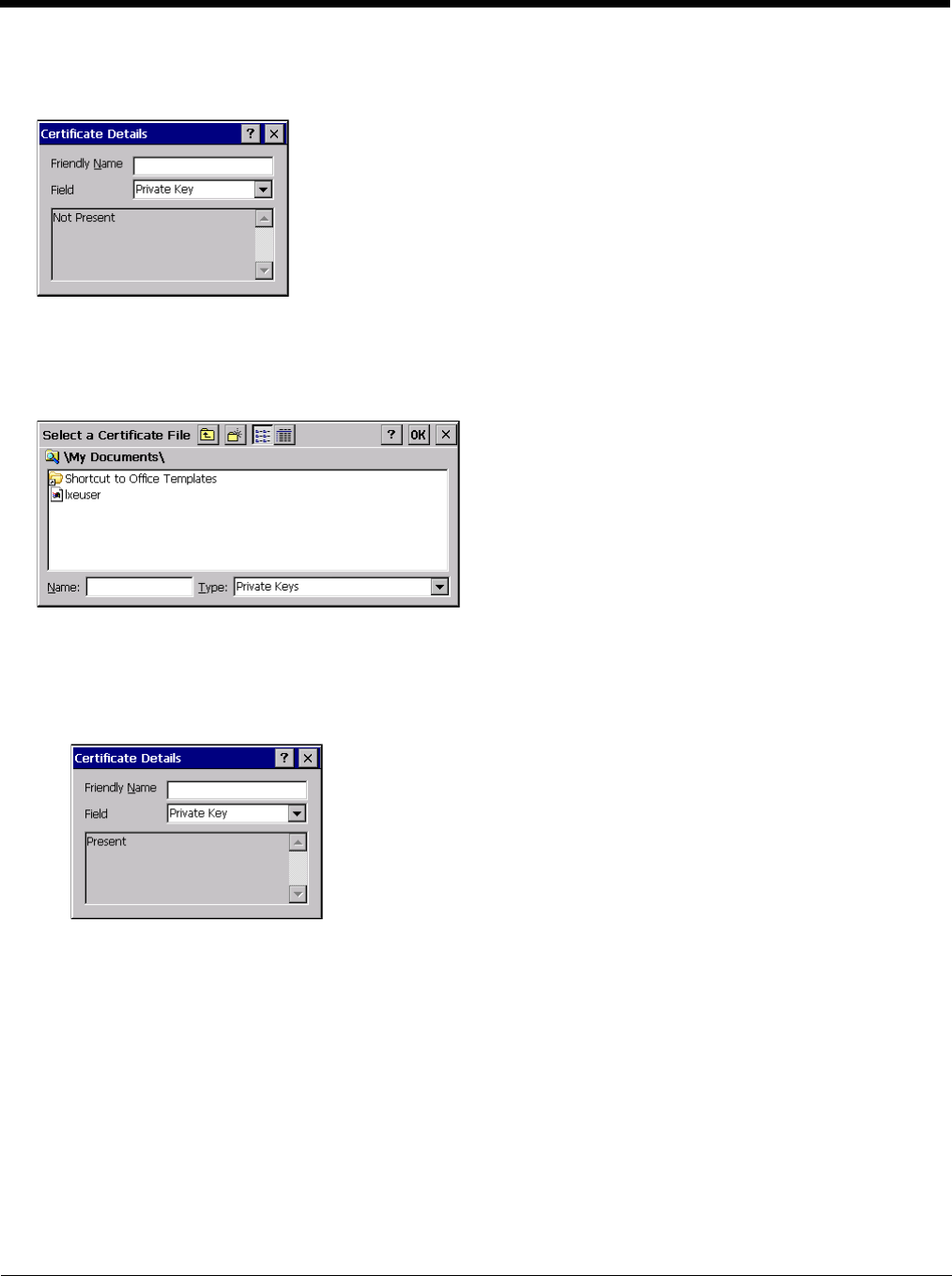
8 - 38
With the certificate you just imported highlighted, tap View.
From the Field pull-down menu, select Private Key.
• If the private key is present, the process is complete.
• If the private key is not present, import the private key.
To import the private key, tap OK to return to the Certificates screen.
Tap import.
Using the explorer buttons, browse to the location where you copied the private key file, change the Type pull-down list to
Private Keys, select the certificate desired and tap OK. Enter the password for the certificate if appropriate.
Verify Installation
Tap on View to see the certificate details again.
The private key should now say present. If it does not, there is a problem. Possible items to check:
• Make sure the certificate was generated with a separate private key file, as shown earlier in this section. If the
certificate was not generated with a separate private key file, generate a new certificate and follow the import process
again.
• Make sure the certificate and private key file have the same name, for example AAAuser.cer for the certificate and
AAAuser.pvk for the private key file. If the file names are not the same, rename the private key file and import it again.