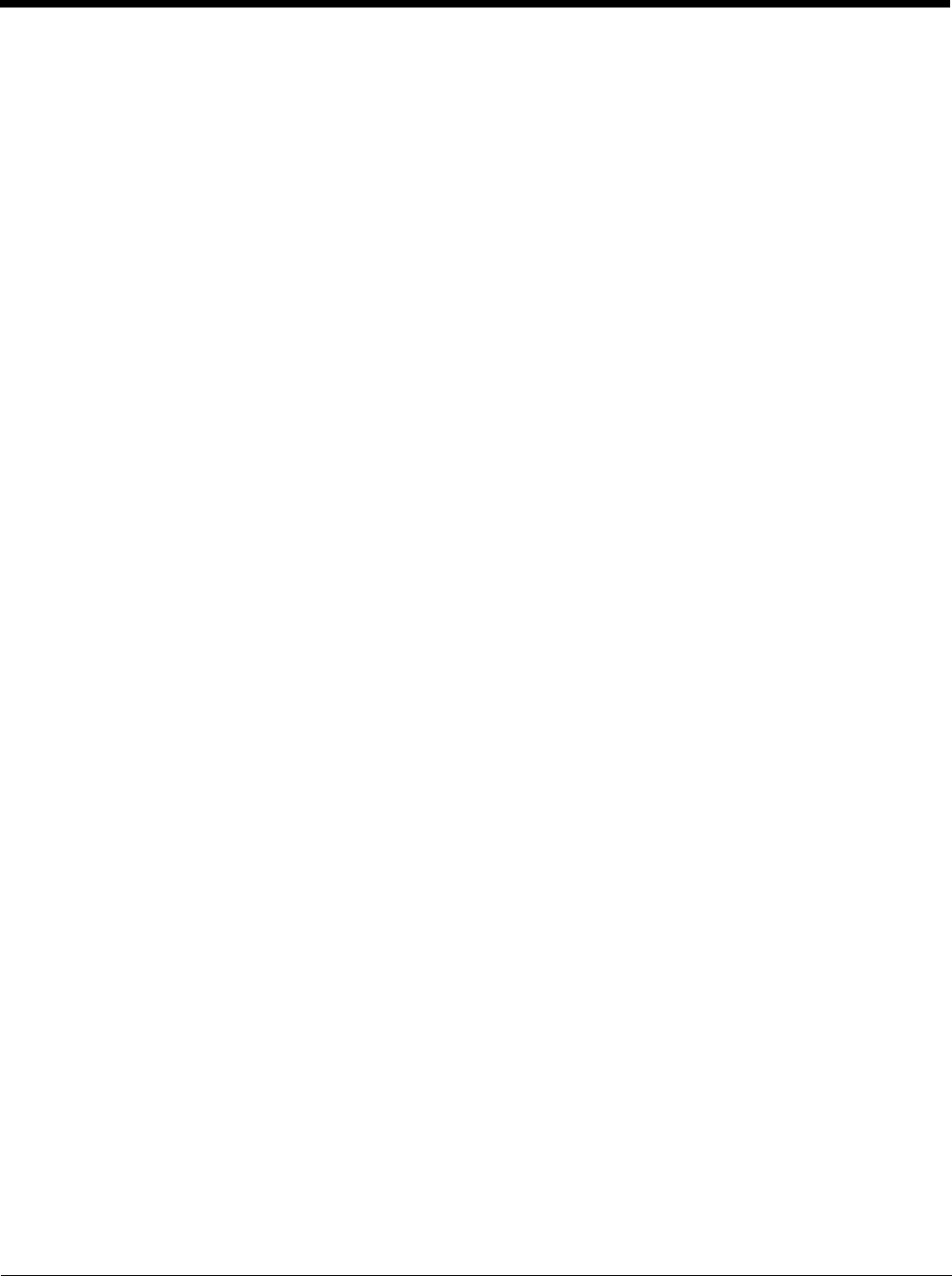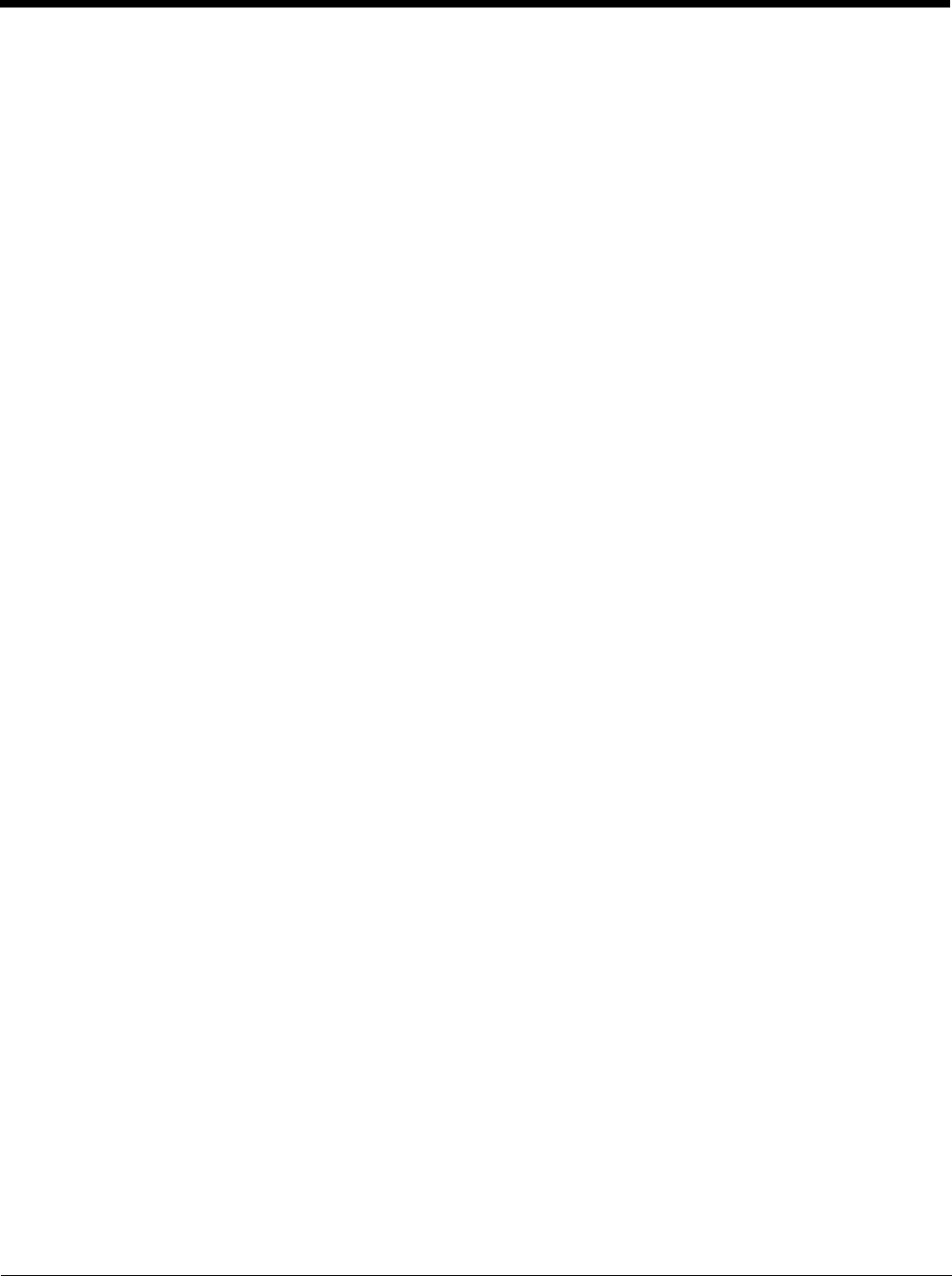
9
Using Wavelink Avalanche to Upgrade System Baseline........................................ 7-3
User Interface ...................................................................................................................... 7-4
Enabler Configuration.......................................................................................................... 7-4
File Menu Options.......................................................................................................... 7-5
Avalanche Update using File > Settings........................................................................ 7-5
Menu Options .......................................................................................................... 7-5
Connection............................................................................................................... 7-6
Server Contact......................................................................................................... 7-7
Data ......................................................................................................................... 7-8
Preferences ............................................................................................................. 7-8
Display ..................................................................................................................... 7-9
Taskbar.................................................................................................................. 7-10
Execution ............................................................................................................... 7-10
Scan Config ........................................................................................................... 7-11
Shortcuts................................................................................................................ 7-11
SaaS ...................................................................................................................... 7-12
Adapters ................................................................................................................ 7-12
Status..................................................................................................................... 7-14
Exit......................................................................................................................... 7-14
Using Remote Management.............................................................................................. 7-15
eXpress Scan ....................................................................................................................7-15
Step 1: Create Bar Codes............................................................................................ 7-15
Step 2: Scan Bar Codes .............................................................................................. 7-15
Step 3: Process Completion ........................................................................................ 7-16
Chapter 8 - Wireless Network Connections
Summit Wireless Network Configuration ............................................................................. 8-1
Important Notes ................................................................................................................... 8-1
Summit Client Utility ............................................................................................................ 8-1
Help ............................................................................................................................... 8-1
Summit Tray Icon........................................................................................................... 8-1
Wireless Zero Config Utility ........................................................................................... 8-2
To Switch Control to the Wireless Zero Config Utility .............................................. 8-2
To Switch Control to SCU........................................................................................ 8-2
Main............................................................................................................................... 8-3
Auto Profile .............................................................................................................. 8-3
Admin Login............................................................................................................. 8-4
Profile............................................................................................................................. 8-5
Buttons..................................................................................................................... 8-5
Profile Parameters ................................................................................................... 8-6
Using CKIP .............................................................................................................. 8-7
Status............................................................................................................................. 8-8
Diags.............................................................................................................................. 8-9
Global ..........................................................................................................................8-10
Custom .................................................................................................................. 8-11
Global Parameters................................................................................................. 8-11