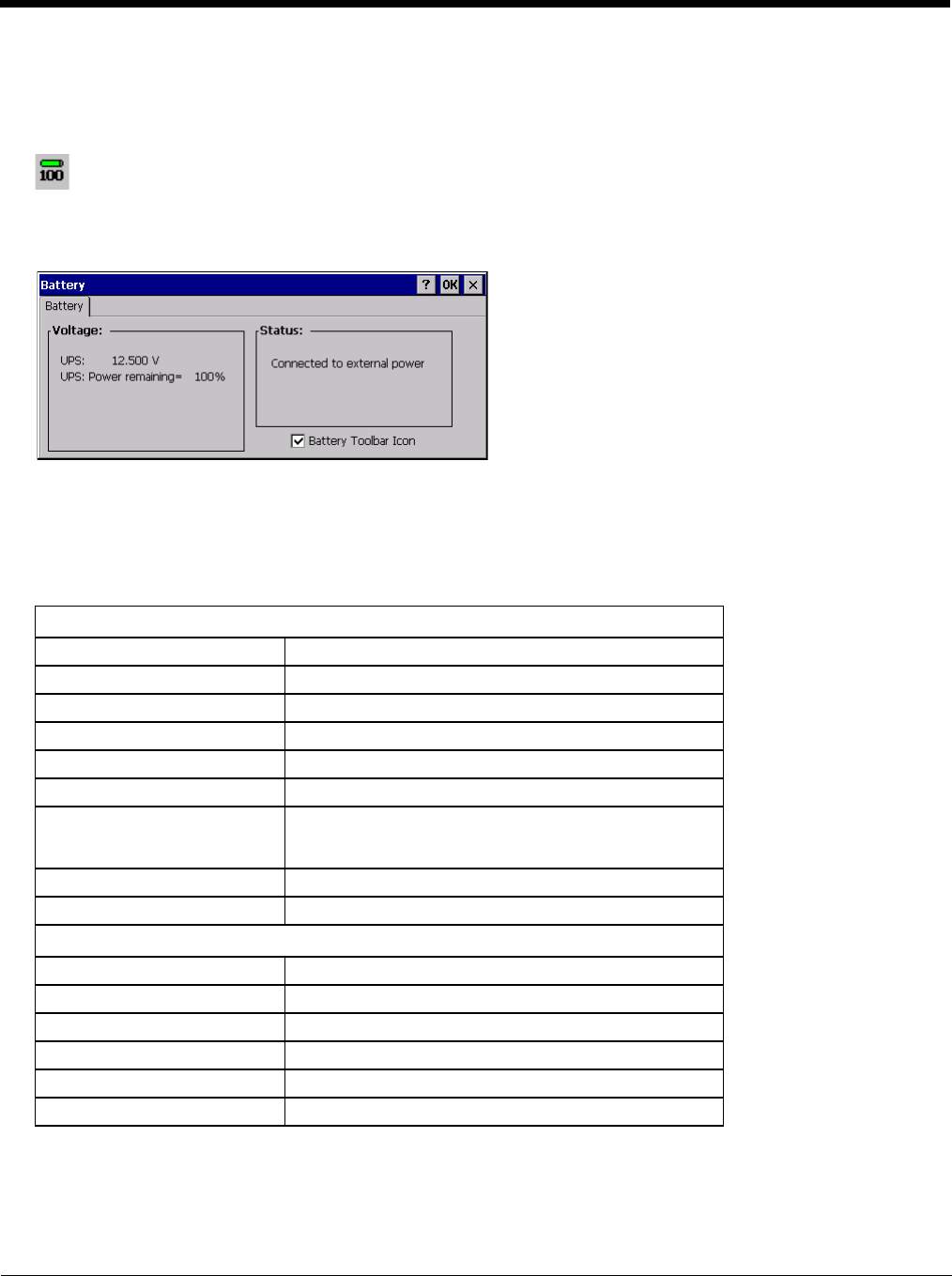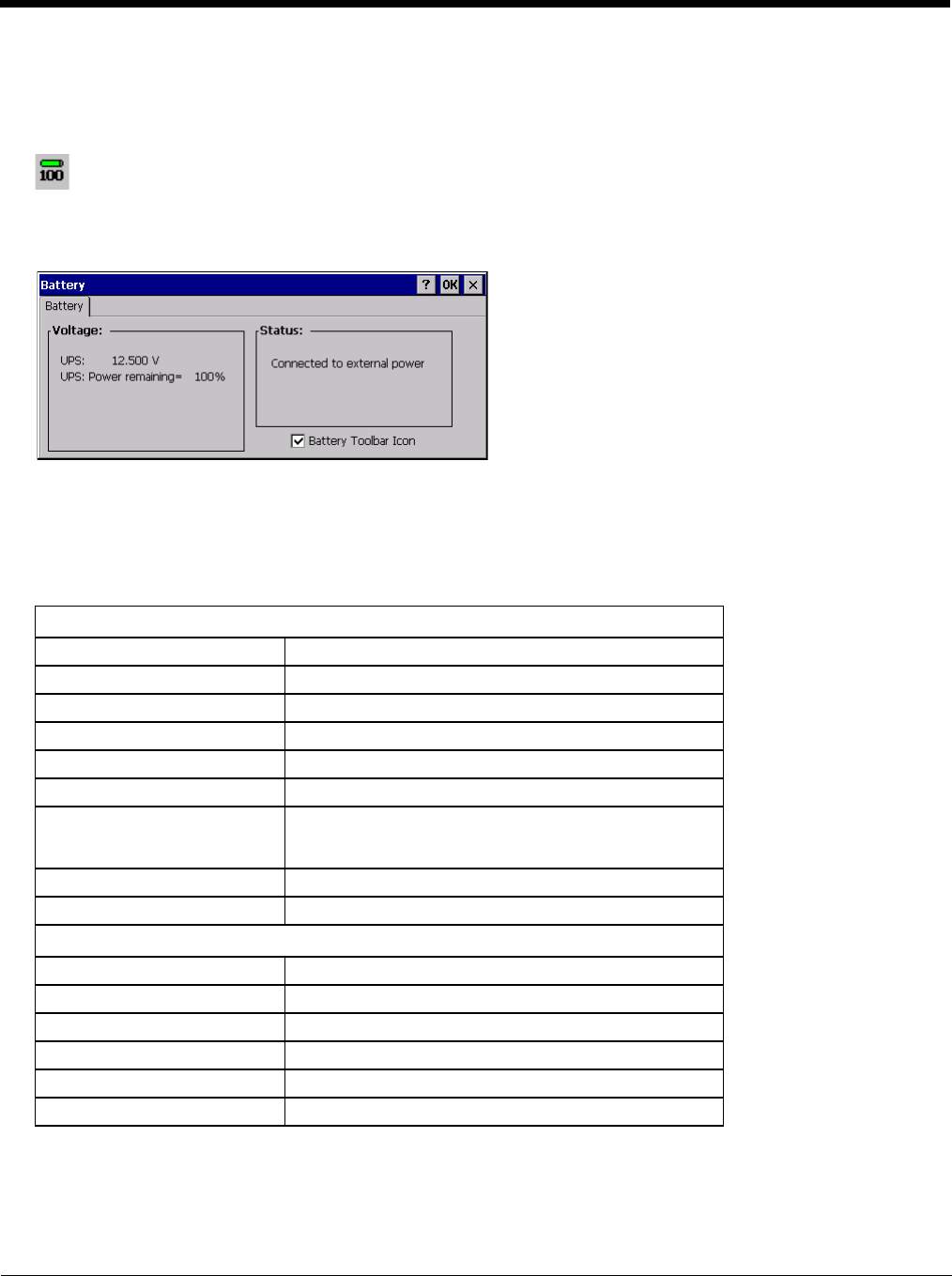
5 - 29
Battery
Start > Settings > Control Panel > Battery
This panel is used to view the status and percentage of power remaining in the Thor VM2 UPS battery.
The Status box indicates if the UPS battery is receiving external power.
Bluetooth
Start > Settings > Control Panel > Bluetooth
Discover and manage pairing with nearby Bluetooth devices.
Factory Default Settings
Bluetooth taskbar Icon state and Bluetooth device Icon states change as Bluetooth devices are discovered, paired, con-
nected and disconnected. There may be audible or visual signals as paired devices re-connect with the Thor VM2.
• The default Bluetooth setting is On.
• The Thor VM2 cannot be discovered by other Bluetooth devices when the Computer is discoverable option is disabled
(unchecked) on the Settings panel.
The battery gas gauge icon resides in the system tray and shows four levels of charge – 100%, 75%, 50%, 25%. At
a point below 25% the gas gauge icon will turn red indicating the battery is low.
The battery gauge icon is enabled by default, but can be disabled on the Thor VM2 Battery control panel. The UPS
LED turns red when there is approximately 2 minutes of run time remaining.
Settings (page 5-32)
Turn Off Bluetooth Enabled
Computer is connectable Enabled
Computer is discoverable Disabled
Prompt if devices request to pair Enabled
Continuous search Disabled
Filtered Mode Enabled
Printer Port on COM 7: Disabled (unchecked) by default in both Filtered and Non
Filtered Modes. The option is dimmed in Non Filtered
Mode.
Logging Disabled
Computer Friendly Name System Device Name
Reconnect (page 5-33)
Report lost connection Enabled
Report when reconnected Disabled
Report failure to reconnect Enabled
Clear Pairing Table on boot Disabled
Auto Reconnect on Boot Enabled
Auto Reconnect Enabled