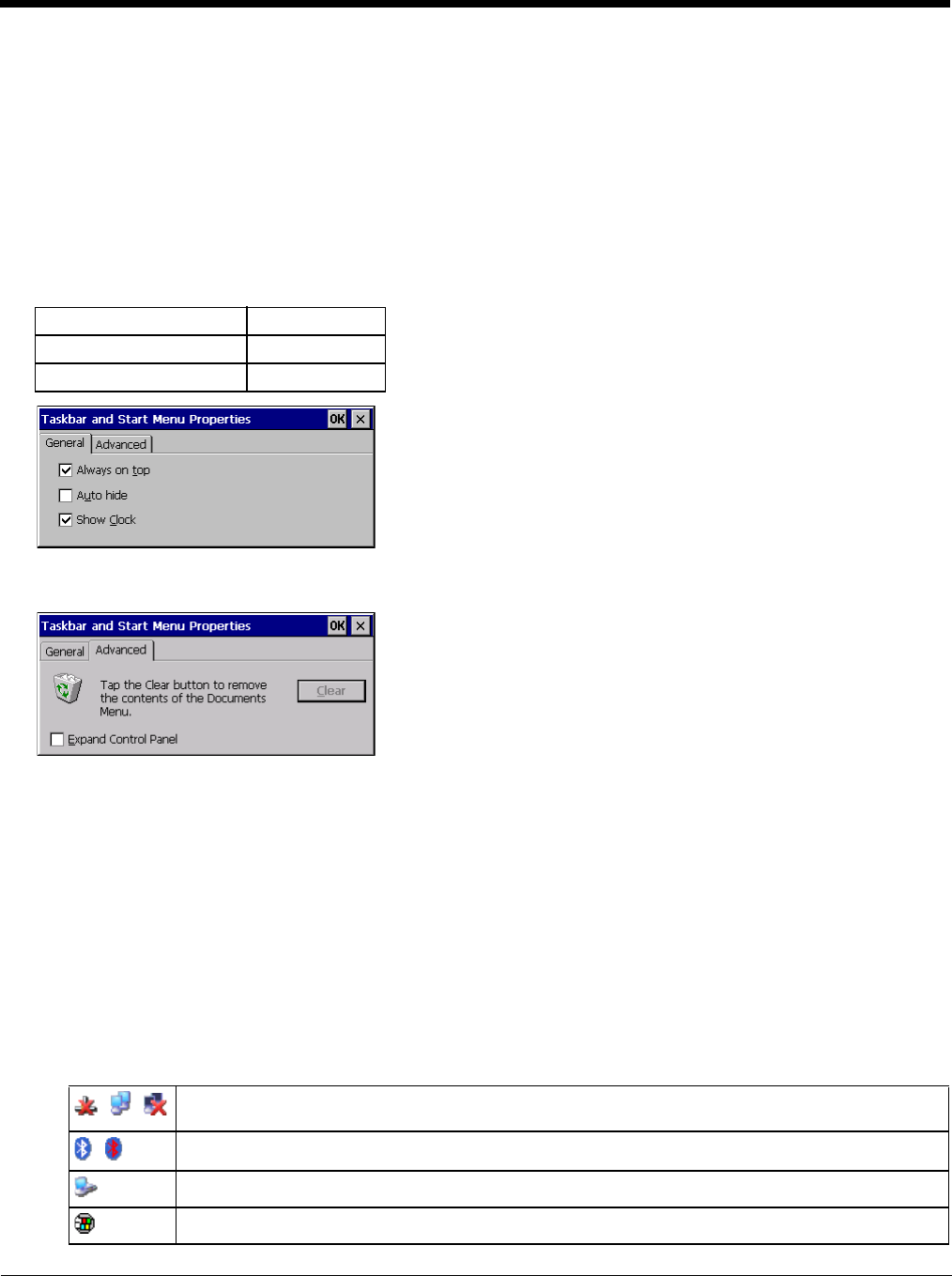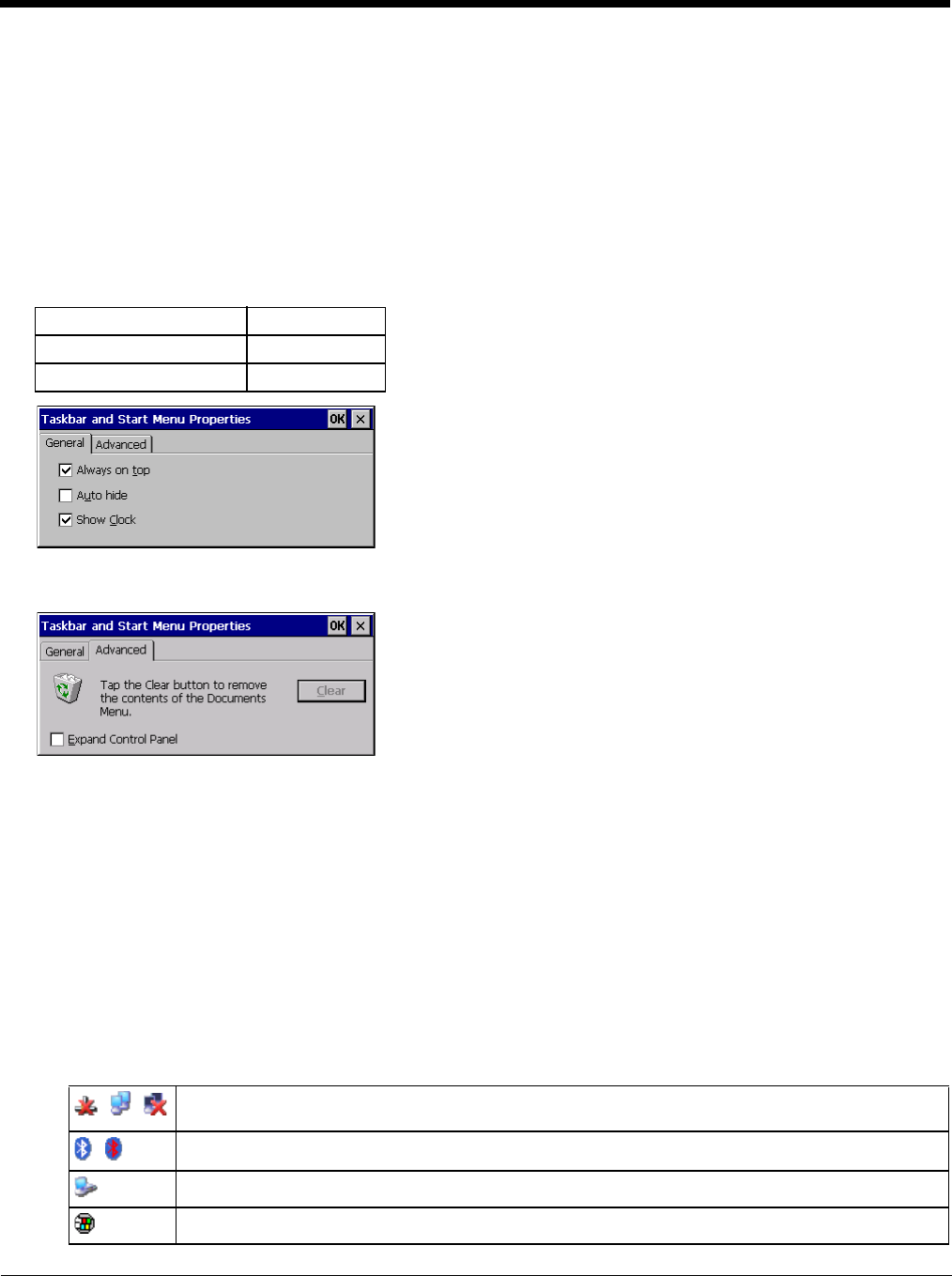
5 - 11
Taskbar
Start > Settings > Taskbar
There are a few changes in the Windows CE version of Taskbar as it relates to the general desktop PC Windows Taskbar
options.
When the taskbar is auto hidden, press the Ctrl key then the Esc key to make the Start button appear.
Clicking the Taskbar option on the Settings menu displays the General and Advanced Taskbar tabs.
General
Factory Default Settings
Advanced
Expand Control Panel
Tap the checkbox to have the Control Panel folders appear in drop down menu format from the Settings > Control
Panel menu option.
Clear Contents of Document Folder
Tap the ton to remove the contents of the Document folder.
Taskbar Icons
As Thor VM2 devices and applications open and change state, icons are placed in the Taskbar. In most cases, tapping
the icon in the Taskbar opens the related application.
Refer to Start > Help for an explanation of standard Windows CE taskbar icons.
Following are a few of the Thor VM2 taskbar icons that may appear in the Taskbar. These icons are in addition to the
Windows CE taskbar icons.
Always on Top Enabled
Auto hide Disabled
Show Clock Enabled
Wireless Zero Config Utility (page 8-2) Inactive / Connected / Not Connected.
Clicking on the icon opens the Wireless Zero Config utility.
Bluetooth (page 5-29) connected / disconnected. Clicking the icon opens the Bluetooth control panel.
ActiveSync (page 6-1)connection
Cerdisp connected, displayed when HSM Connect (page 6-3) is connected