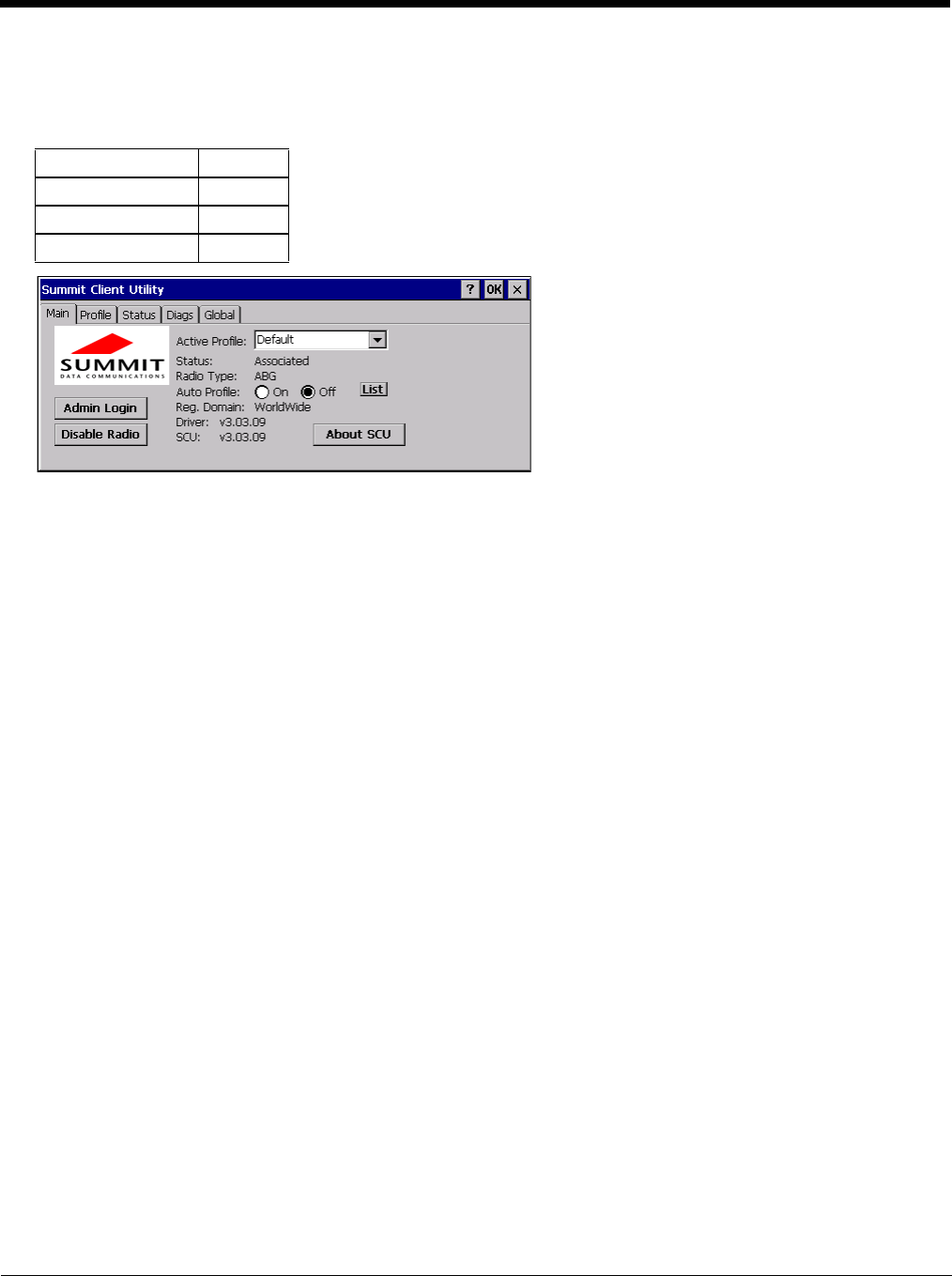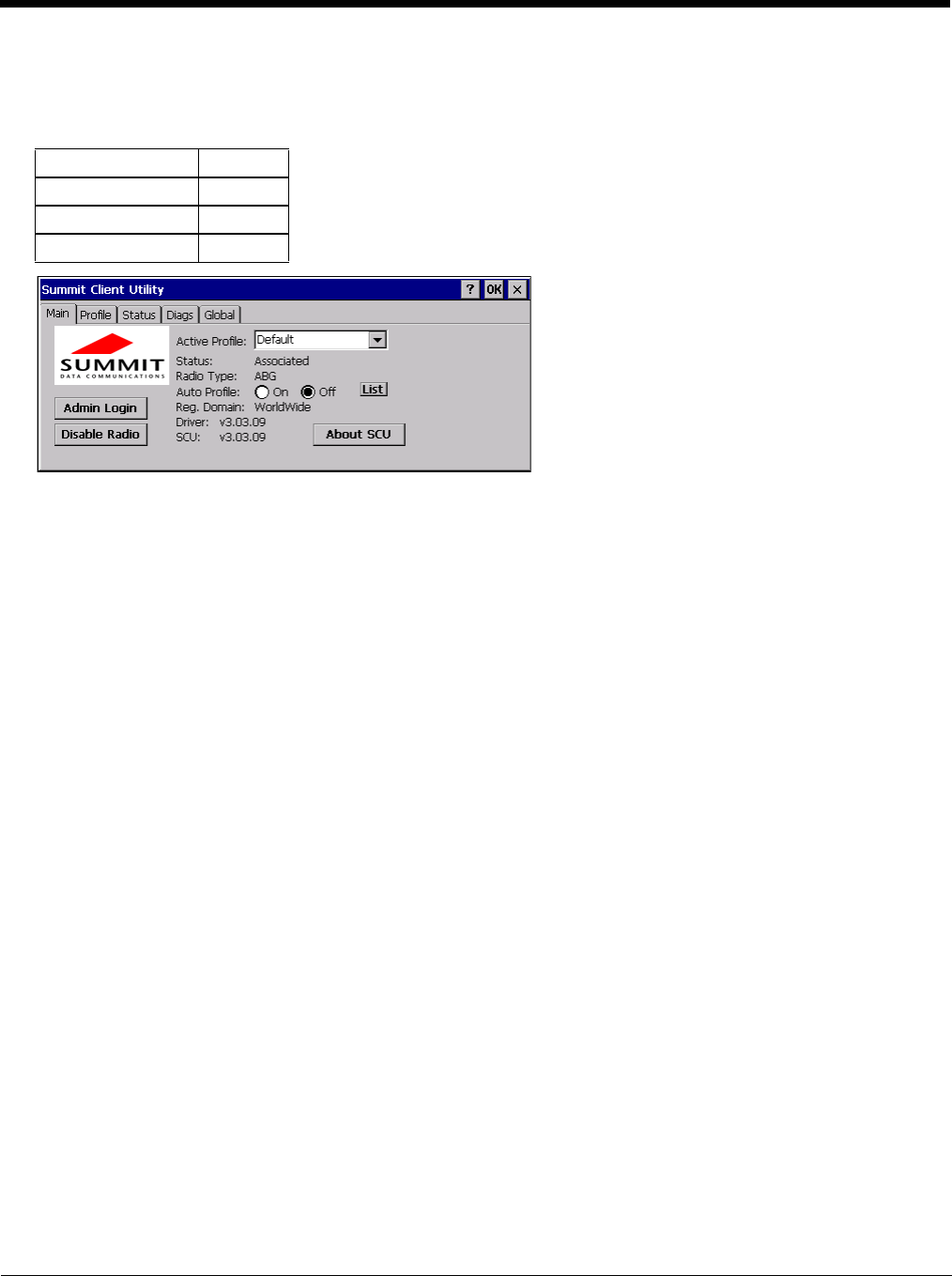
8 - 3
Main
Start > Programs > Summit > Main tab
Factory Default Settings
The Main tab displays information about the wireless client device including:
• SCU (Summit Client Utility) version
• Driver version
• Radio Type (ABG is an 802.11 a/b/g radio).
• Regulatory Domain
• Copyright Information can be accessed by tapping the About SCU button
• Active Config profile / Active Profile name
• Status of the client (Down, Associated, Authenticated, etc.).
The Active Profile can be switched without logging in to Admin mode. Selecting a different profile from the drop down list
does not require logging in to Administrator mode. The profile must already exist. Profiles can be created or edited after
the Admin login password has been entered and accepted.
When the profile named “ThirdPartyConfig” is chosen as the active profile, the Summit Client Utility passes control to Win-
dows Zero Config for configuration of all client and security settings for the network module.
The Disable Radio button can be used to disable the network card. Once disabled, the button label changes to Enable
Radio. By default the radio is enabled.
The Admin Login button provides access to editing wireless parameters. Profile and Global may only be edited after
entering the Admin Login password.
The password is case-sensitive.
Auto Profile
If the Auto Profile selection is not present on the Main tab, an SCU upgrade is necessary to support this feature on the
Thor VM2.
Auto Profile allows the user to configure a list of profiles that the SCU can search when a radio connection is lost. After
using the Profile tab to create any desired profiles, return to the Main tab. To specify which profiles are to be included
in Auto Profile, click the List button.
Admin Login SUMMIT
Radio Enabled
Active Config/Profile Default
Regulatory Domain Worldwide