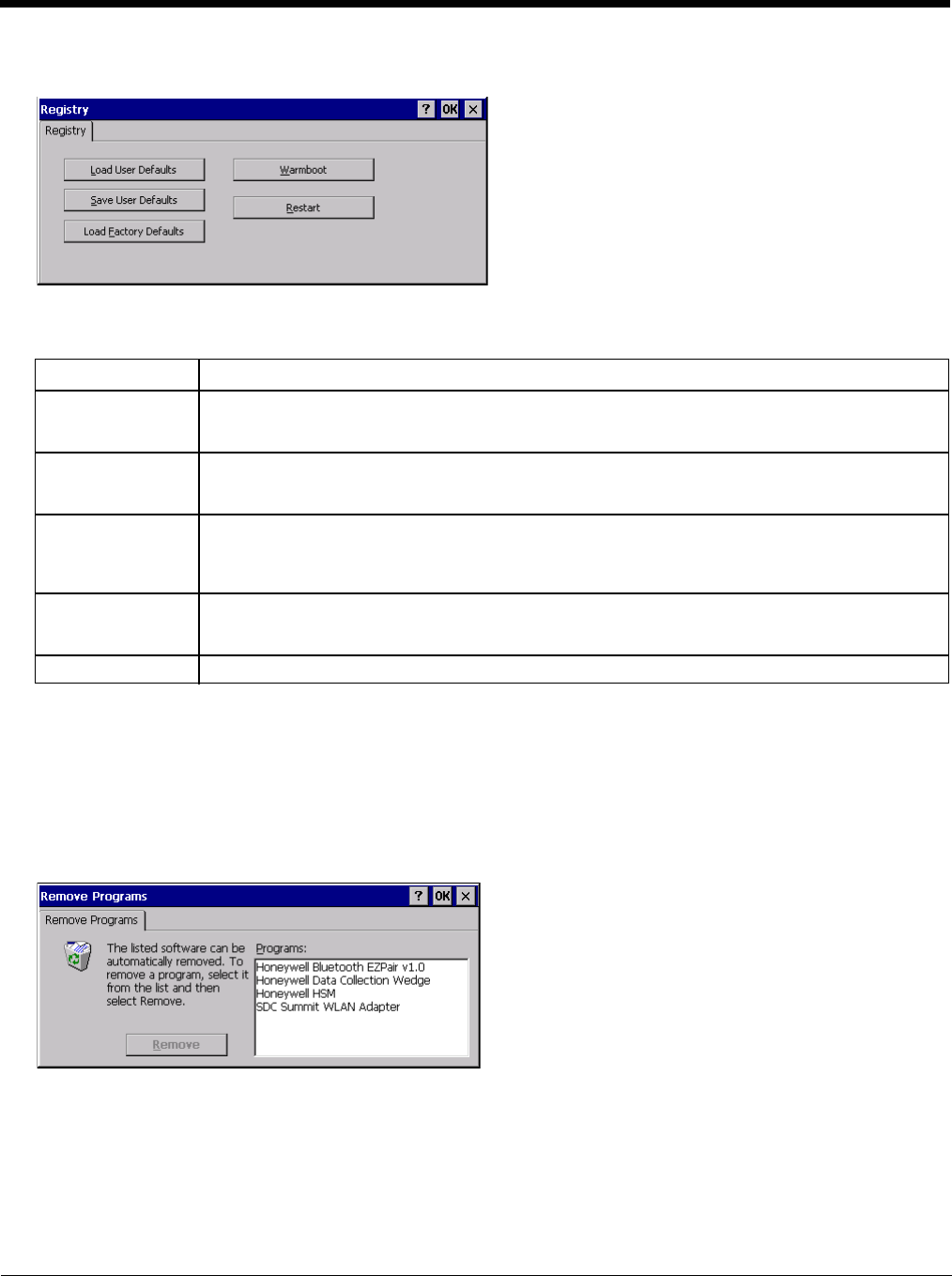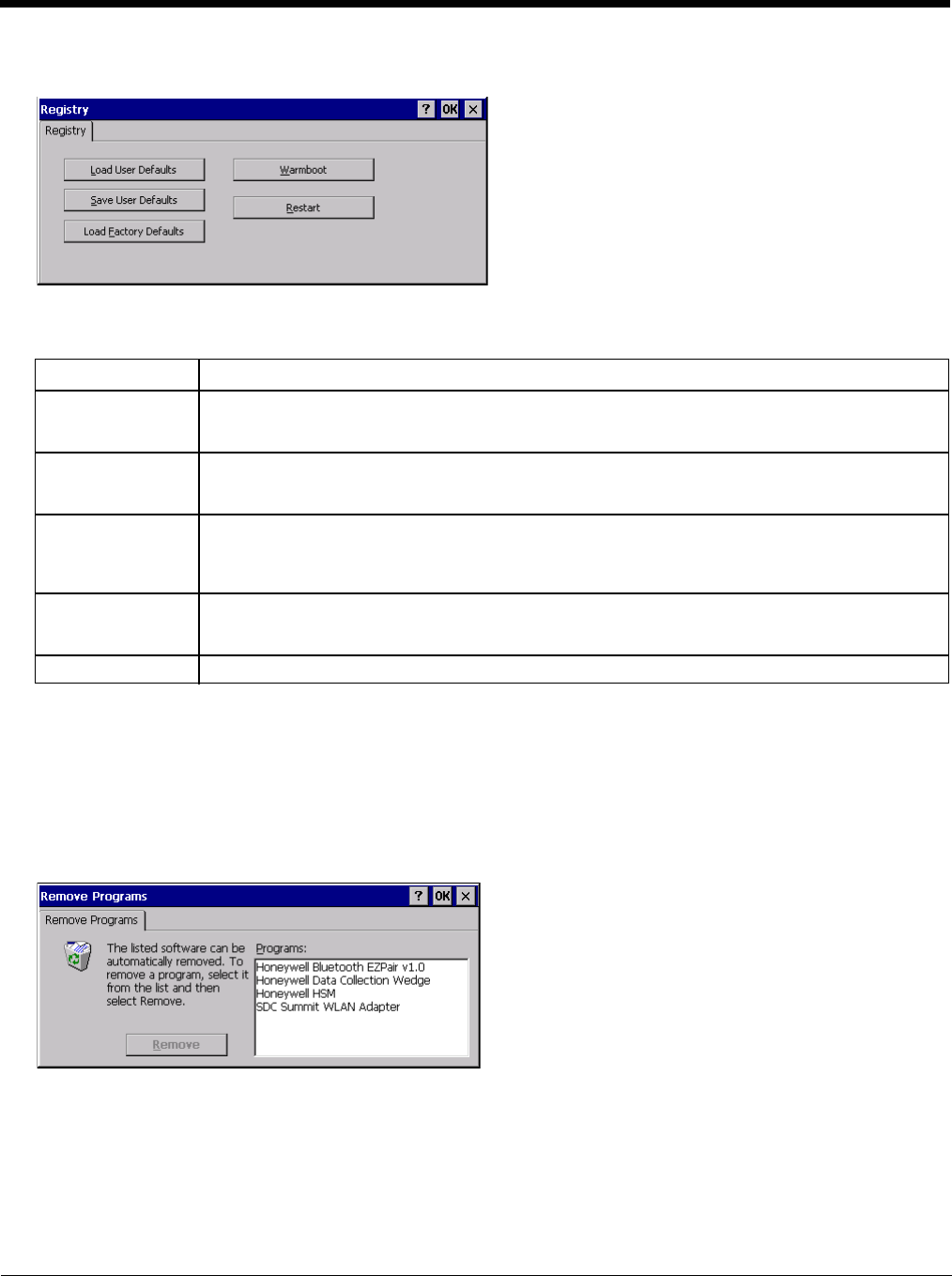
5 - 89
Registry
Start > Settings > Control Panel > Registry
Choose options for managing the registry and rebooting the Thor VM2.
Remove Programs
Start > Settings > Control Panel > Remove Programs
Note: Lists programs installed in RAM that have been marked for removal.
Select a program and tap Remove. Follow the prompts on the screen to uninstall Thor VM2 user-installed only programs.
The change takes effect immediately.
Files stored in the My Documents folder are not removed using this option.
Note: Do not remove factory installed programs using this option. Contact Technical Assistance (page 11-1) if factory
installed programs must be deleted.
Button Action
Load User Defaults When clicked, a standard load file dialog is opened, to allow the user to pick a Registry Save (.RSG)
file. The applet then copies the specified User registry file to the Active registry. The user is asked
to verify a reboot, and then the applet does a warmboot to activate the new registry.
Save User Defaults When clicked, a standard Save File dialog is opened, to allow the user to name the Registry Save
(.RSG) file. The applet then copies the Active registry to the specified User registry file and reboots
the device.
Load Factory De-
faults
The applet copies the Factory Default registry from the OS to the Active registry (by deleting the cur-
rent registry). The user is asked to verify a reboot, and then the applet performs a restart to activate
the factory default registry. If a user password has been set, the applet warns the user that the pass-
word will be erased, and asks them to enter it before the reboot is allowed.
Warmboot When clicked, the OS performs a registry save (Active registry saved to Flash registry hive), and then
a warmboot. The contents of RAM are preserved. CAB files already loaded into RAM remain load-
ed.
Restart When clicked, the OS performs a registry save, and then a restart. OS and CAB files are reloaded.