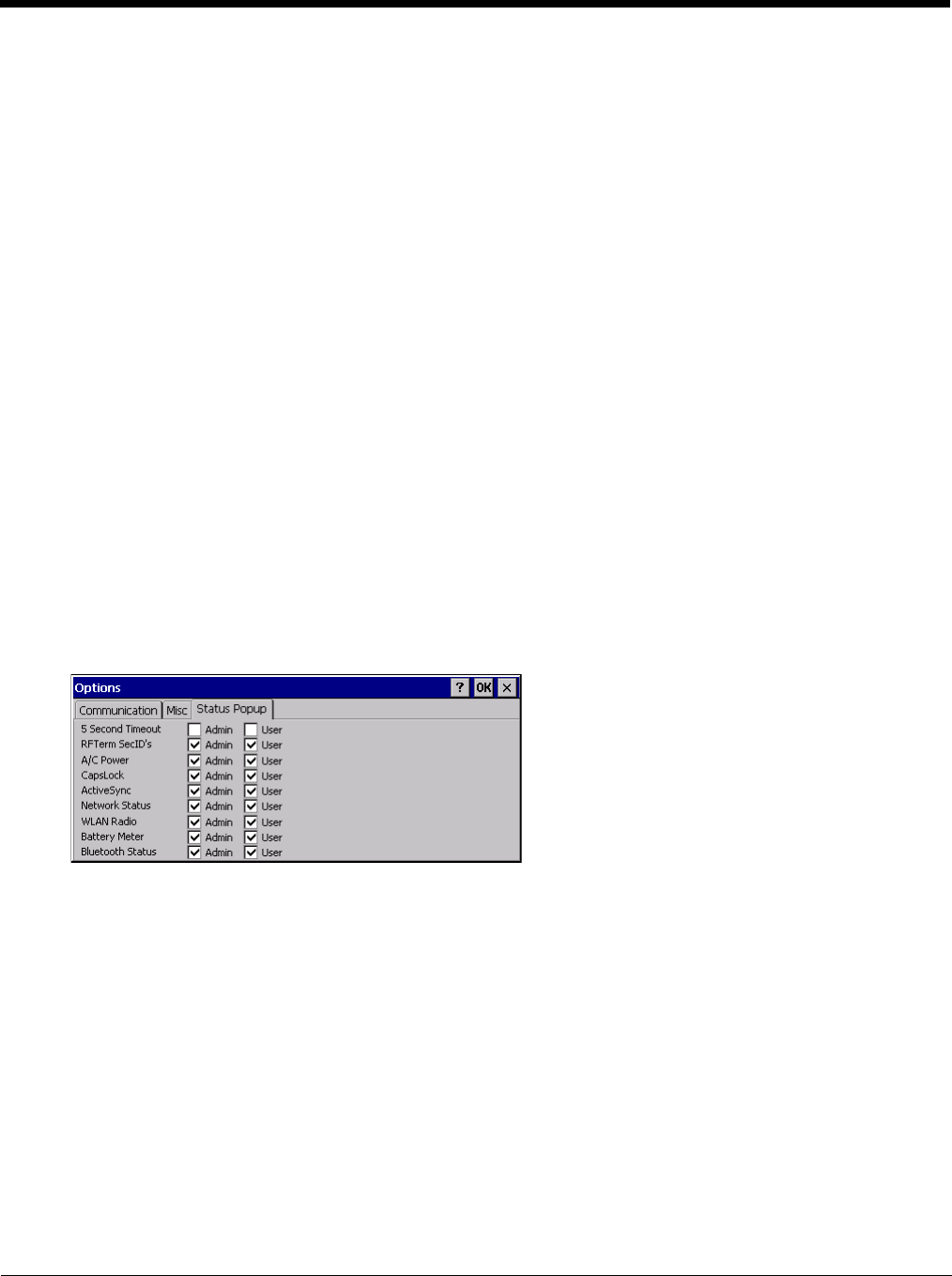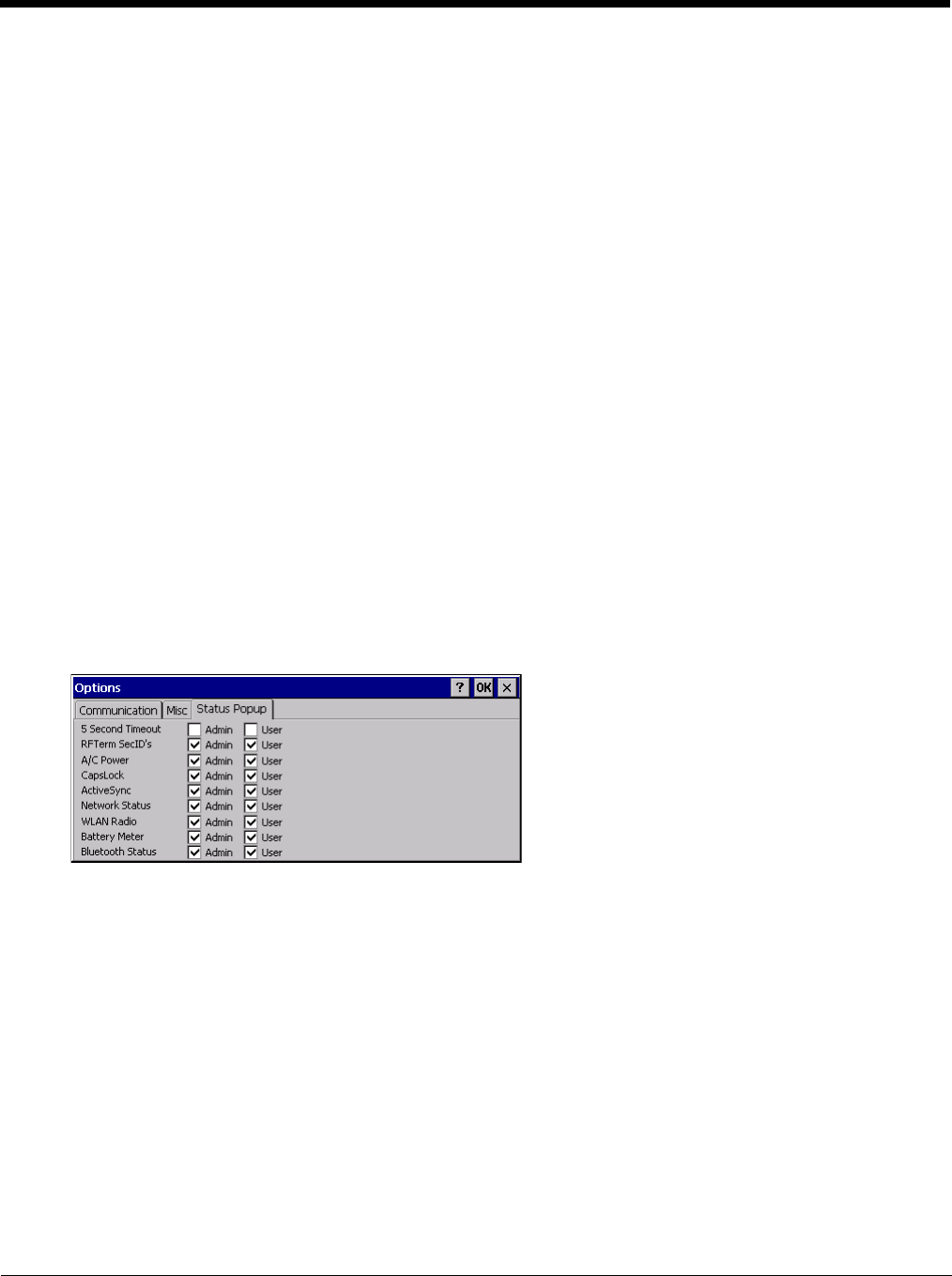
5 - 75
CapsLock
By default, CapsLock is disabled after a warmboot. To enable CapsLock after a warmboot, click this checkbox.
Touch Screen Disable
By default, the Thor VM2 touch screen is enabled. To disable the touch screen after a warmboot, click this check-
box.
Note: If the touch screen is disabled on a Thor VM2, you must use a USB mouse or keyboard attached to the Thor
VM2 to access this tab to re-enable the touch screen unless a Programmable Key (page 5-83) has been
assigned to enable the touch screen.
Enable Keypad Backlight
By default, the keypad backlight default setting is to follow the display backlight setting until it is changed by the
user.
Click the checkbox to disable the keypad backlight.
This keypad backlight setting only applies to the integrated keypad on the Thor VM2. The keyboard backlight on
an attached USB keyboard is not affected by this setting.
USB Powered in Suspend
By default, power to attached USB devices is turned off when the Thor VM2 is in Suspend mode. Check this box
to maintain power to attached USB devices in Suspend.
The external keyboard is a USB device. If USB devices are not powered in Suspend the external keyboard back-
light turns off when the Thor VM2 enters Suspend.
Status Popup
Options on this tab configure the Status Popup window. When the Status popup window is displayed, it is placed on
top of the window in focus and hides any data beneath it. It is closed by pressing the assigned Status User or Status
Admin key sequence.
Using the Programmable Key (page 5-83) control panel the System Administrator must first assign a Status User key
sequence for the end-user when they want to toggle the Status Popup Window on or off.
The System Administrator must also assign a Status Admin key sequence to perform the same function. Status
popup window display options (taskbar icons) are assigned on the Status Popup tab. E.g. AC Power, ActiveSync,
WLAN radio, CapsLock, Network status, Bluetooth status, etc.
The default for the User and Admin status popup windows is to show all status information. The 5 second timeout to
remove the status popup from the display is disabled by default for the User and Admin status popup windows.