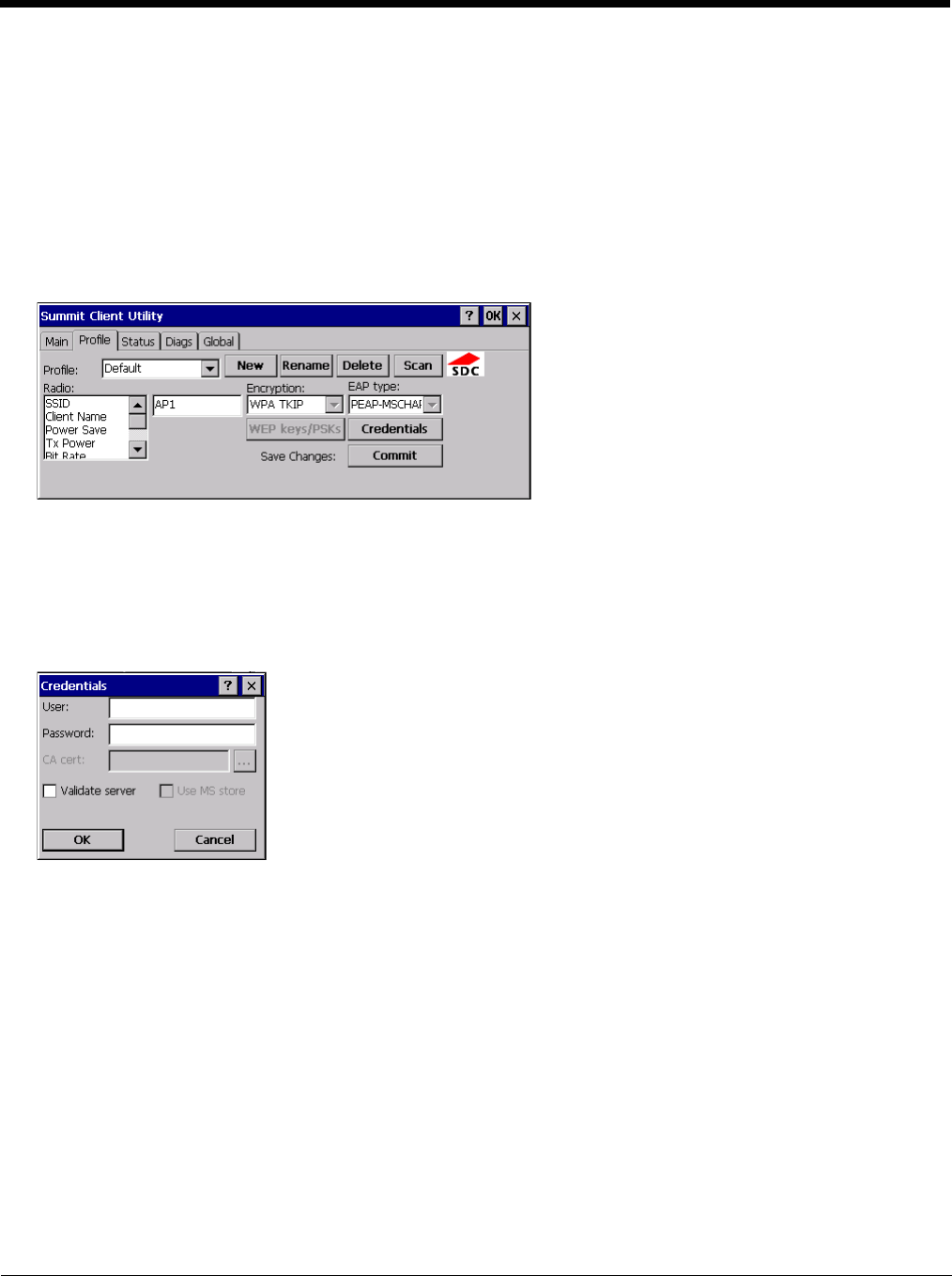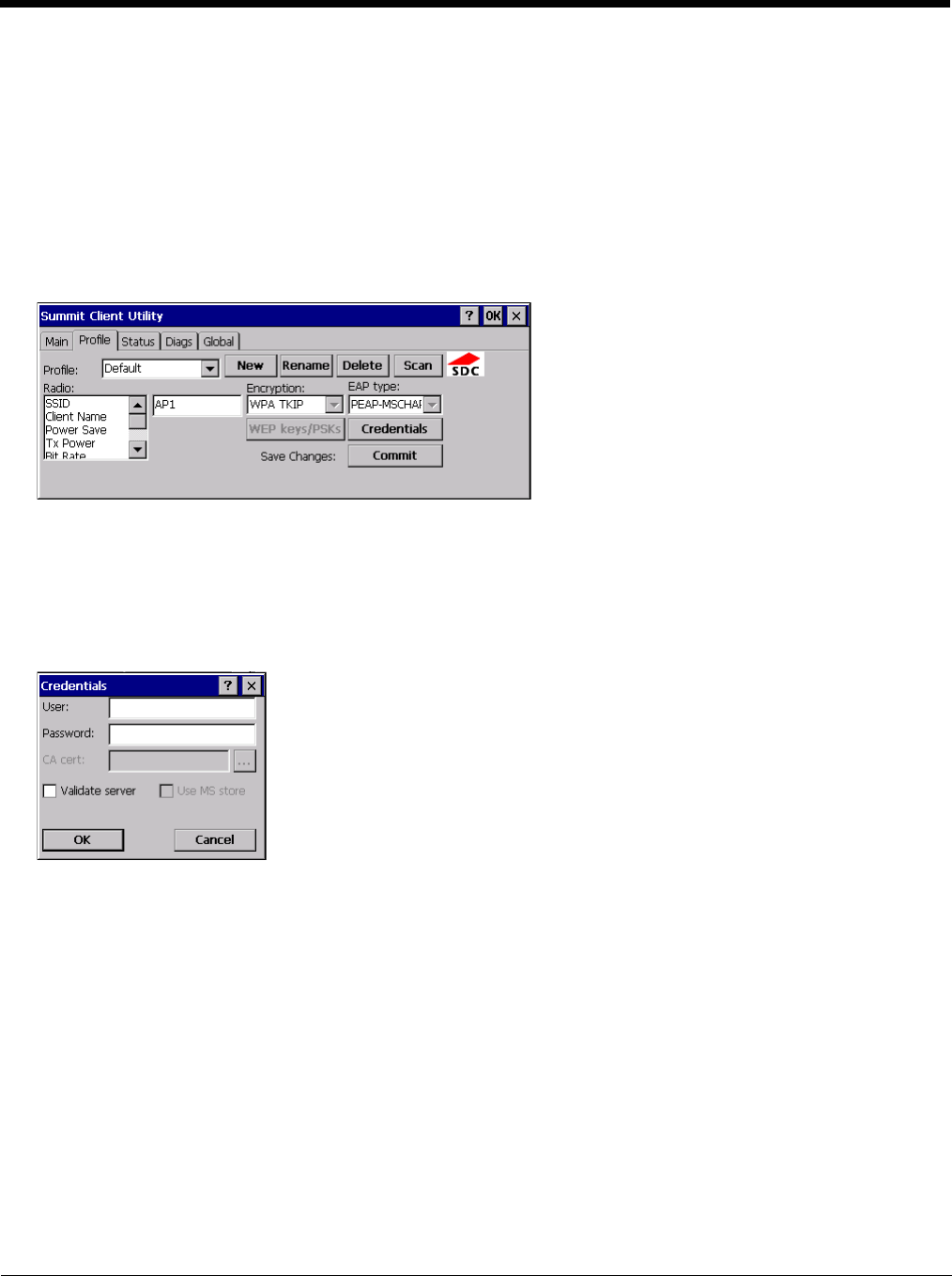
8 - 20
PEAP/MSCHAP
To use PEAP/MSCHAP, make sure the following profile options are used.
1. Enter the SSID of the Access Point assigned to this profile
2. Set EAP Type to PEAP-MSCHAP
3. Set Encryption to WPA TKIP
4. Set Auth Type to Open
To use another encryption type, select WPA CCKM, WPA2 AES or WPA2 CCKM for encryption and complete other entries
as detailed in this section.
See Sign-On vs. Stored Credentials (page 8-14) for information on entering credentials.
Click the Credentials button.
• No entries except the CA Certificate Filename are necessary for Sign-On Credentials as the user will be prompted for the
User Name and Password when connecting to the network.
• For Stored Credentials, User, Password and the CA Certificate Filename must be entered.
Enter these items as directed below.
1. Enter the Domain\Username (if the Domain is required), otherwise enter the Username.
2. Enter the password.
3. Leave the CA Certificate File Name blank for now.
4. Click OK then click Commit. Ensure the correct Active profile is selected on the Main tab.
5. See Windows Certificate Store vs. Certs Path (page 8-15) for more information on certificate storage.
6. Once successfully authenticated, import the CA certificate into the Windows certificate store. Return to the Credentials
screen and check the Validate server checkbox.