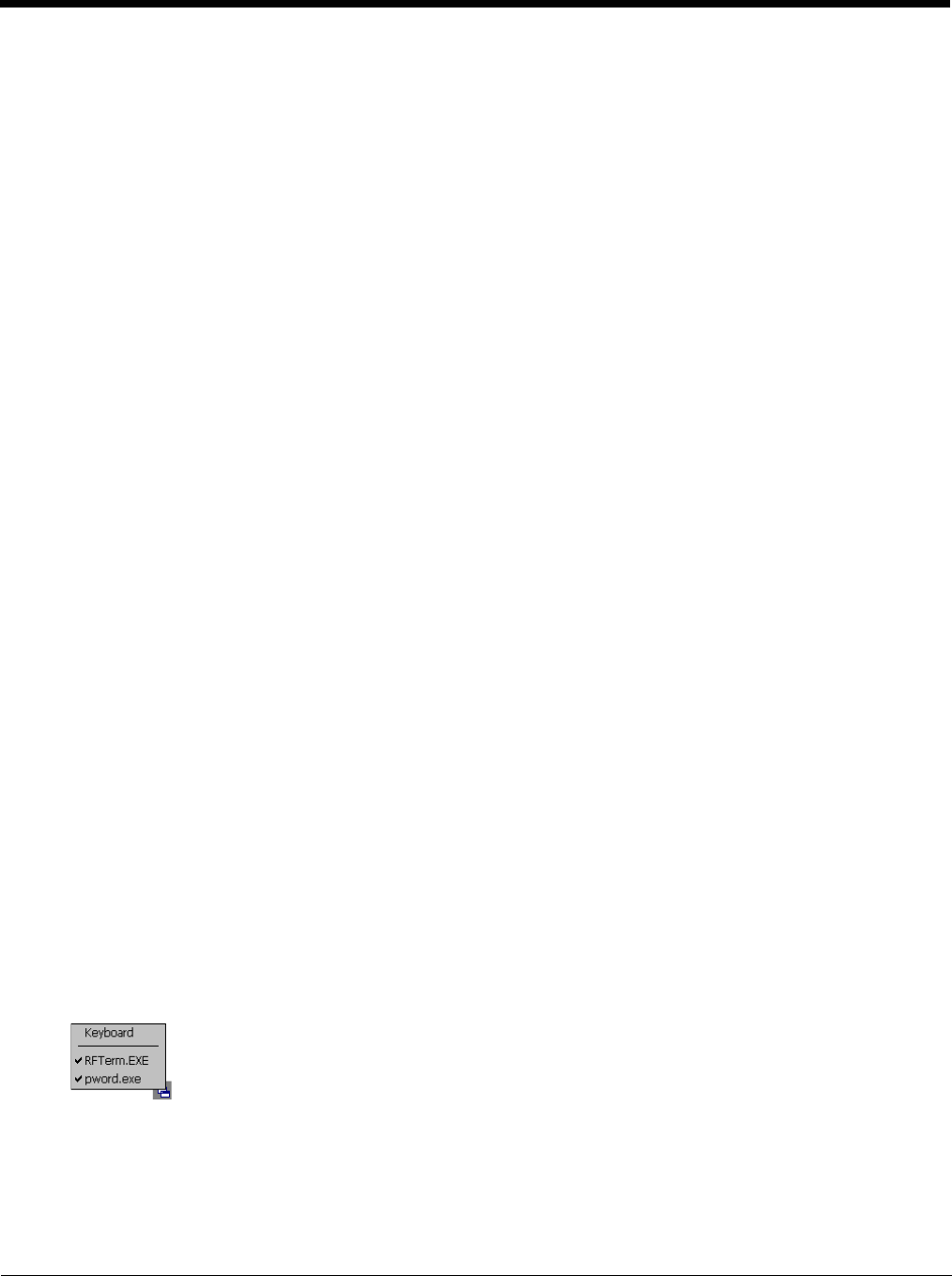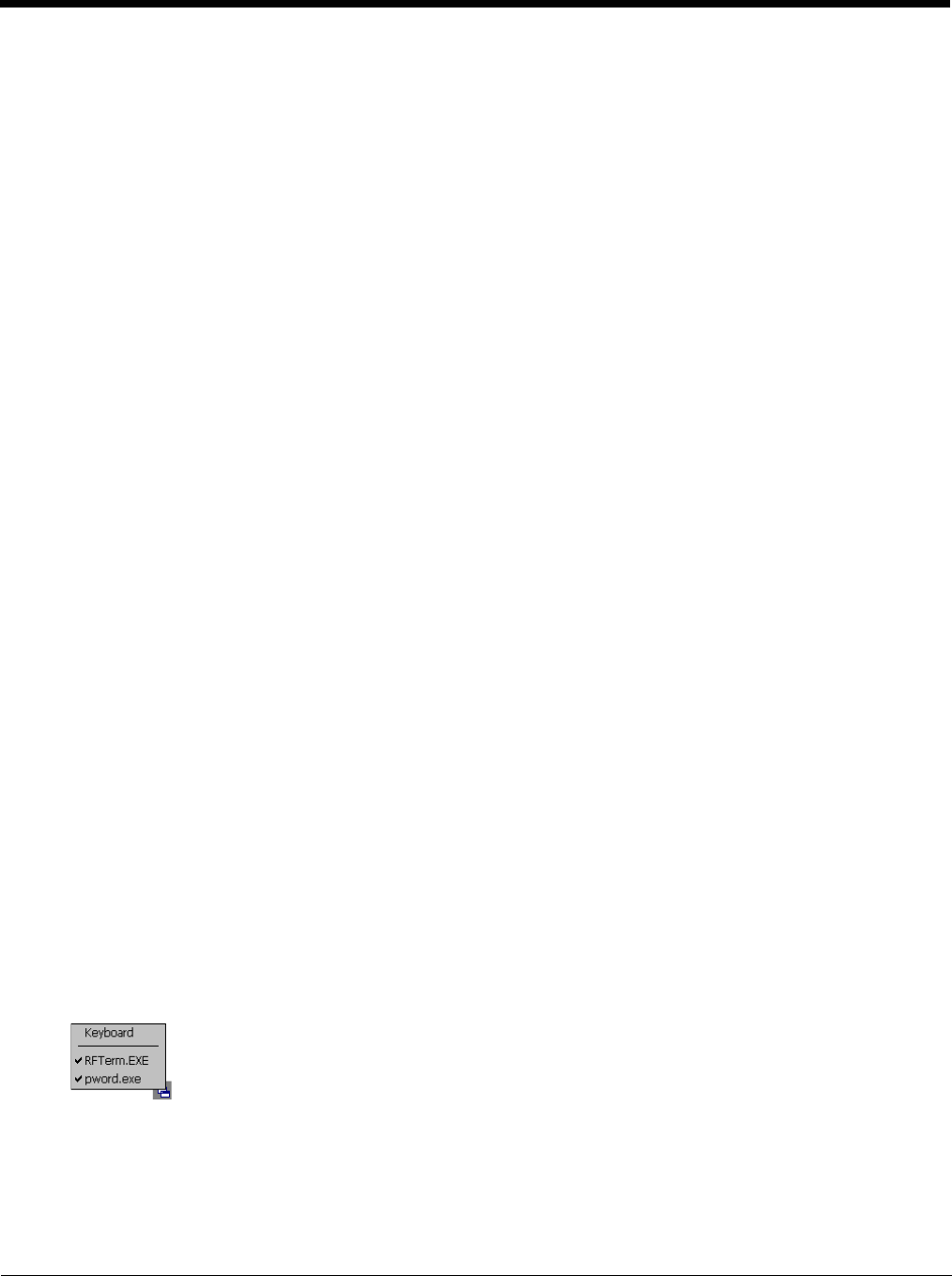
5 - 21
End User Mode
End-user mode locks the end-user into the configured application or applications. The end user can still reboot and
respond to dialog boxes. Each application is automatically launched and runs in full screen mode when the device
boots up.
The user cannot unintentionally or intentionally exit the application nor can the end user execute any other applica-
tions. Normal application exit or switching methods and all Microsoft defined Windows CE key combinations, such as
close (X) icon, File Exit, File Close, Alt-F4, Alt-Tab, etc. are disabled. The Windows CE desktop icons, menu bars,
task bar and system trays are not visible or accessible. Task Manager is not available.
If the end-user selects File/Exit or Close from the applications menu bar, the menu is cleared and nothing else hap-
pens; the application remains active. Nothing happens when the end-user clicks on the Close icon on the application’s
title bar and the application remains active.
Note: A few applications do not follow normal procedures when closing. AppLock cannot prevent this type of
application from closing, but is notified that the application has closed. For these applications, AppLock
immediately restarts the application which causes the screen to flicker. If this type of application is being locked,
the administrator should close all other applications before switching to end user mode to minimize the screen
flicker.
Windows accelerator keys such as Alt-F4 are disabled.
Passwords
A password must be configured. If the password is not configured, a new device switches into Administration mode
without prompting for a password. In addition to the hotkey press, a mode switch occurs if inaccurate information has
been configured or if mandatory information is missing in the configuration.
There are several situations that display a password prompt after a password has been configured.
If the configured hotkey is pressed, the password prompt is displayed. In this case the user has 30 seconds to enter a
password. If a valid password is not entered within 30 seconds, the password prompt is dismissed and the device
returns to end-user mode.
All other situations that present the password prompt do not dismiss the prompt -- this is because the other situations
result in invalid end-user operation.
These conditions include:
• If inaccurate configuration information is entered by the administrator, i.e. an application is specified that does not
exist.
• If the application name, which is mandatory for end-user mode, is missing in the configuration.
• Invalid installation of AppLock (e.g. missing DLLs).
• Corrupted registry settings.
To summarize, if an error occurs that prevents AppLock from switching to user mode, the password will not timeout and
AppLock will wait until the correct password is entered.
Forgotten password?
See AppLock Help (page 5-28).
End-User Switching Technique
Note: The touch screen must be enabled.
A checkmark indicates applications currently active or available for Launching by the user. When Keyboard is
selected, the Thor VM2 default input method (Input Panel, Transcriber, or custom input method) is activated.
The check to the left of the application name indicates that the application is active.
If the application is listed but does not have a checkmark to the left of the application name, this means the application
is configured in AppLock and can be manually launched by clicking on the application name in the list.