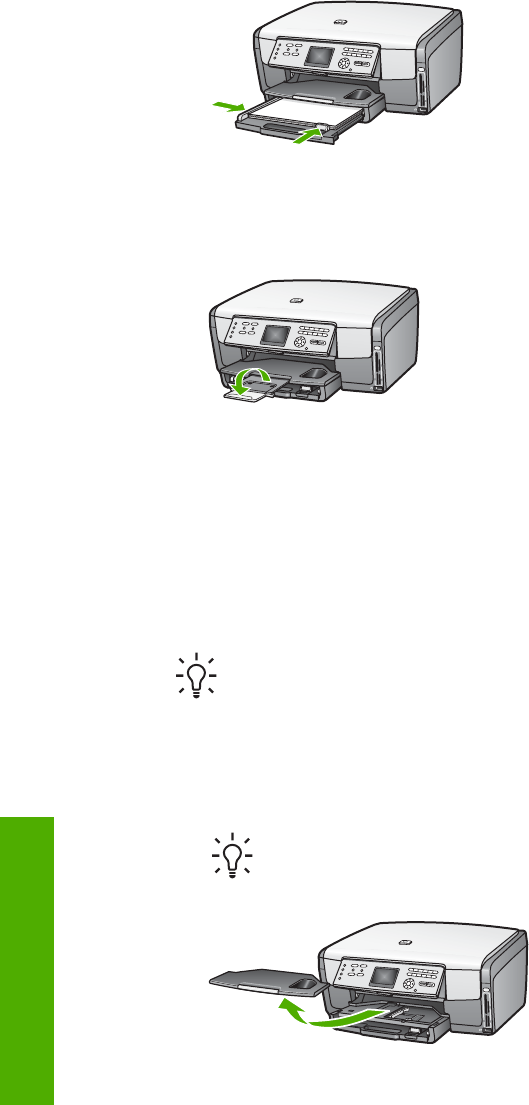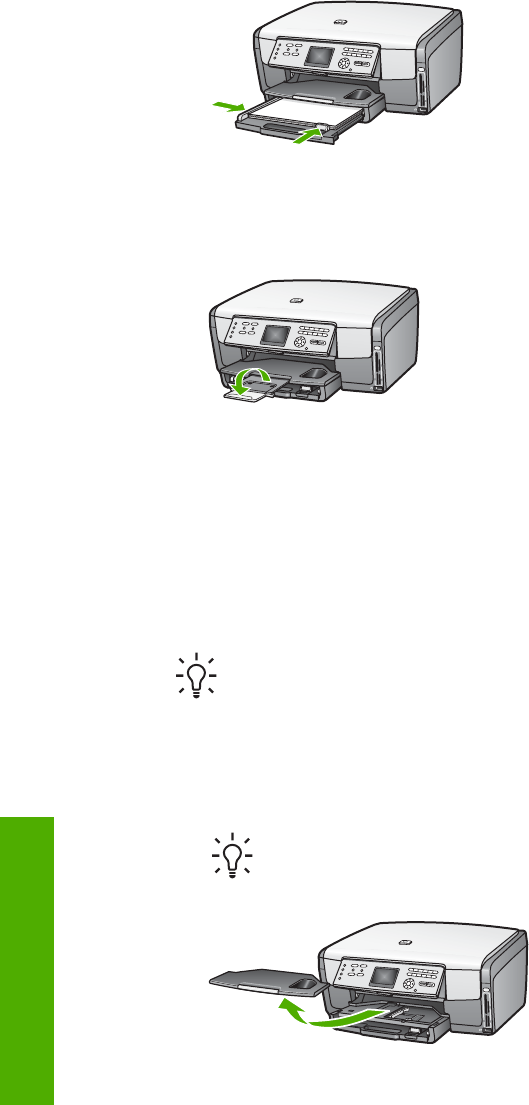
5. Push the main tray back into the HP All-in-One.
6. Pull the output tray extender toward you, as far as it will go. Flip the paper catch
at the end of the output tray extender to open the extender the rest of the way.
Load 10 x 15 cm (4 x 6 inch) photo paper
You can load 10 x 15 cm (4 x 6 inch) photo paper, Hagaki cards, postcards, and other
small media up to 10 x 15 cm (4 x 6 inch) size into the photo tray of your HP All-in-
One. For best results, use 10 x 15 cm (4 x 6 inch) HP Premium photo paper or HP
Premium Plus photo paper, and set the paper type and size for your print or copy job.
For more information, see the onscreen HP Image Zone Help.
You can also load small media in the main tray. For more information, see Load
postcards, Hagaki cards, or HP Panorama photo paper.
Tip To help prevent rips, wrinkles, and curled or bent edges, store all paper
flat in a resealable bag. If the paper is not stored properly, extreme changes in
temperature and humidity might result in curled paper that does not work well
in the HP All-in-One.
To load 10 x 15 cm (4 x 6 inch) photo paper in the photo tray
1. Remove the output tray.
Tip You can open the ink cartridge access door and rotate the control
panel all the way down for better access to the photo tray.
Chapter 4
60 HP Photosmart 3100 All-in-One series
Load originals and load paper