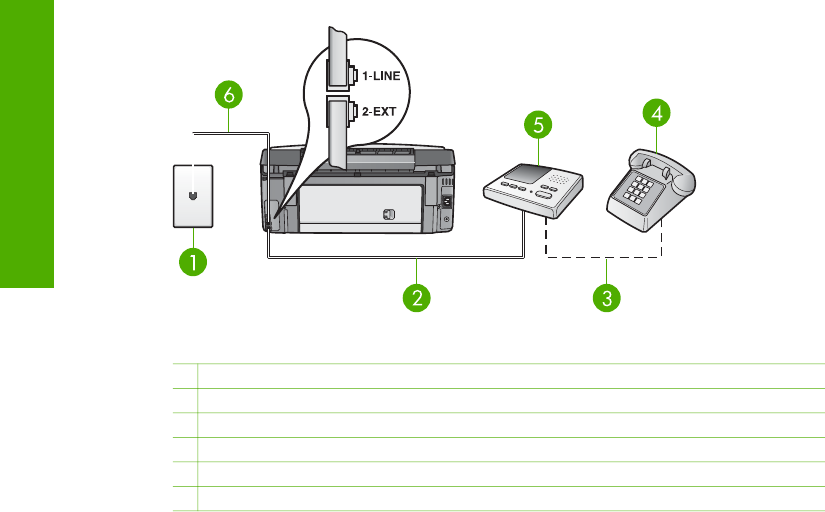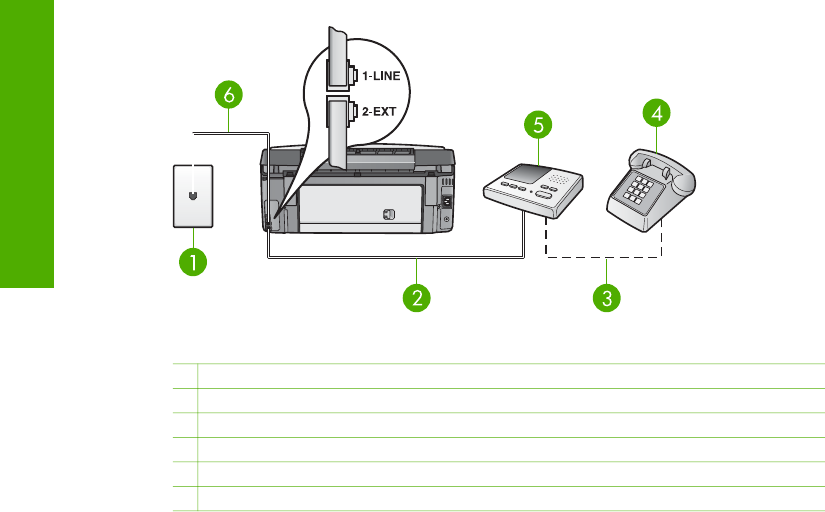
6. Now you need to decide how you want the HP All-in-One to answer calls,
automatically or manually:
– If you set up the HP All-in-One to answer calls automatically, it answers all
incoming calls and receives faxes. Your HP All-in-One will not be able to
distinguish between fax and voice calls in this case; if you suspect the call is
a voice call, you will need to answer it before the HP All-in-One answers the
call. To set up the HP All-in-One to answer calls automatically, change the
Auto Answer setting to On.
– If you set up the HP All-in-One to answer faxes manually, you must be
available to respond in person to incoming fax calls or your HP All-in-One
cannot receive faxes. To set up the HP All-in-One to answer calls manually,
change the Auto Answer setting to Off.
For information on changing this setting, see Set the answer mode.
7. Run a fax test. For information, see Test your fax setup.
If you pick up the phone before the HP All-in-One answers the call and hear fax tones
from a sending fax machine, you will need to answer the fax call manually. For
information, see Receive a fax manually.
Case I: Shared voice/fax line with answering machine
If you receive both voice calls and fax calls at the same phone number, and you also
have an answering machine that answers voice calls at this phone number, set up
your HP All-in-One as described in this section.
Back view of the HP All-in-One
1 Telephone wall jack
2 "IN" port on your answering machine
3 "OUT" port on your answering machine
4 Telephone (optional)
5 Answering machine
6 Phone cord supplied in the box with your HP All-in-One connected to the "1-LINE" port
Chapter 3
44 HP Photosmart 3100 All-in-One series
Finish setup