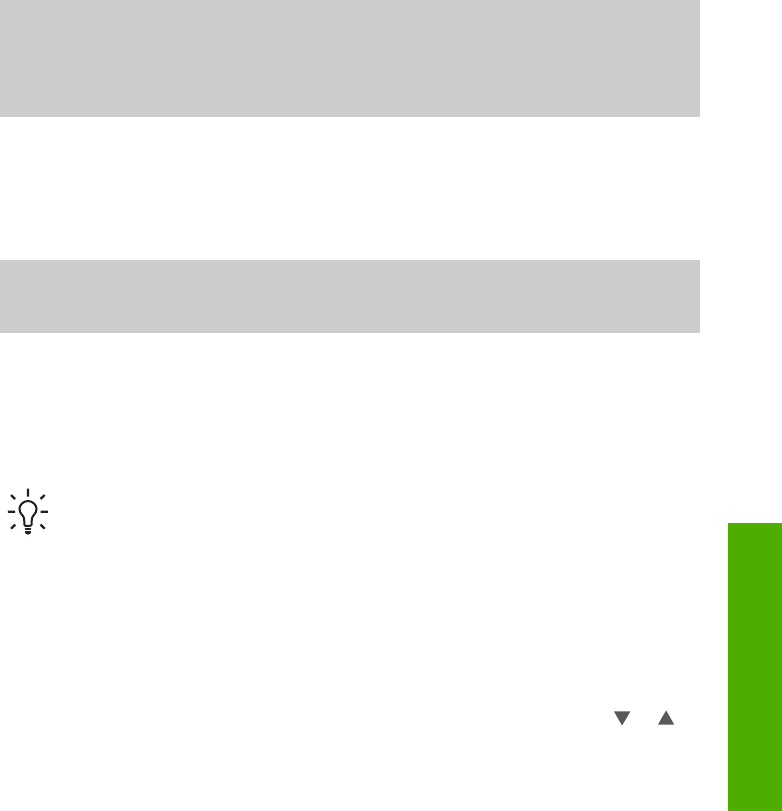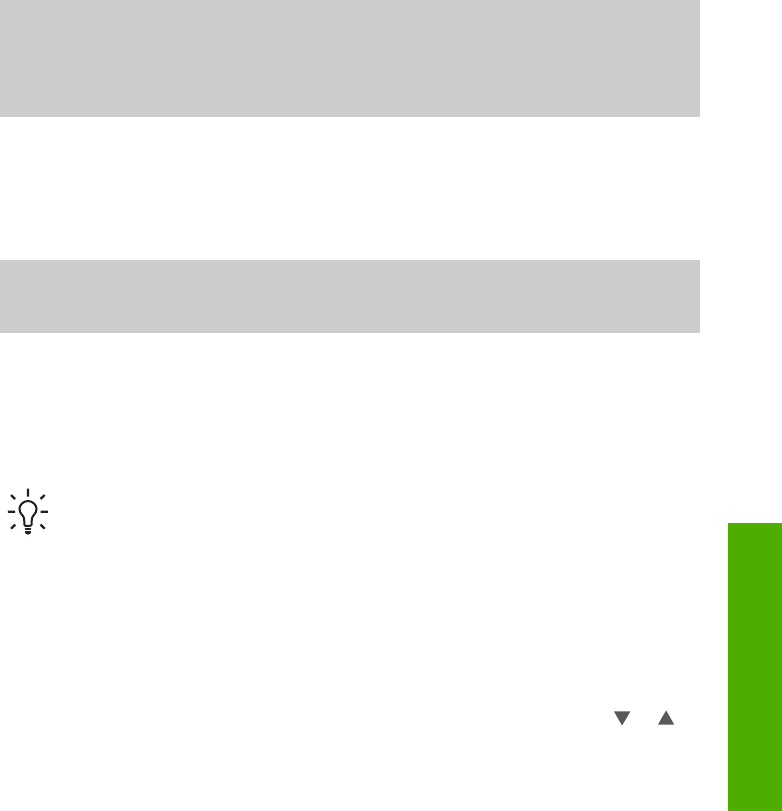
You might find it easier to enter fax header information by using the HP Image Zone
software that came with your HP All-in-One. In addition to entering fax header
information, you can also enter cover page information that will be used when you
send a fax from your computer and attach a cover page. For more information, see
the onscreen HP Image Zone Help.
Set up speed dialing
You can assign speed dial entries to fax numbers you use often. This lets you dial
those numbers quickly by using the control panel.
For information on sending a fax using speed dials, see Send a basic fax.
You can quickly and easily set up speed dial entries from your computer by using the
HP Image Zone software that came with your HP All-in-One. For more information,
see the onscreen HP Image Zone Help.
Create individual speed dial entries
You can create speed dial entries for fax numbers that you use frequently. If
necessary, you can also edit the name or fax number of a speed dial you have
already created.
Tip You can include individual speed dial entries in a group speed dial. This
enables you to broadcast a fax to a group of people at one time. (The
maximum number of individual speed dials allowed in a group speed dial
varies by model.) For information on setting up a group speed dial, see Create
group speed dials.
1. Press Setup.
2. Press 2, and then press 1.
This displays the Speed Dial Setup menu and then selects Individual Speed Dial.
The first unassigned speed dial entry is highlighted on the color graphics display.
3. Press OK to select the highlighted speed dial entry. You can also press
or
to select an empty entry, and then press OK.
4. Enter the fax number to assign to that entry, and then press OK.
The visual keyboard automatically appears on the color graphics display.
5. Enter the name. After you have finished entering the name, select Done on the
visual keyboard, and then press OK.
For more information on entering text using the visual keyboard, see Text and
symbols.
6. Press 1 if you want to set up another number, or press Cancel to exit the Speed
Dial Setup menu.
Create group speed dials
You can place individual speed dials that you have set up into groups, so that you can
fax the same document to multiple recipients at once. If necessary, you can also add
or remove numbers from a group speed dial you have already created. (The
User Guide 53
Finish setup