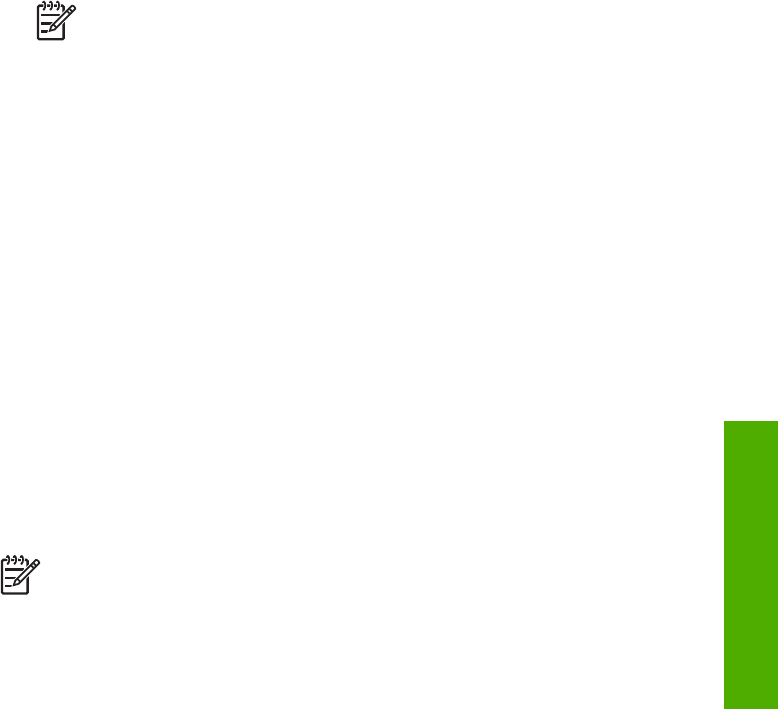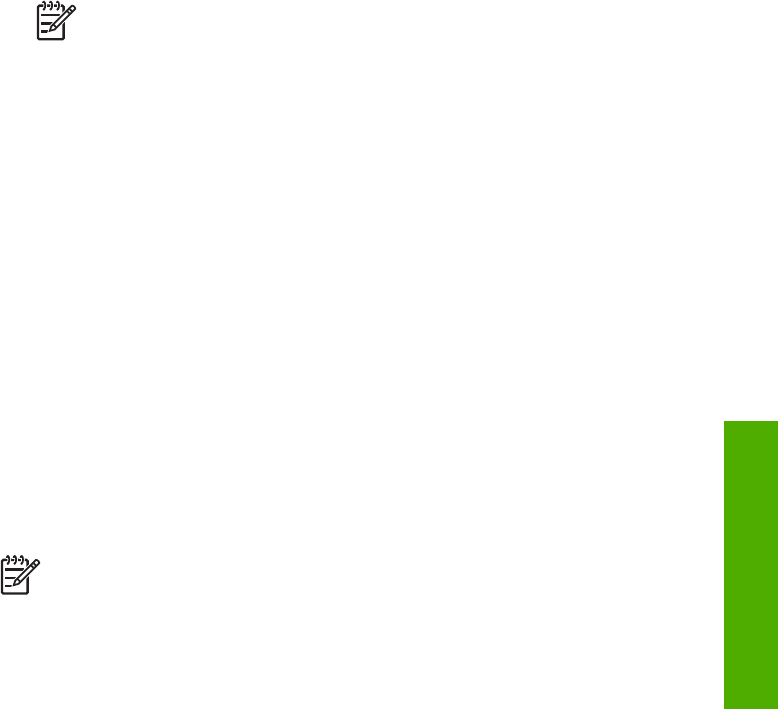
To set up your HP All-in-One with a separate fax line
1. Using the phone cord supplied in the box with your HP All-in-One, connect one
end to your telephone wall jack, then connect the other end to the port labeled "1-
LINE" on the back of your HP All-in-One.
Note If you do not use the supplied cord to connect from the telephone
wall jack to your HP All-in-One, you might not be able to fax successfully.
This special phone cord is different from the phone cords you might
already have in your home or office. If the supplied phone cord is too
short, see The phone cord that came with my HP All-in-One is not long
enough for information on extending it.
2. Set the Auto Answer setting to On.
For information on changing this setting, see Set the answer mode.
3. (Optional) Change the Rings to Answer setting to the lowest setting (two rings).
For information on changing this setting, see Set the number of rings before
answering.
4. Run a fax test. For information, see Test your fax setup.
When the phone rings, your HP All-in-One will answer automatically after the number
of rings you set in the Rings to Answer setting. Then it will begin emitting fax
reception tones to the sending fax machine and receive the fax.
Case B: Set up your HP All-in-One with DSL
If you have a DSL service through your telephone company, use the instructions in
this section to connect a DSL filter between the telephone wall jack and your HP All-in-
One. The DSL filter removes the digital signal that can interfere with your HP All-in-
One, so the HP All-in-One can communicate properly with the phone line. (DSL might
be called ADSL in your country/region.)
Note If you have a DSL line and you do not connect the DSL filter, you will
not be able to send and receive faxes with your HP All-in-One.
User Guide 35
Finish setup