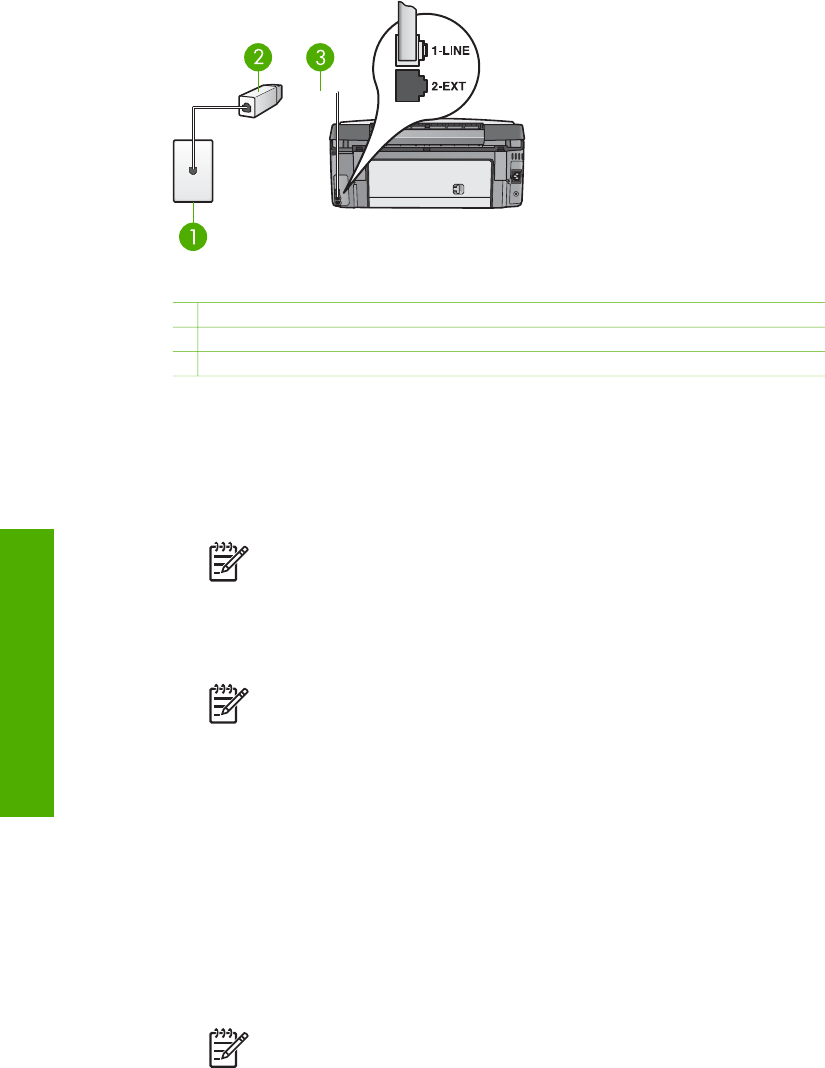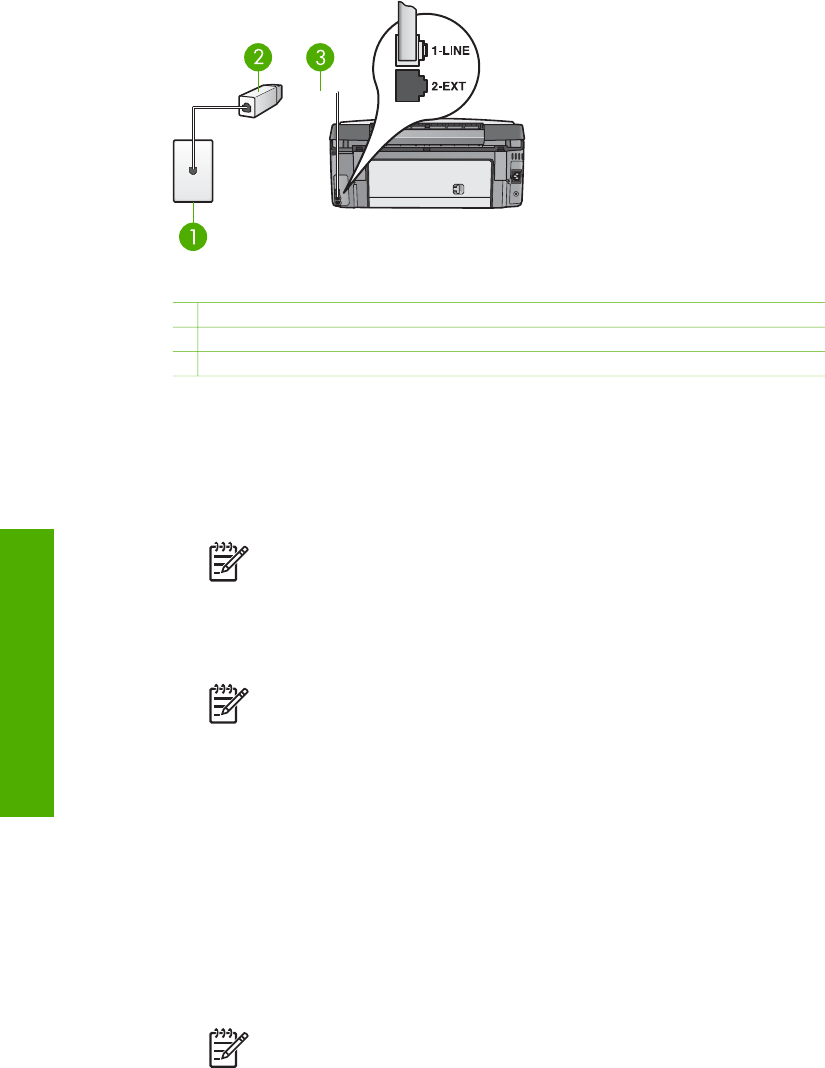
Back view of the HP All-in-One
1 Telephone wall jack
2 DSL filter and cord supplied by your DSL provider
3 Phone cord supplied in the box with your HP All-in-One connected to the "1-LINE" port
To set up your HP All-in-One with DSL
1. Obtain a DSL filter from your DSL provider.
2. Using the phone cord supplied in the box with your HP All-in-One, connect one
end to the open port on the DSL filter, then connect the other end to the port
labeled "1-LINE" on the back of your HP All-in-One.
Note If you do not use the supplied cord to connect from the telephone
wall jack to your HP All-in-One, you might not be able to fax successfully.
This special phone cord is different from the phone cords you might
already have in your home or office.
3. Connect the DSL filter cord to the telephone wall jack.
Note If you have other office equipment or services attached to this
phone line, such as a distinctive ring service, answering machine, or voice
mail, see the appropriate section in this section for additional setup
guidelines.
4. Run a fax test. For information, see Test your fax setup.
Case C: Set up your HP All-in-One with a PBX phone system or an ISDN line
If you are using either a PBX phone system or an ISDN converter/terminal adapter,
make sure you do the following:
● If you are using either a PBX or an ISDN converter/terminal adaptor, connect the
HP All-in-One to the port that is designated for fax and phone use. Also, make
sure that the terminal adapter is set to the correct switch type for your country/
region, if possible.
Note Some ISDN systems allow you to configure the ports for specific
phone equipment. For example, you might have assigned one port for
telephone and Group 3 fax and another port for multiple purposes. If you
have problems when connected to the fax/phone port of your ISDN
Chapter 3
36 HP Photosmart 3100 All-in-One series
Finish setup