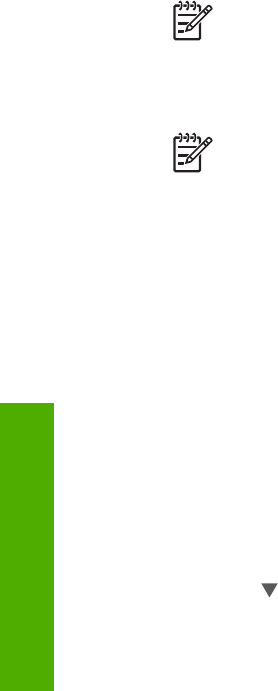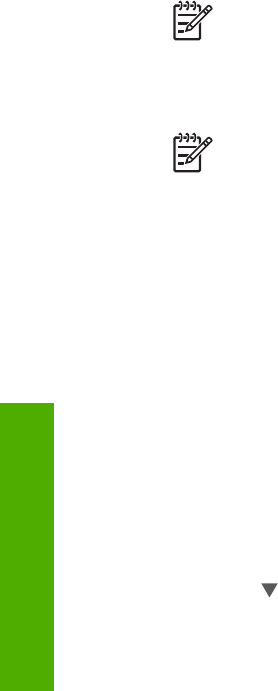
If your computer cannot communicate with the HP All-in-One, make sure your HP All-
in-One and the computer have the same version of USB. Your HP All-in-One is set to
use USB 2.0. Therefore, if your computer has USB 1.1, you should either update your
operating system, or you should change the speed of the rear USB port on the HP All-
in-One to Full Speed (USB 1.1).
Note If you have a Mac, you should use one of the built-in USB ports to
connect with the HP All-in-One. If you connect the HP All-in-One to a USB
card installed on a Mac, the HP software might not recognize the HP All-in-One.
To check the USB port speed on your computer (Windows XP)
Note Windows versions prior to XP support USB 1.1 only.
1. On the Windows taskbar, click Start, and then click Control Panel.
2. Open System.
3. Click the Hardware tab, and then click Device Manager.
4. Check the list for an enhanced USB host controller.
If you have an enhanced USB host controller, then you have High Speed USB
(USB 2.0). Otherwise, you have Full Speed USB (USB 1.1).
To check the USB port speed on your computer (Mac OS X)
1. Open the System Profiler from the Applications:Utilities folder.
2. Click USB on the left.
If the Speed is Up to 12 Mb/sec, then you have Full Speed USB (1.1). A higher
speed indicates High Speed USB (USB 2.0).
To change the rear port speed to Full Speed (HP All-in-One)
1. Press Setup.
The Setup menu appears on the color graphics display.
2. Press
until Tools is highlighted, then press OK.
The Tools menu appears.
3. Press 5, then press 2.
This displays the USB Speed menu and then selects Full Speed (USB 1.1).
Connect using Bluetooth
®
A Bluetooth
®
connection provides a quick and easy way to print images from a
Bluetooth
®
-enabled computer without using a cable. However, with a Bluetooth
®
connection you will not be able to use other features from your computer such as scan
and HP Instant Share.
Before you print, you must connect an HP Bluetooth
®
adapter to your HP All-in-One.
For more information, see the onscreen HP Image Zone Help that came with your
HP All-in-One. For information on using the onscreen HP Image Zone Help, see Use
the onscreen Help.
If you connect with a Windows computer, see the next section. If you connect with a
Mac, see Mac users.
Chapter 3
26 HP Photosmart 3100 All-in-One series
Finish setup