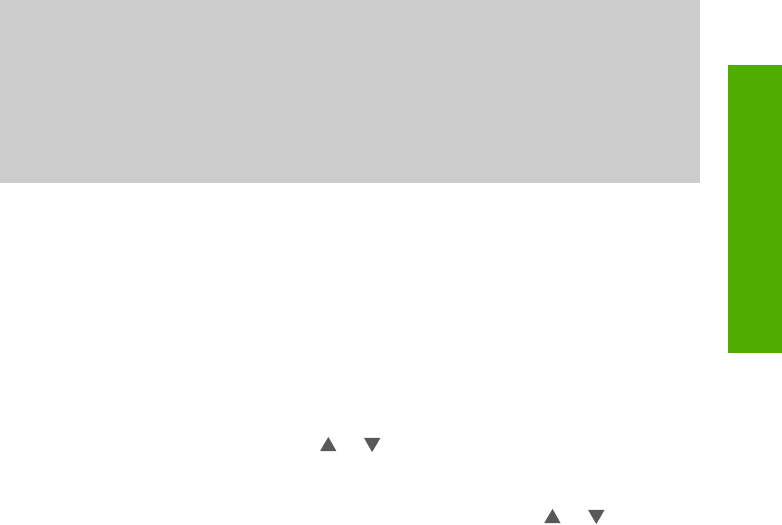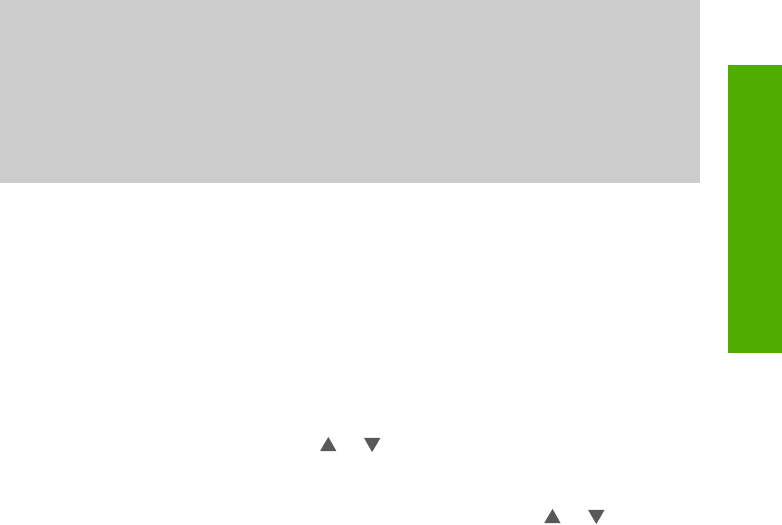
3
Finish setting up your HP All-in-
One
After you have completed the steps in your Setup Guide, refer to this chapter to help
you finish setting up your HP All-in-One. This section contains important setup-related
information for your device, including information on setting preferences.
● Change device preferences such as the language and country/region, the date,
and the volume of rings and button presses. For more information, see Set your
preferences.
● Explore the connection options for your HP All-in-One, including USB, Bluetooth,
and printer sharing. For more information, see Connection information.
● Complete the fax setup, including setting the answer mode, number of rings to
answer, and answer ring pattern. For more information, see Fax setup.
Set your preferences
Before you begin using your HP All-in-One, set the preferences described in this
section.
This User Guide provides just a sampling of the preferences available to help you get
started using your HP All-in-One. Explore the onscreen HP Image Zone Help that
came with your HP All-in-One software for information on all the preferences available
for controlling the behavior of your HP All-in-One. For example, the onscreen
HP Image Zone Help provides information on changing the default input tray for
PictBridge printing, showing or hiding hints on the color graphics display, and other
preferences. For more information on the HP Image Zone Help, see Use the
onscreen Help.
Set your language and country/region
The language and country/region setting determines which language the HP All-in-
One uses to display messages on the color graphics display. Usually, you set the
language and country/region when you first set up the HP All-in-One. However, you
can change the setting at any time by using the following procedure.
1. Press Setup.
2. Press 6, and then press 1.
This displays the Preferences menu, and then selects Set Language & Country/
Region.
A list of languages appears. Press
or to scroll through the list of languages.
3. When your language is highlighted, press OK.
4. When prompted, press 1 for Yes or 2 for No.
The countries/regions for the selected language appear. Press
or to scroll
through the list.
5. When the country/region you want to select is highlighted, press OK.
6. When prompted, press 1 for Yes or 2 for No.
User Guide 23
Finish setup