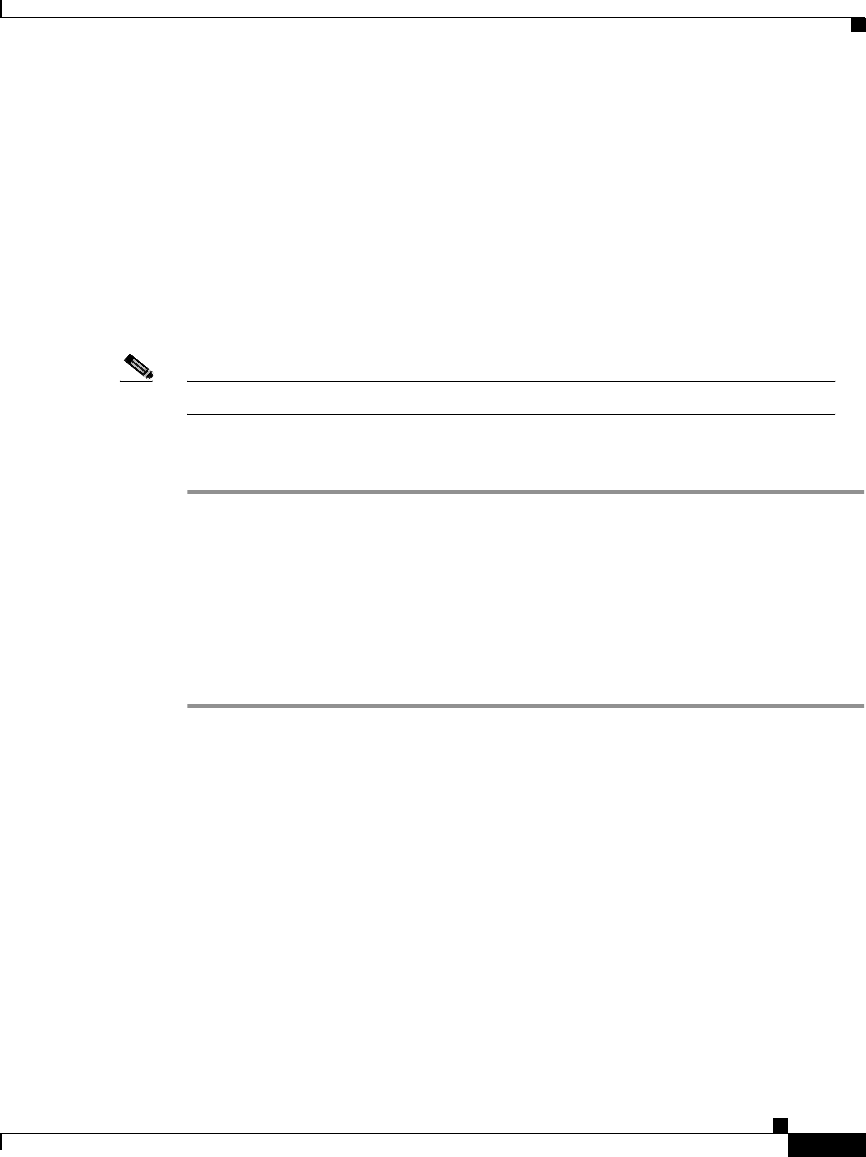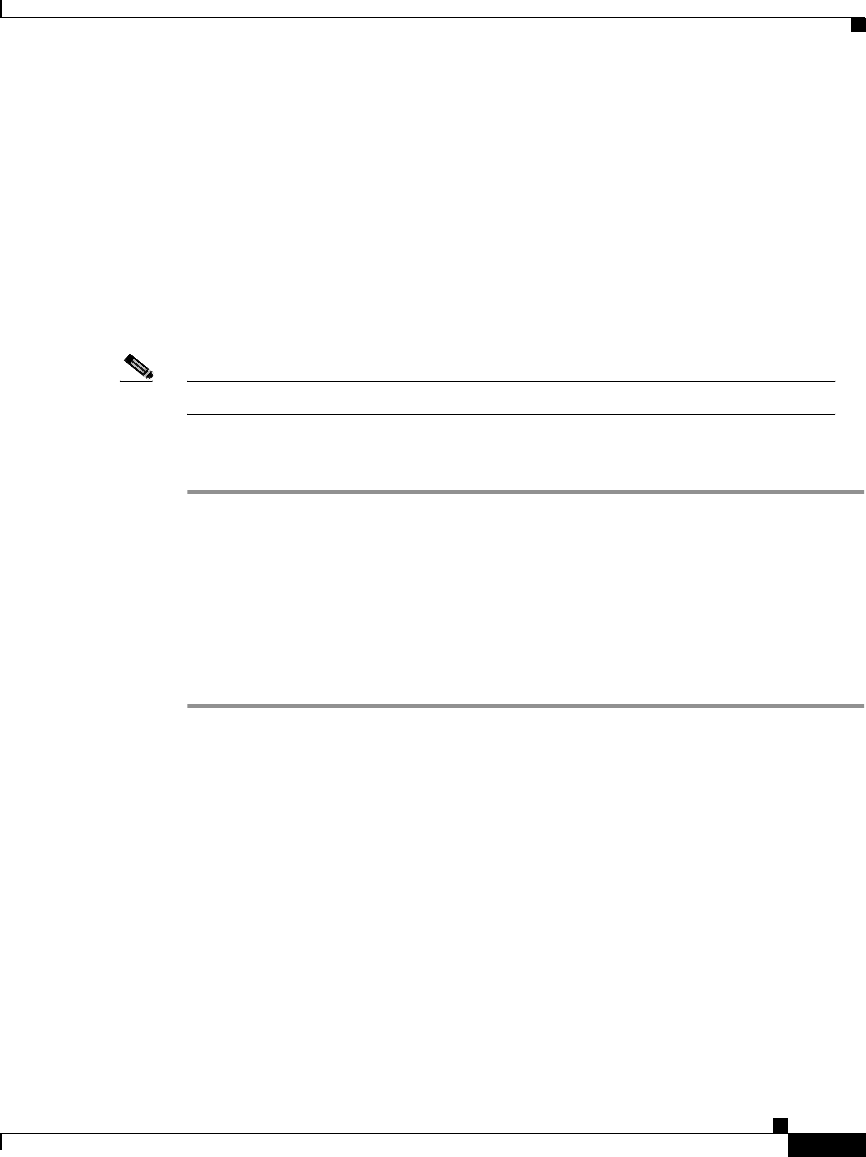
5-17
User Guide for the CiscoWorks 1105 Wireless LAN Solution Engine
78-14092-01
Chapter 5 Performing Administrative Tasks
Using Discovery and Managing Devices
Running Inventory Now
By default, the WLSE collects device configuration information every hour. You
can use this option to run a one-time, immediate inventory. Running an immediate
inventory after you move devices to the managed state is recommended so you can
see the devices in displays such as reports and system-defined groups, without
waiting for the next scheduled inventory cycle.
To change the scheduled inventory interval, you can reset the Inventory Polling
Interval parameter. See Managing System Parameters, page 5-58.
Note Your login determines whether you can use this option
Procedure
Step 1 Select Administration > Discover > Discover > Inventory.
Step 2 Click Run Inventory. The inventory job will start within 2 minutes. A
confirmation message appears, managed devices are polled, and configuration
information is collected. WLSE displays will be updated accordingly.
If a scheduled inventory or previous immediate inventory is already running, a
message appears. You should wait for the running inventory to complete before
starting another immediate inventory.
Setting Device Credentials
This option allows you specify device community strings and HTTP credentials.
• SNMP Communities—Specify community strings for managed devices. See
Specify Community Strings, page 5-18.
• HTTP User/Password—Specify the HTTP username and password for
configuring access points. See Specify the HTTP Username and Password,
page 5-20.