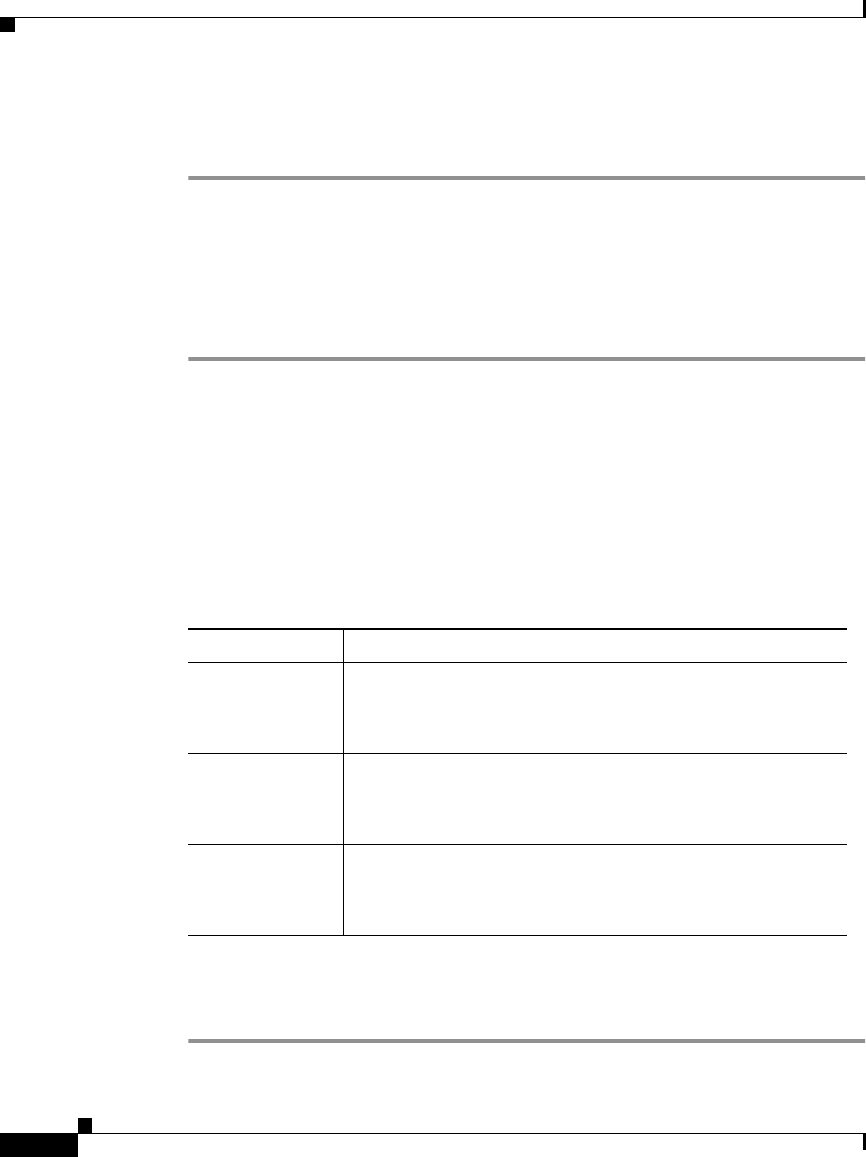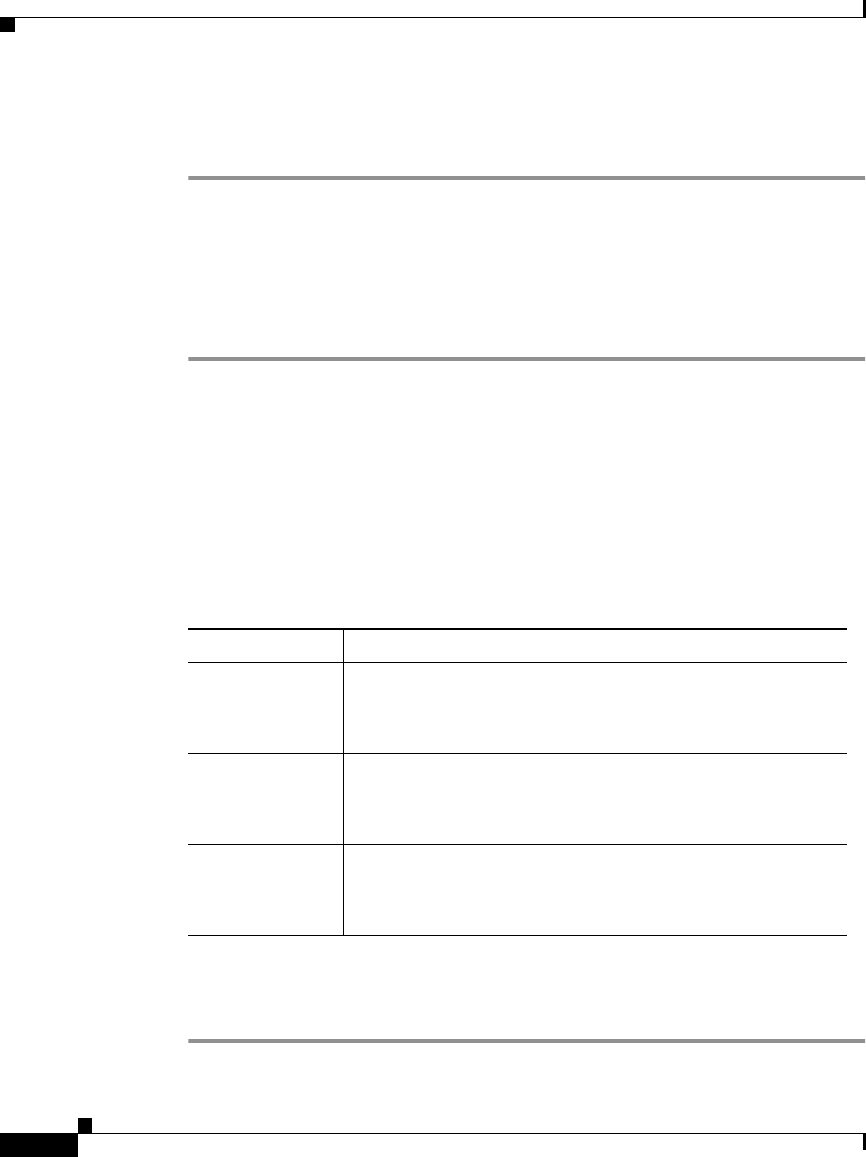
Chapter 4 Using Reports
Displaying Trends
4-24
User Guide for the CiscoWorks 1105 Wireless LAN Solution Engine
78-14092-01
Step 6 To export the report, click Export. (See Exporting a Report, page 4-28.)
Step 7 To email the report, click Email Report. (See Emailing a Report, page 4-28.)
Displaying an AP and Bridge RF Transmission Statistics
Procedure
Step 1 Select Reports > Trends. The window refreshes with a device selector in the left
pane.
Step 2 From the device selector in the left pane, click to expand the folder, then select
the devices for which you want to see a report. The right pane refreshes.
Step 3 From the Report Name list, select AP and Bridge RF Transmission Statistics.
Step 4 From the Start Date and End Date lists, select the start date and end date for the
period of time for which you want trending information.
Step 5 Click View. A graph is displayed:
Step 6 To export the report, click Export. (See Exporting a Report, page 4-28.)
Step 7 To email the report, click Email Report. (See Emailing a Report, page 4-28.)
Column Description
Transmit Rate The x-axis displays the time intervals.
The y-axis displays the number of packets transmitted per
second.
Receive Rate The x-axis displays the time intervals.
The y-axis displays the number of packets received per
second.
Packet Errors The x-axis displays the time intervals.
The y-axis displays the number of error packets per number
of packets.