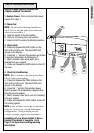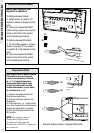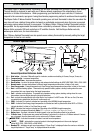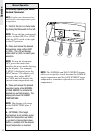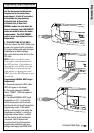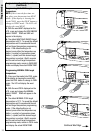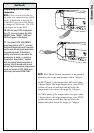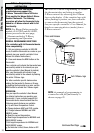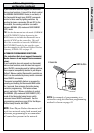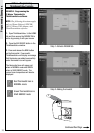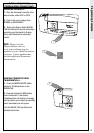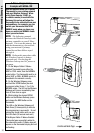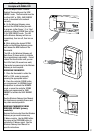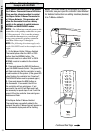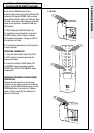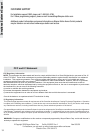30
Programming Examples
AUTO
ON
FAN
HEAT
COOL
SAVE
ENERGY
NORMAL
RESET
COOL
3
AUTO
ON
FAN
HEAT
COOL
SAVE
ENERGY
NORMAL
RESET
COOL
1A
1B
Use this method to add the Z-Wave
®
Thermostat to your existing network
and your Wireless Gateway. When
a Key Chain Remote, 3150R, (or
in-vehicle remote) is used with the
Gateway, this set-up will allow the
thermostat to be controlled from your
automobile so, for example, you can
switch your thermostat into SAVE
ENERGY mode when you leave your
home, or switch into NORMAL mode
when you arrive home.
NOTE:
The following example
assumes the Wireless Gateway is the
primary controller on your Z-Wave
network. If it is not the primary, rst
add the thermostat to your network
using your network’s primary
controller and then follow steps 1
through 6.
NOTE:
Perform this procedure while
the Wireless Gateway is battery
powered only. Do not plug the
Wireless Gateway into AC power to
program.
1. On the Wayne-Dalton Z-Wave®
Enabled Thermostat press either the
HEAT or COOL mode, then the NORMAL
mode button. The thermostat must be in
either HEAT or COOL, NORMAL mode, to
be added to the network correctly.
2. On the Wireless Gateway, press
and hold the SCENE button you wish
to program (either Scene 1, 2 or 3) for
NORMAL mode. The LED on the Wireless
Gateway will turn on immediately, then
turn off, then turn on again.
3. While holding the desired SCENE
button on the Wireless Gateway, press
and release the BIND button on the
thermostat.
The LED on the Wireless Gateway will
flash three (3) times quickly to indicate
the programming is successful. Do not
release the Scene button until you see
the LEDs flash (30 second max wait.)
If the Wayne-Dalton Z-Wave
® Enabled
Thermostat was successfully added to
the network the entire Z-Wave
® logo will
appear on the thermostat display and will
be flashing.
Z-Wave® Programming
Example with WDHA-12R
Continued Next Page
Scene 1
Scene 2
Scene 3
Delete
Copy
2