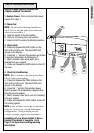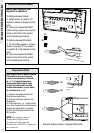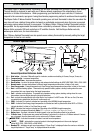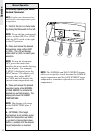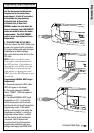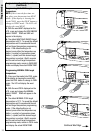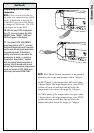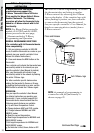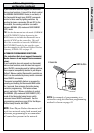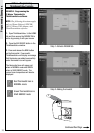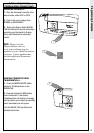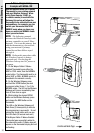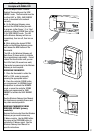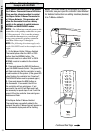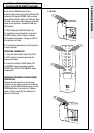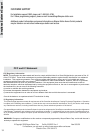Z-Wave® Programming
ThinkEssentials® Example
28
Programming Examples
Step 1: Activate DESIGN tab
Green Thermostat Icon is
SAVE ENERGY mode
Red Thermostat Icon is
NORMAL mode
AUTO
ON
FAN
HEAT
COOL
SAVE
ENERGY
NORMAL
RESET
COOL
3
Step 2: Adding thermostat
Continued Next Page
EXAMPLE: Programming the
Z-Wave
® Thermostat to
ThinkEssentials
® software
NOTE: The following directions apply
only to Wayne-Dalton’s WDUSB-
10R, Z-Wave
® USB Adapter, and
ThinkEssentials
® software.
1. Open ThinkEssentials
® to the HOME
tab and then ensure the DESIGN TAB is
active by pressing it with your mouse.
2. Press the ADD DEVICE button in the
ThinkEssentials
® window.
3. Press and release the BIND button
on the thermostat. If successful,
ThinkEssentials® will display a message
that the device was added successfully
and a thermostat icon will appear.
The thermostat icon will appear red
when in NORMAL mode and GREEN
when in SAVE ENERGY mode. The
current room temperature will also be
displayed.