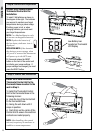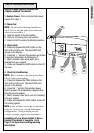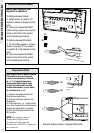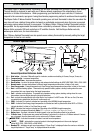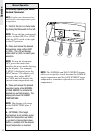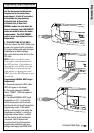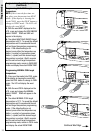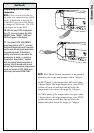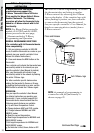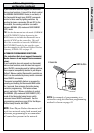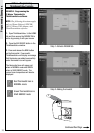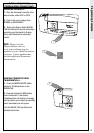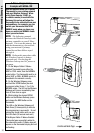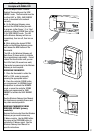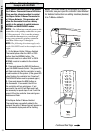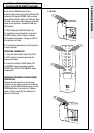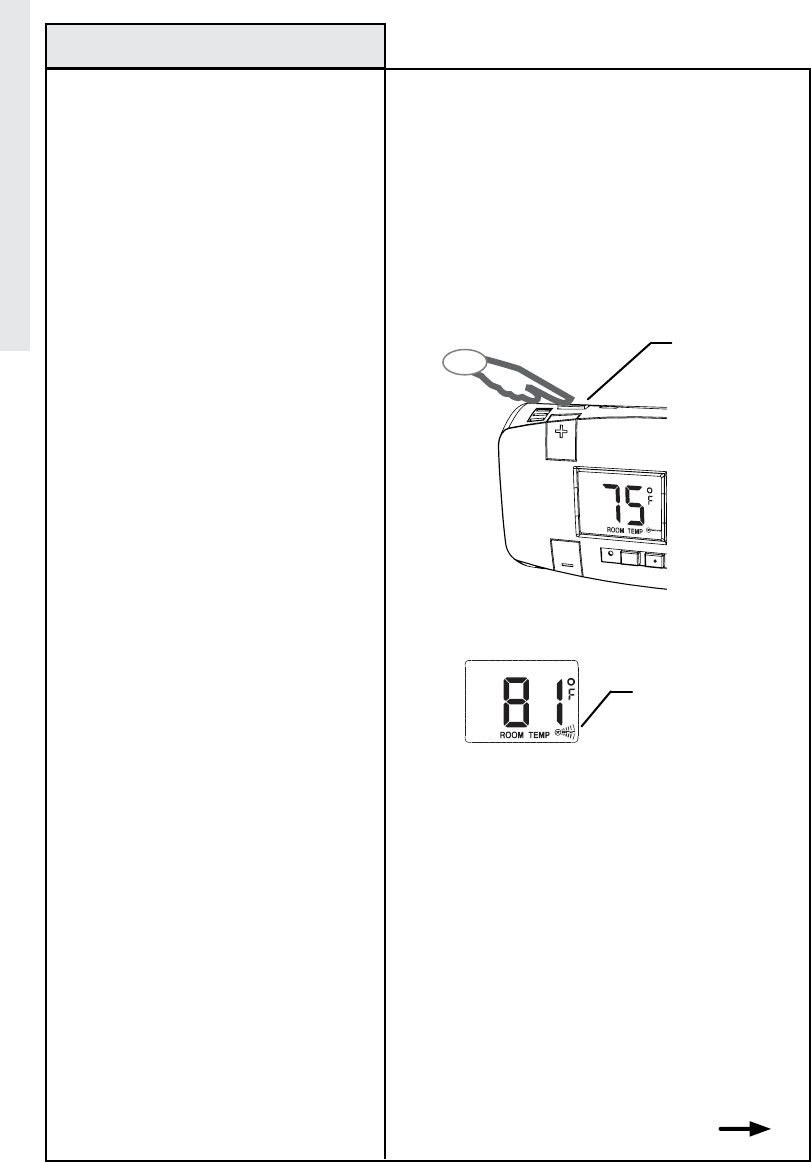
Z-Wave® Programming
and Operation
26
Z-Wave
® controllers from various
manufacturers may support the
Z-Wave® Thermostat General V2 Device
Class used by the Wayne-Dalton Z-Wave®
Enabled Thermostat. The following
procedure will allow the thermostat to be
added to a Z-Wave® network with its full
functionality.
NOTE: For Wayne-Dalton controller
models, HA-07WD and HA-09WD,
please proceed to the next page,
“Alternate method of Z-Wave®
Programming and Operation.”
GENERAL PROGRAMMING DIRECTIONS
(For controllers with full thermostat device
class compatability) :
1. Set your primary controller to INCLUDE
mode, to add the thermostat as a node on your
network (see your specific controller’s User
Manual for detailed instructions.)
2. Press and release the BIND button on the
thermostat.
Your controller will indicate the thermostat was
successfully added to its network (see your
specific controller’s User Manual for details.)
Also, your thermostat will indicate it was
successfully added to the network by flashing
the entire Z-Wave
® logo.
For other controller specific tasks such as
adding the thermostat to Scenes or Groups,
or deleting the thermostat as a node, use the
BIND button to activate the Z-Wave
® signal.
OPERATION:
See your specific controller’s User Manual
for detailed instructions on operating your
thermostat. If your controller supports full
thermostat device class functions then the
following remote features are available:
a) Up and Down Temperature Control.
b) Change between HEAT and COOL modes.
c) Change between NORMAL and SAVE
ENERGY modes.
d) Read the current temperature.
e) Read target temperatures for NORMAL and
SAVE ENERGY modes.
f) Set target temperatures for NORMAL and
SAVE ENERGY modes.
g) Set indicator to Red, Green, Amber or Off.
Z-Wave® Programming
Press and Release
BIND button
Full Z-Wave® logo
NOTE: An example of programming to
a controller with full functionality is
shown on page 28.
TIP: Prior to Z-Wave
® Programming, be certain
the thermostat does not belong to another
Z-Wave® network by observing the Z-Wave®
logo on the display. If the complete logo with
waves ashing is present, use your controller
to remove the thermostat from the network.
See your specic controller’s User Manual for
details on removing devices (nodes) from a
Z-Wave® network.
AUTO
ON
FAN
HEAT
COOL
SAVE
ENERGY
NORMAL
RESET
COOL
2
COOL
Continued Next Page