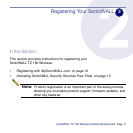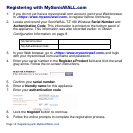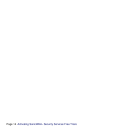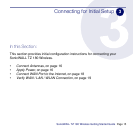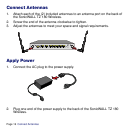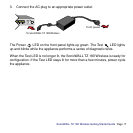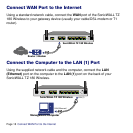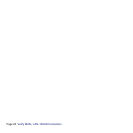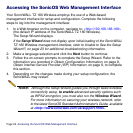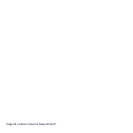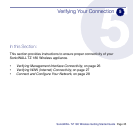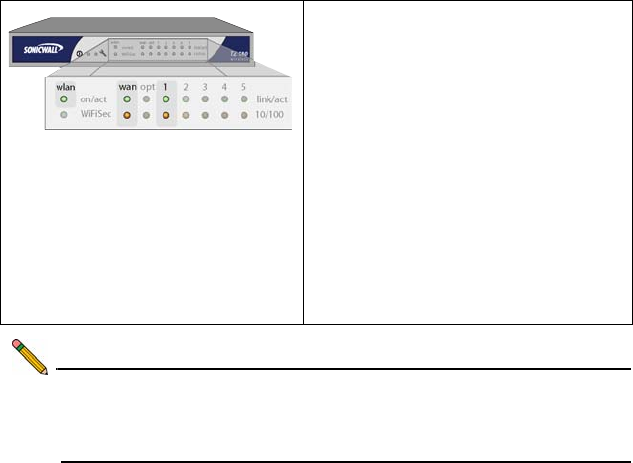
SonicWALL TZ 180 Wireless Getting Started Guide Page 19
Verify WAN / LAN / WLAN Connection
Once the cables are correctly connected, the WAN, LAN (1) and WLAN lights
on the front panel of your SonicWALL TZ 180 Wireless illuminate, with the
exception of the WAN if it is not in use. See the illustration below:
Note: In order to connect to the SonicWALL TZ 180 Wireless, your
computer must be set to accept dynamic “DHCP” addressing.
For more information on configuring DHCP, turn to Appendix A:
Configuring DHCP IP Addressing, on page 29.
Link/ACT (WAN / LAN 1) - A solid light
indicates a network connection is
present between the SonicWALL TZ
180 Wireless and another network
appliance. A blinking light indicates
connection activity.
10/100 (WAN / LAN 1) - A green light
indicates a 10 Mbps port connection.
An amber light indicates a 100 Mbps
port connection.
WLAN (on/act) - A solid light indicates
the wireless transmitter is powered on.
A blinking light indicates wireless
activity.