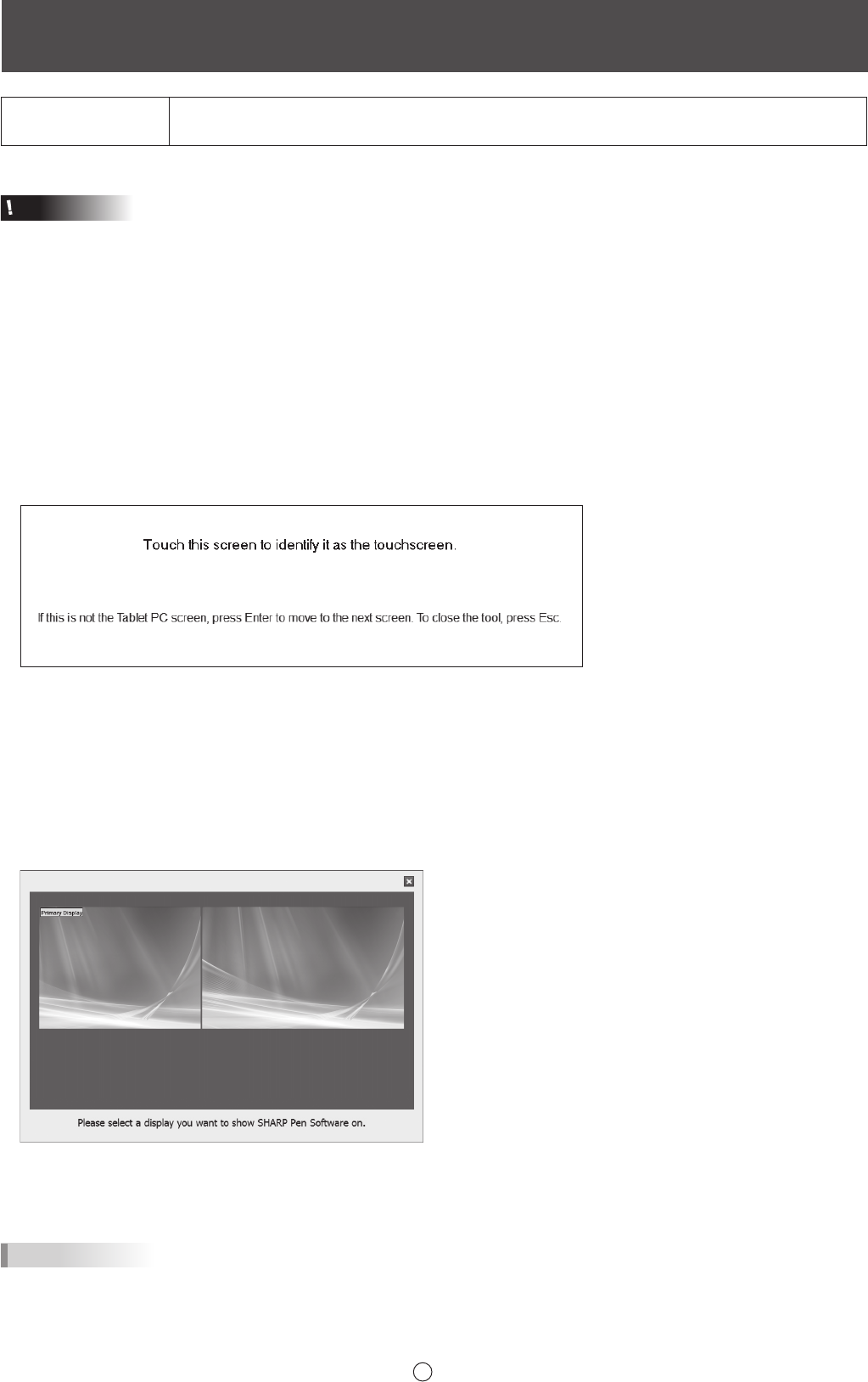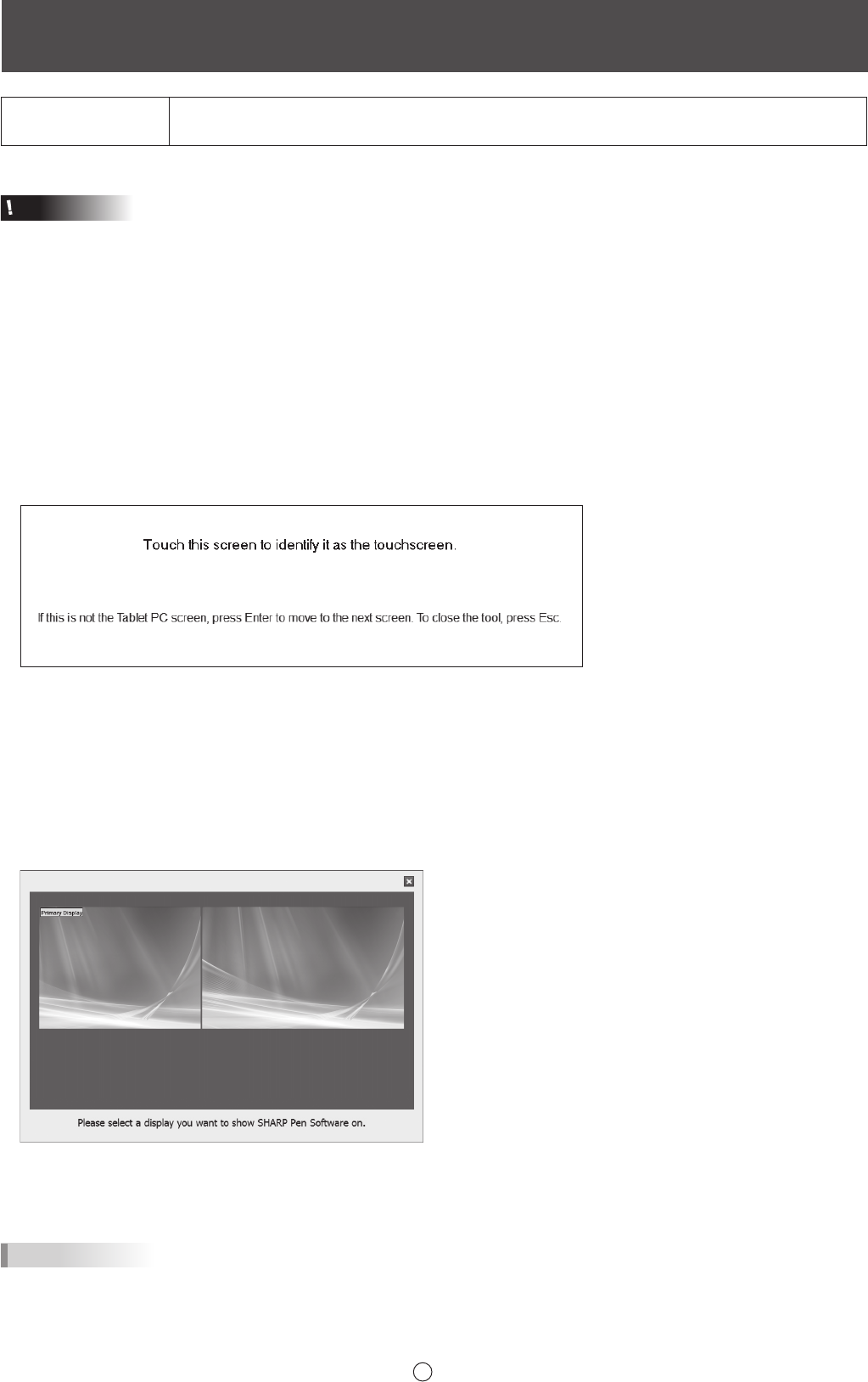
Using a secondary display
Applicable models
(as of August 2013)
PN-L602B/PN-L702B/PN-L802B
Available models differ according to region.
Caution
• This feature is not compatible with Window XP/Vista.
• Set the screen resolution to 1920 x 1080.
• Set the touch mode of the touch panel driver to “Dual”.
• The software keyboard for text entry does not appear in a secondary display.
• An external application (Page 26) launched from the pen software may appear in the primary display.
n
Secondary display settings
To use the touch panel in the secondary display, touch panel settings must be congured.
1.Connectthedisplaytotheexternaldisplayportonthecomputer,andconnecttothedisplaywithaUSBcable.
2. Select “Hardware and Sound” from Control Panel
3. Select “Tablet PC Settings”.
4. Select “Setup”.
5. Press the [Enter] key until the screen below is shown as the secondary display.
If the pen or touch input selection screen appears, select touch input.
6. Touch the screen.
7.Press“OK”.
“Tablet PC Settings” closes.
n
Using a secondary display
1. Launch the software. (Page 4)
The display selection screen appears.
If the power of the secondary display is not turned on, it will not appear.
2. Select the display on which the software is to be displayed.
The software is displayed on the selected display.
TIPS
• If the software is displayed on the secondary display and minimize (Page 8) is selected, a window will appear for restoration
from minimize. To restore the display, touch the window.