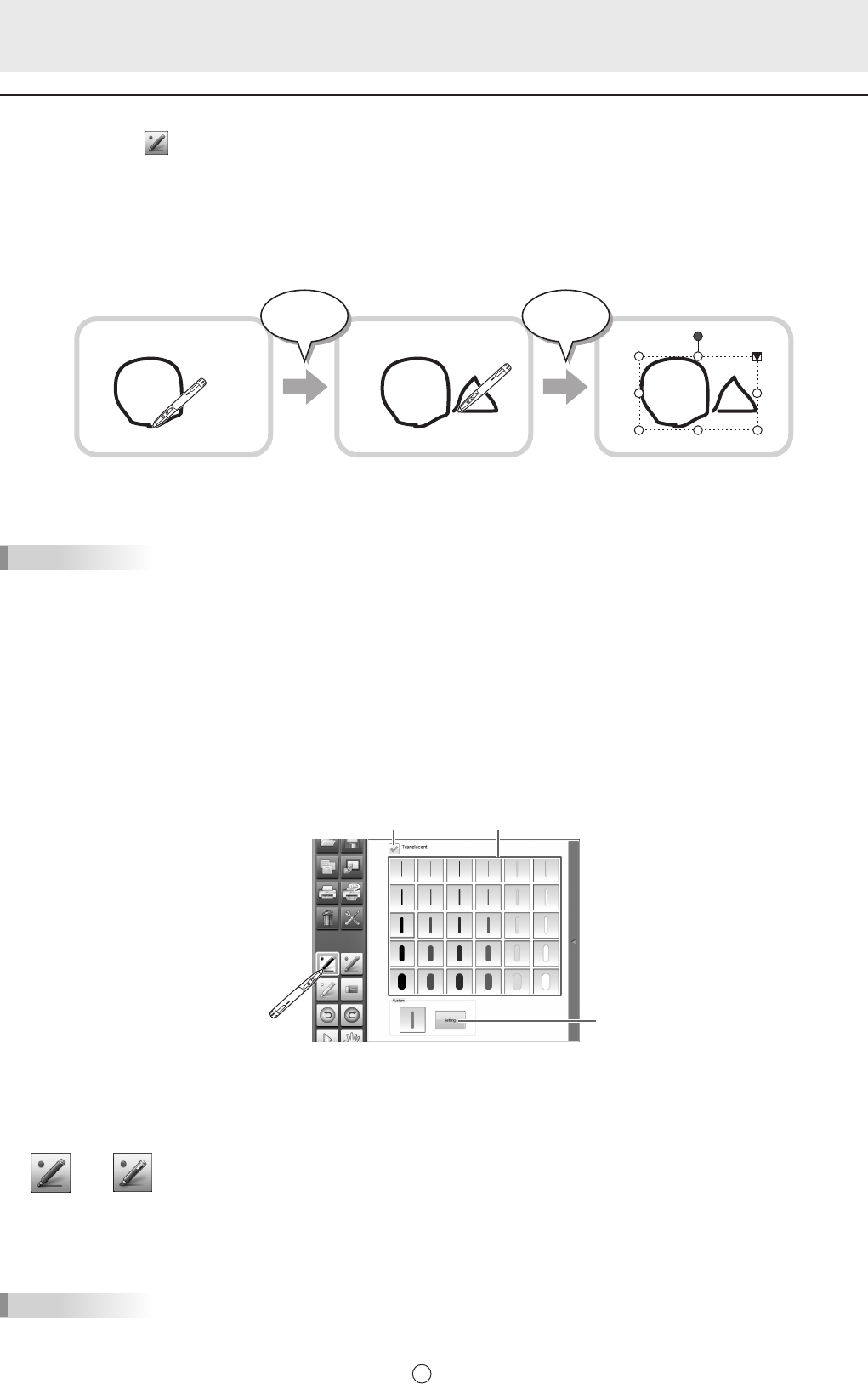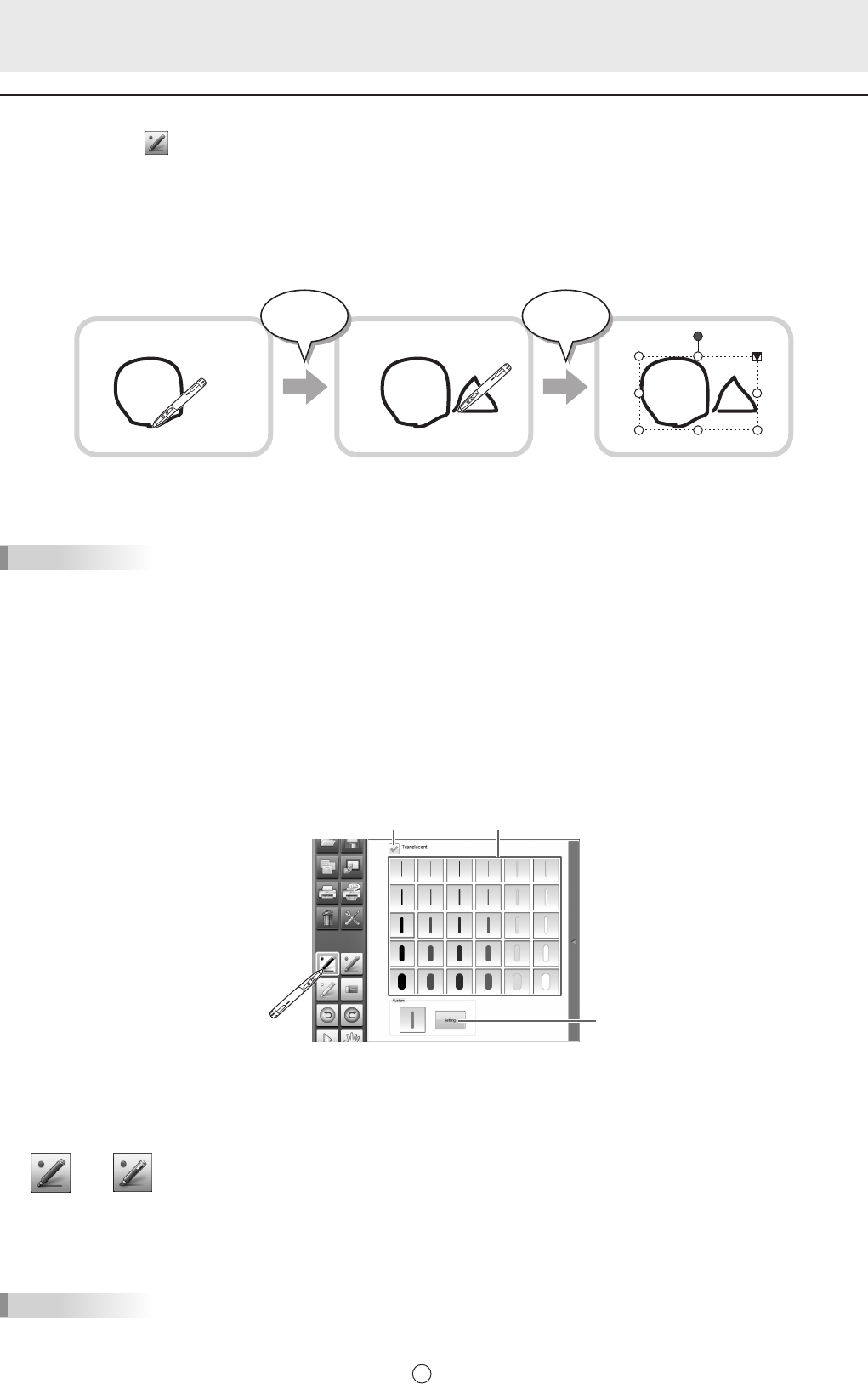
Drawing with a Pen
1. Touch any of the “Pen 1” to “Pen 3” buttons.
2. Draw on the board with the touch pen.
The drawn shape will be determined as an object 0.5 second* after you lift the touch pen from the board. If you start drawing
another object within 0.5 second* after you lift the touch pen from the board, the drawn shapes will be determined to be a single
object even though they are separate.
* This period can be changed. (Page 34)
Draw a shape. Draw another shape. Both shapes are determined
as a single object.
Less than
0.5 second
After
0.5 second
TIPS
• Youcanswitchthrough“Pen1”to“Pen3”and“Eraser”byrepeatedlypressingFunctionButton2ofthetouchpen.
(Youwillnotbeabletoswitchtofunctionsthathavebeenhiddenduetothefactorydefaultsettingsortoolbarcustomization.)
TochangefunctionsusingFunctionButton2,selectthetouchpaneldriver“Properties”,andset“FunctionButton2”to“Pen
SoftwareLink”onthe“OperationSetting”tab.
• Fordetailsaboutobjects,refertopage20.
• Incertaincases,suchaswhenabuttononthetoolbaristouched,thedrawnshapewillbexedasanobjectbeforethe
speciedtimeelapsesafterthetouchpenisliftedfromtheboard.
• When“PenDrawing”issetto“Bothtouchpenandnger”,youcandrawwithyournger.
n
Changing the color and thickness of the pen
The“Pen1”to“Pen3”palettescanbeusedtochangethepenfunctionsettings.
To display the palette, touch the button of the selected pen once again.
(1)
(2)
(1)Checkthisboxtomakethelinetranslucent.
The pen icon changes when this setting is enabled.
Normal Translucent
(2)Setthecolorandthicknessoftheline.
The palette is closed.
To use a pen of a different color and thickness, click (3) and select.
TIPS
• Themethodofclosingthepalettecanbechanged.(Page34)
(3)