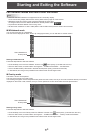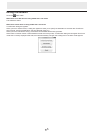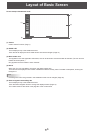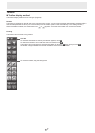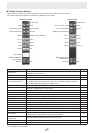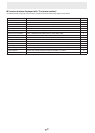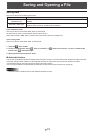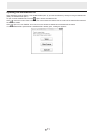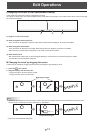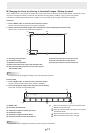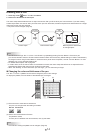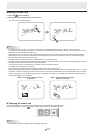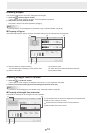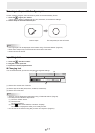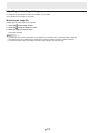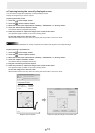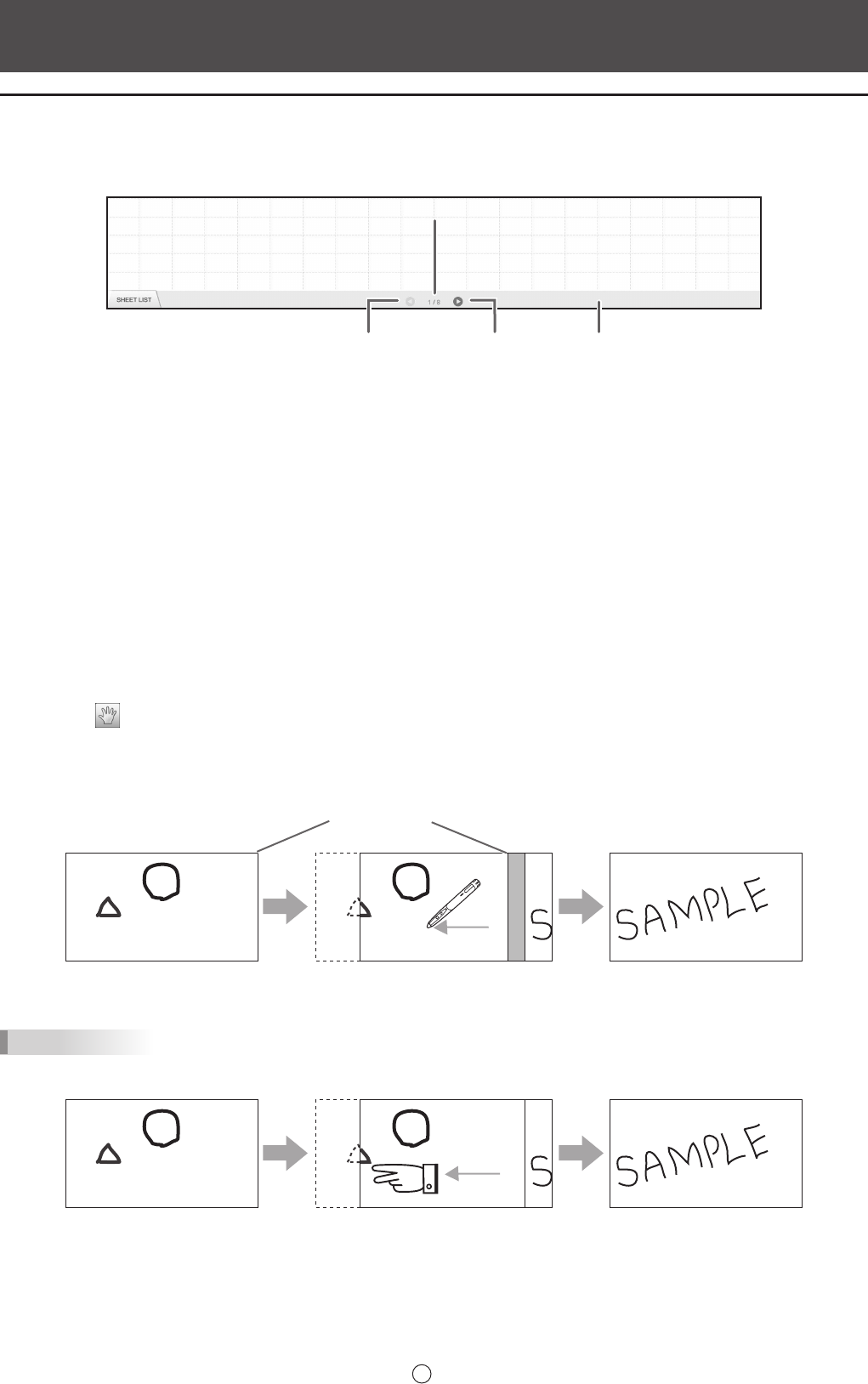
12
E
Changing the sheet to edit (whiteboard mode)
In the whiteboard mode, each screen is displayed on a sheet.
To change the sheet, touch the sheet navigation button at the bottom of the screen. The number shown at the center is the page
No. of the current sheet.
(1)
(2)
(3)
(4)
(1) Page No. of the current sheet
(2) Sheet navigation button (Previous)
Touch this button to display the previous sheet. When the rst sheet is displayed, this button is disabled.
(3) Sheet navigation button (Next)
Touch this button to display the next sheet. When the last sheet is displayed, this button is disabled.
When the last non-blank sheet is displayed, a new sheet is automatically added.
(4) Sheet advance area
With the sheet list closed, area (4) can be dragged left/right to move forward or backward through the sheets.
This operation can be prohibited. (Page 35)
n
Changing the sheet by dragging the screen
A sheet can be changed by dragging when the zoom (enlargement percentage) is 100%.
1. Touch the
“Pan” button.
2. Drag horizontally with the touch pen.
• Drag to the right to show the previous sheet.
• Drag to the left to show the next sheet.
Right edge of sheet
TIPS
• Sheets can be changed by dual touch action. When using the PN-L series, set the touch mode setting of the touch panel
driver to “Dual”, and the input mode to “Standard” or “HandWrite”.
Dragwithtwongers
• Dual touch can be disabled (Page 35).
Edit Operations