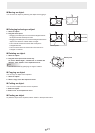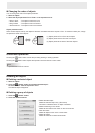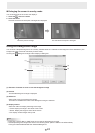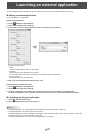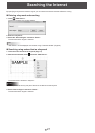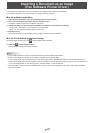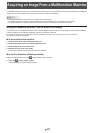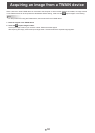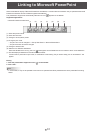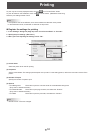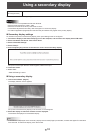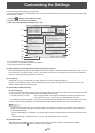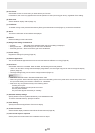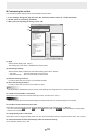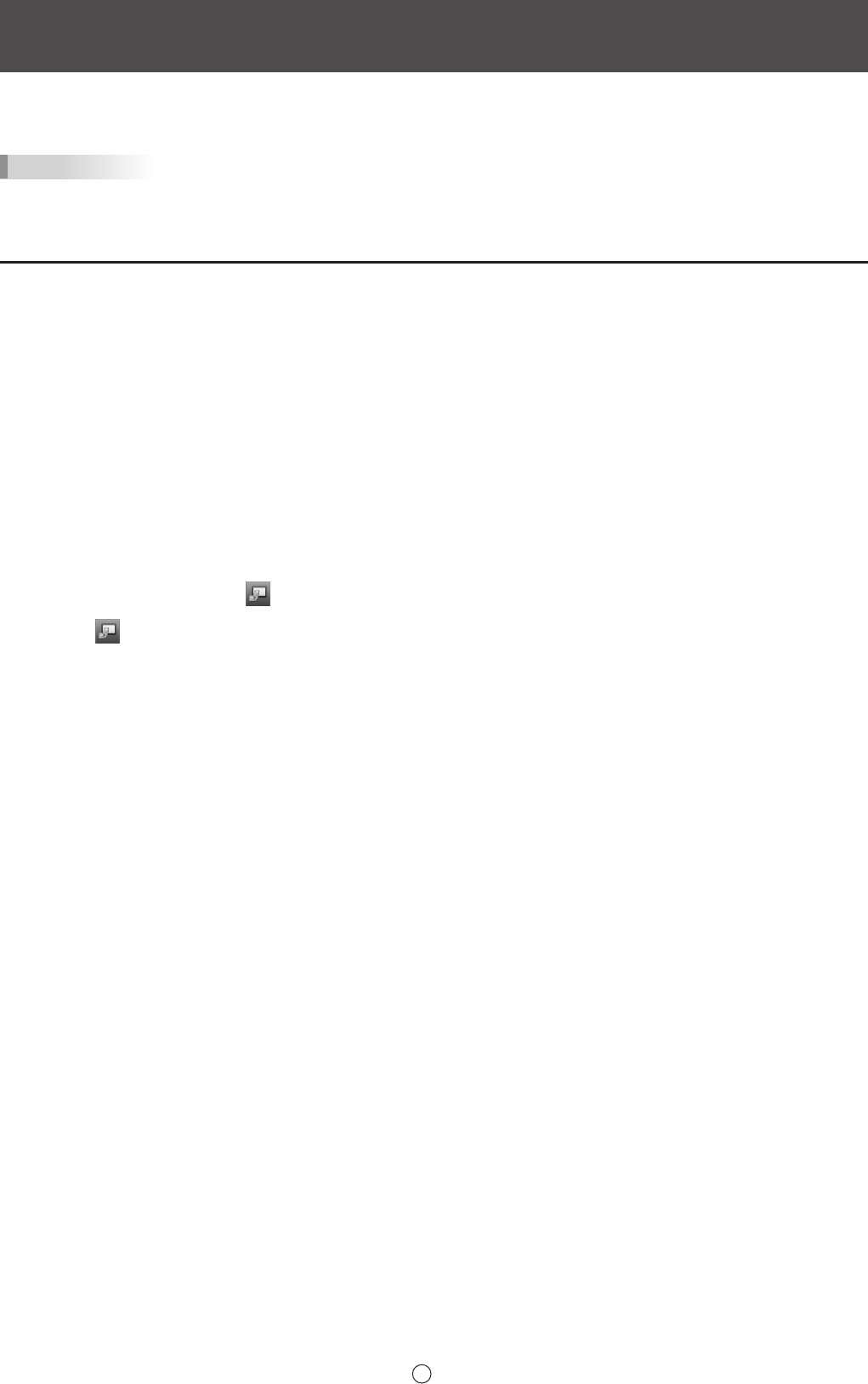
29
E
Acquiring an Image From a Multifunction Machine
If a SHARP multifunction machine is connected to the same network as the computer on which the Pen Software is installed, an
image scanned on the multifunction machine can be acquired onto the whiteboard.
TIPS
• Supports the Network Scanner Tool 3.3 or higher (as of August 2013).
• For details, contact your dealer or nearest authorized service representative for the multifunction machine.
• For the procedures for using the multifunction machine, see the manual for the multifunction machine.
Using the Network Scanner Tool to acquire an image
The rst time you use the Network Scanner Tool, install the Network Scanner Tool on the computer on which the Pen Software
has been installed and congure the Network Scanner Tool settings. (Page 38)
To acquire an image from a multifunction machine, the Network Scanner Tool must be running on your computer.
Use JPEG for the scan send format.
n
In the multifunction machine
1. Place the document in the multifunction machine.
2. Select a destination stored in the Network Scanner Tool.
3. Select JPEG for the scan send format.
4. Execute scanning in the color mode.
The document will be scanned and sent to the Pen Software.
n
In the Pen Software (whiteboard mode)
When the image has been sent, the “Import images” button will blink.
5. Touch the
“Import images” button.
The rst sheet of the acquired image appears.