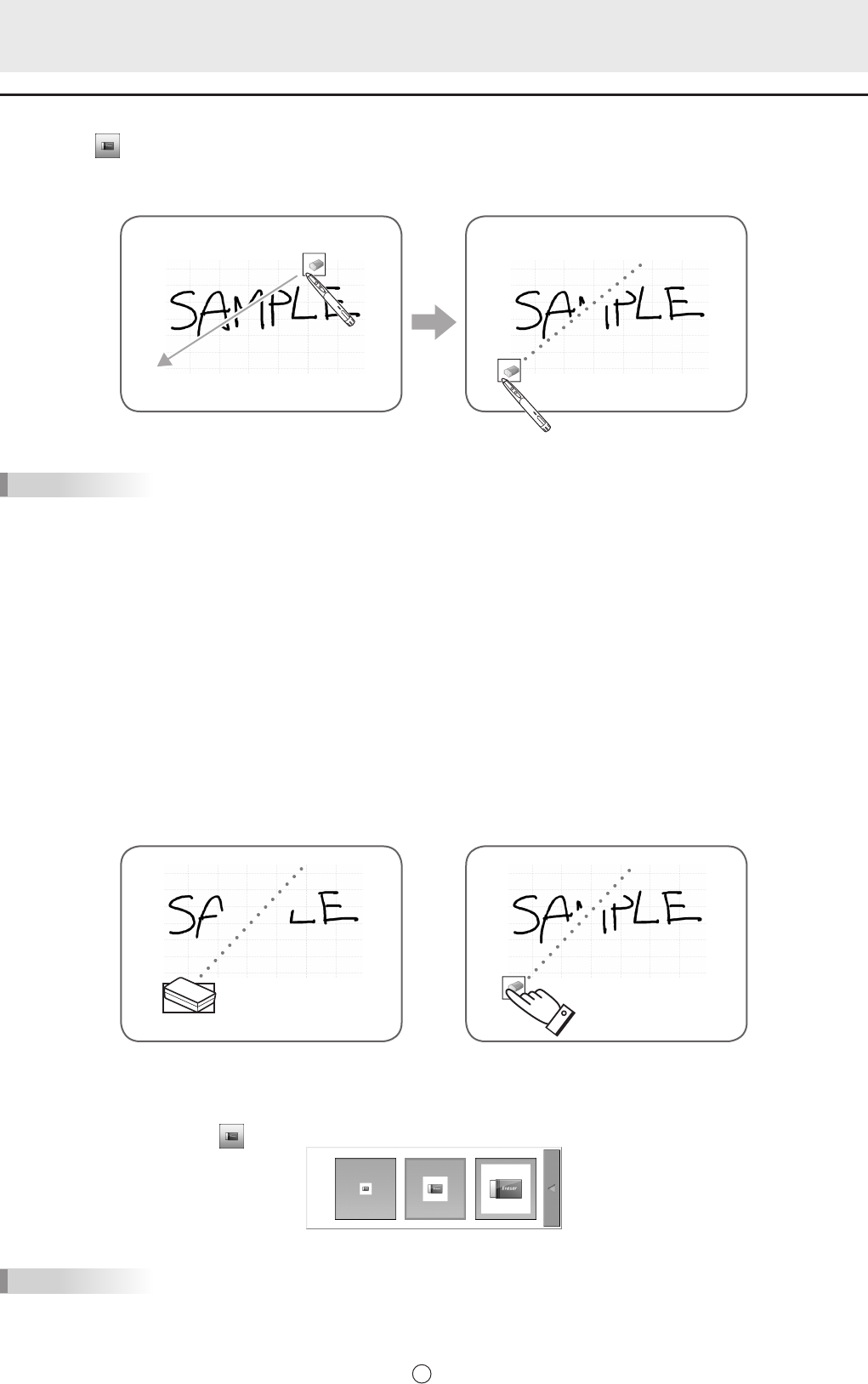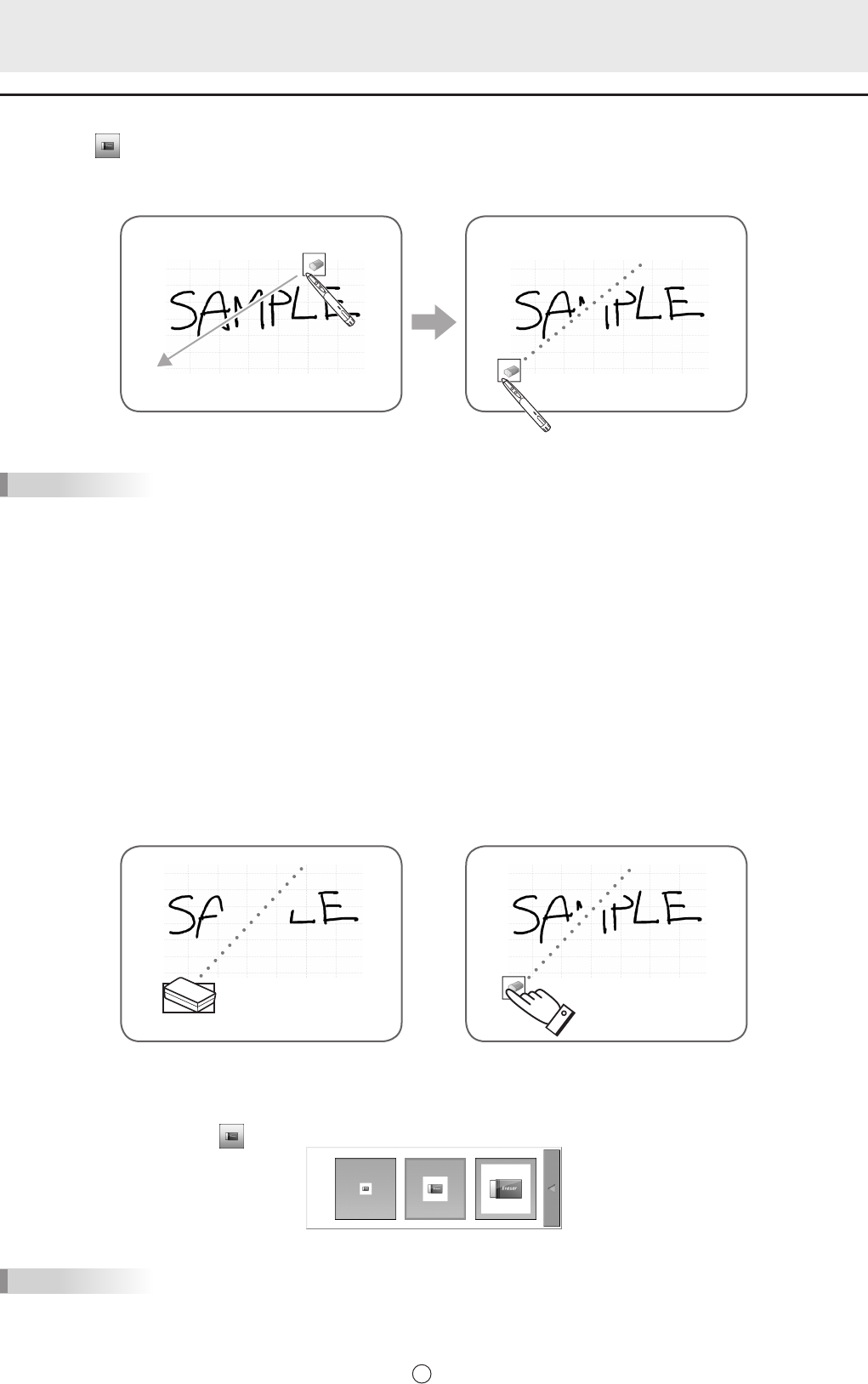
Erasing a drawn line
1. Touch the “Eraser” button.
2. With the pen touching the screen, move the pen.
The part you move over is erased.
TIPS
• Youcanswitchthrough“Pen1”to“Pen3”and“Eraser”byrepeatedlypressingFunctionButton2ofthetouchpen.
TochangefunctionsusingFunctionButton2,selectthetouchpaneldriver“Properties”,andset“FunctionButton2”to“Pen
SoftwareLink”onthe“OperationSetting”tab.
• Theeraserfunctioncaneraseonlytheobjectsdrawnwiththepenfunction.Youcannotusethe“Eraser”buttontoerase
pastedimages.Youcannotuseiteithertoerasetheedgesofalinetomakethelinethinner.Evenifyouerasetheedges
only,theentirewidthofthelinewillbeerased.
• Anobjectdrawnwiththepenfunctioncannotbeerasedifitispartofagroup.
• Thedisplaymaychangesasfollowswhenthe“Eraser”buttonisselectedintheoverlaymode.Thedisplayreturnstonormal
whenthefunctionotherthanthe“Eraser”buttonisselected.
-Thecomputerscreeninthebackgroundishiddenevenbytranslucentobjects.
-Anobjectissurroundedwithawhiteline.
• WhenusingaPN-Lseriesinteractivedisplay,thefollowingfunctionscanbeused:
If“AutoPen/EraserModeSwitching”isenabled(Page34),youcanerasewiththeeraseroryourngerwhen“Pen1”to“Pen3”
or“Eraser”isselected.Touchthescreenwiththeeraseroryournger,andafterthecursorchangestotheeraser,movethe
eraseroryournger.Youcansettheerasersizeforerasingwiththeeraseroryourngertothetouchedareaofthescreen,
ortothesizeselectedonthepalette.
When “The area you touch (or cover)”
is selected
When “The selected size in Eraser
Palette” is selected
n
Changing the eraser size
Thesizeoftheerasercanbechangedbyselectingitfromthepaletteforthe“Eraser”button.
Todisplaythepalette,touchthe
“Eraser”buttonagainwhileitisintheselectedstate.
TIPS
• Themethodofclosingthepalettecanbechanged.(Page34)