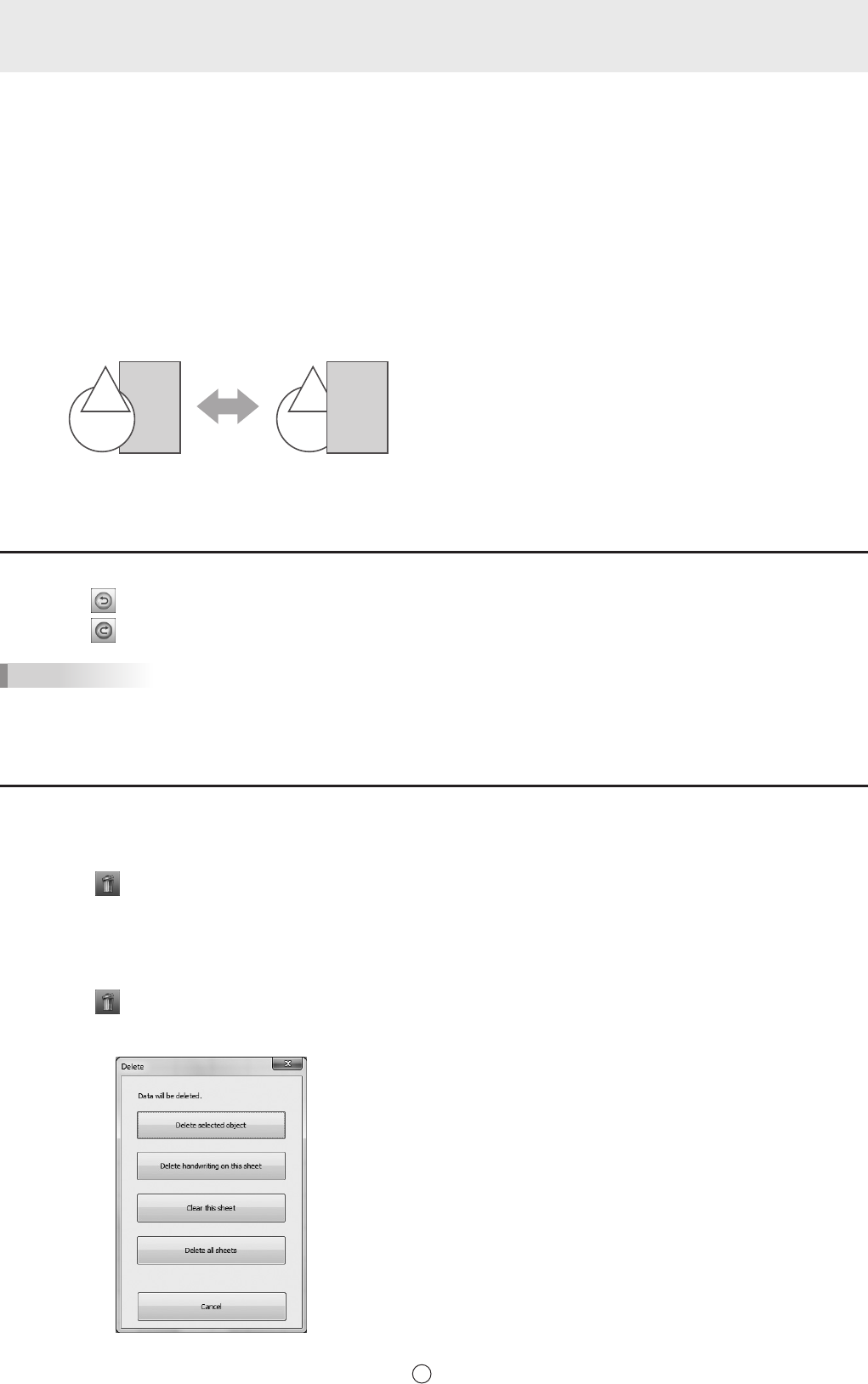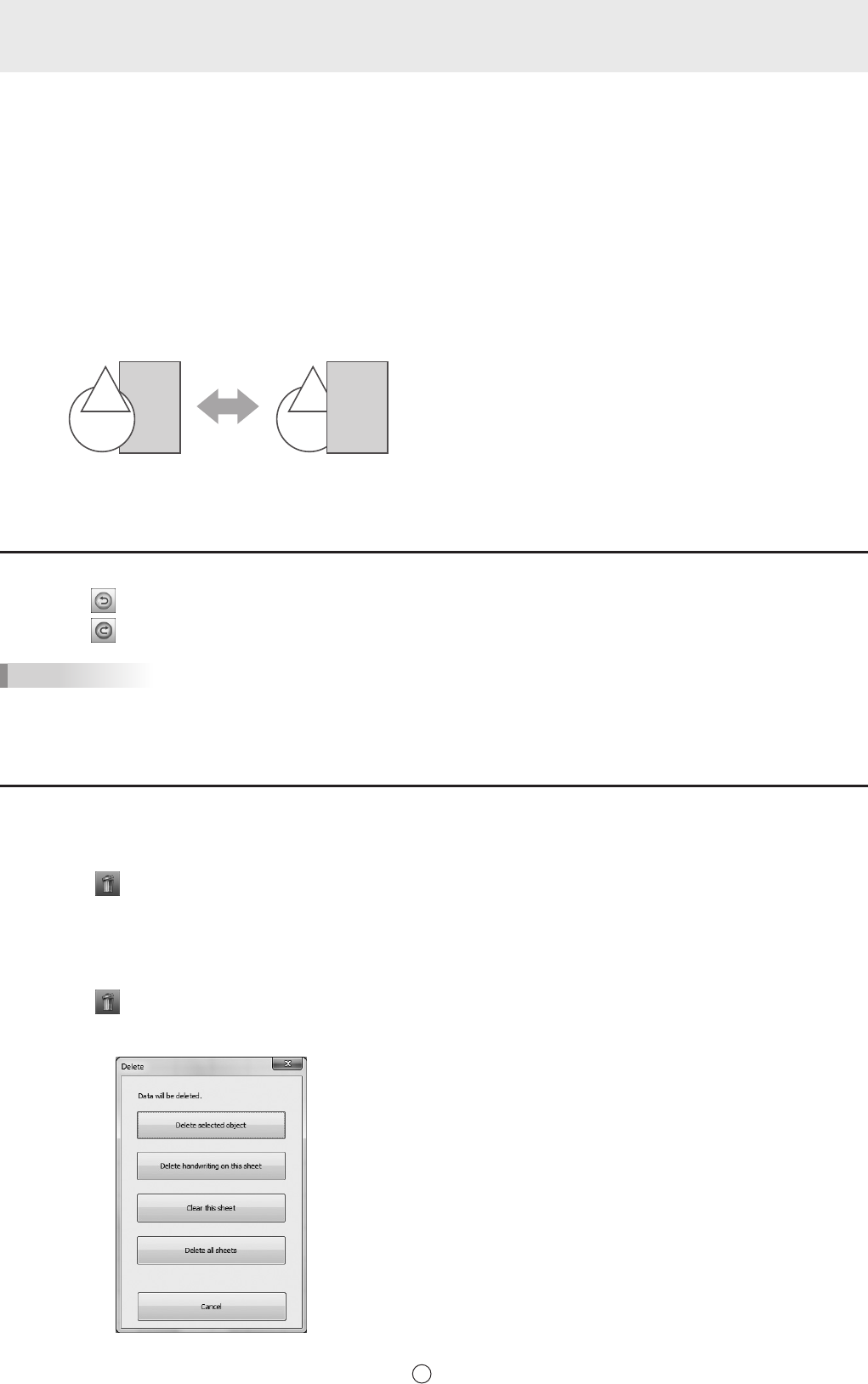
n
Changing the order of objects
You can change the order of the object placement.
1. Select an object.
2. Select the object placement from “Order” in the expansion menu.
• Bring to Front : The object moves to the front.
• Send to Back : The object moves to the back.
• Bring forward : The object moves one forward.
• Send backward : The object moves one backward.
Object placement order
When several objects overlap, the objects at the back are hidden behind the objects in front. To show the hidden part, change
the placement order of the objects.
(1) Object placed in front of the other objects
(2) Object placed second from the front object
(3) Object placed at the back of the other objects
Undo/redo operation
Touching the “Undo” button cancels the preceding drawing or editing operation.
Touching the
“Redo” button repeats the operation canceled with the “Undo” button.
TIPS
• Up to 50 actions can be undone.
Deleting an object
n
Deleting a selected object
1. Select an object.
2. Touch the
“Delete” button and “Delete selected object”.
Or select “Delete” from the expansion menu.
The selected object disappears.
n
Deleting a group of objects
1. Touch the “Delete” button.
2. Touch the deletion method.
• Delete selected object:
Delete the selected object only. (See above)
This button is disabled when no object is selected.
• Delete handwriting on this sheet:
Delete all hand-drawn lines drawn on the current sheet.
• Clear this sheet:
Delete all objects shown in the current sheet.
• Delete all sheets:
Delete all sheets and create new 8 sheets.