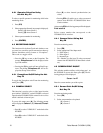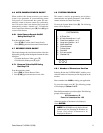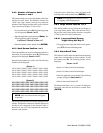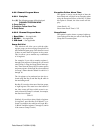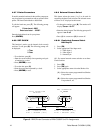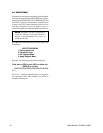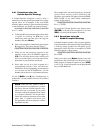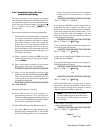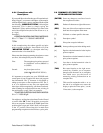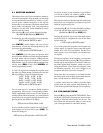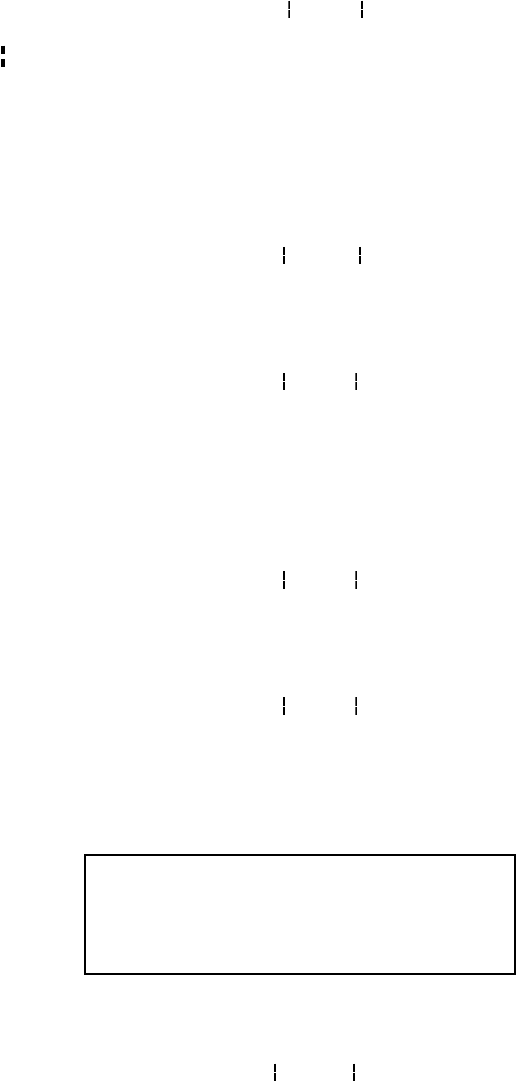
18 Pelco Manual C1043M-A (2/96)
4.9.3 Exceptions Using the Price
Point Editing Strategy
This type of exception is used to program an exception
that is looking for characteristics in the actual price of the
item, rather than a specific word. The keyboard character
used in this type of exception strategy is a double bar [ ]
and is displayed by pressing [<SHIFT>] [\]
simultaneously.
Follow these procedures for successful programming:
1. First determine the maximum number of digits that
your register system allows, and figure out where on
the exception column line scale the price’s decimal
point will be lined up. A good way to figure this
position out is to use the exception column line
feature in the monitoring mode. This is done by
pressing the [L] key in the monitoring mode while
ringing in the desired transaction on the register you
are currently monitoring.
1A. Select a register by selecting the [F1] key in the
monitoring mode, then press the [register number],
and then [Enter].
1B. Turn on the exception column line by pressing the
[L] toggle key. The screen will now display:
1234567890123456789012345678901234567890
1C. When you see the transaction come up on the
monitor’s screen, press the FREEZE toggle key [F6].
This will stop the text from scrolling and allow you
to take a good, close look at the correct placement of
your particular transaction.
1234567890123456789012345678901234567890
03=>Total: 9999.99 ^
(Decimal point at Second “2” position.
1D. Write what you see on a piece of paper for a
programming reference. (You will need this
information when programming the information you
see now into the ICI3000P unit.) Using the numbers
above the text as a placement reference.
1E. Enter the Edit Exception Text Menu once again.
2. Next, type in [0’s] for every digit allowed by your
Register system, preceding the first “0” with a double
bar (|) and following the last “0” with a double bar.
Place a Caret symbol in front of your text to make it
Column-specific, and between text as a wildcard
symbol.
1234567890123456789012345678901234567890
03=>^^^^^Total:^^^^^^^
0000.00
If you want your ICI3000P to look for numbers that are
greater than, less than, or equal to a set limit (i.e., any
total less than 0 or any transaction greater than $999),
follow the last double bar with a “Greater Than”, “Less
Than” or “Equal To” symbol. For example, if we want
Inter-Check to look for any total of $999 or greater, we
would program the following:
1234567890123456789012345678901234567890
03=>^^^^^Total:^^^^^^^0999.00 >
If you wanted Inter-Check to look for any negative total,
we would program the following:
1234567890123456789012345678901234567890
03=>^^^^^Total:^^^^^^^0000.00<
In this case, we are telling the ICI3000P to look for any
number “less than” 0000.00.
If you wanted Inter-Check to look for any total equal to
$999.00 program the following:
1234567890123456789012345678901234567890
03=>^^^^^Total:^^^^^^^0999.00
OR
1234567890123456789012345678901234567890
03=>^^^^^Total:^^^^^^^0999.00=
Equal is the default value so you don’t have to actually
insert the [=] sign after the double bar character. If you
decide to use the equal sign to be consistent, it will not
affect the operation of the Inter-Check unit.
NOTE: If you want to look for a total that is
less than another negative total (in other words,
more negative), use the negative total and the
less than sign.
In this example, we are looking for any total which shows
a refund greater than $2.00:
1234567890123456789012345678901234567890
03=>^^^^^Total:^^^^^^-0002.00< ^^
“Negative”
“Less Than”