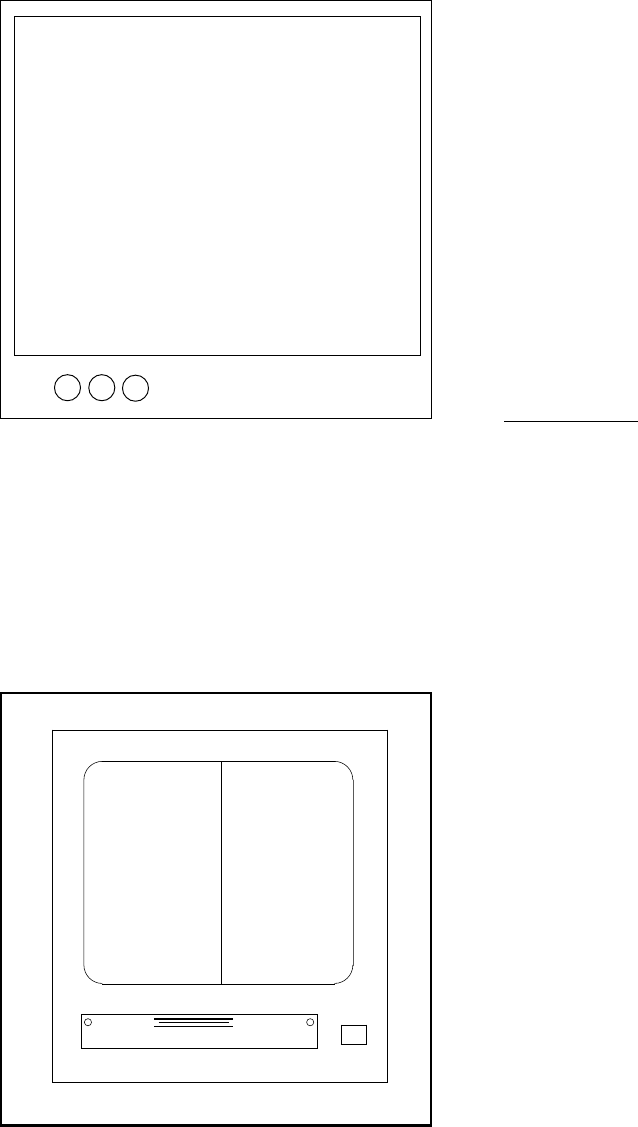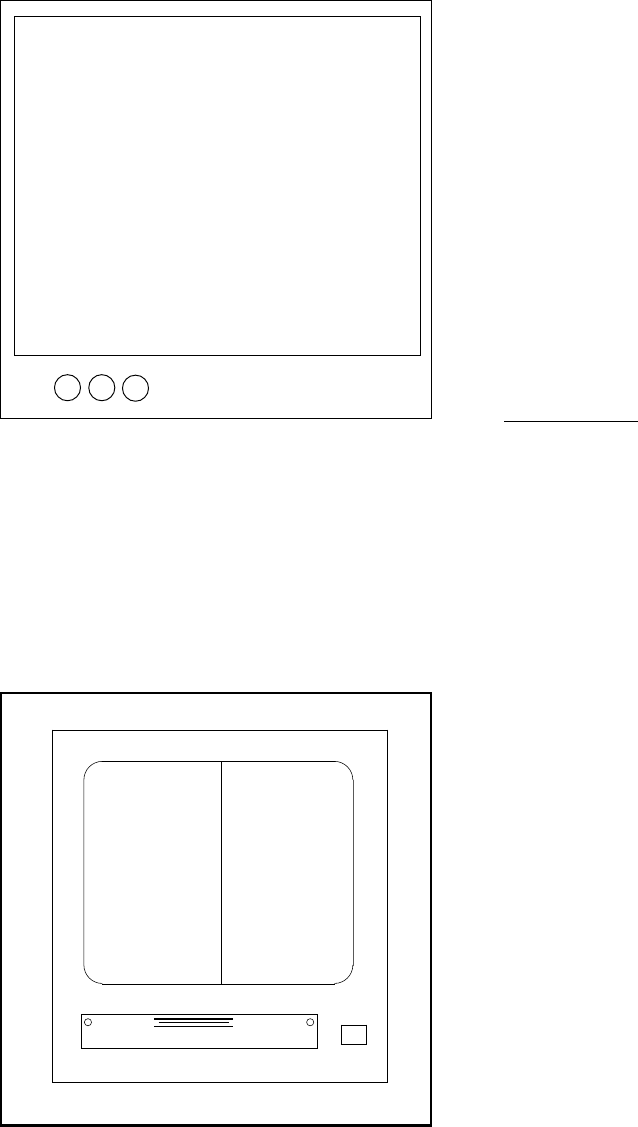
Pelco Manual C1043M-A (2/96) 9
Figure 7. Inter-Check’s Two Text Screens
S CREEN #1
OR
TEXT WI NDOW
#1
S CREEN #
OR
T EXT WI NDOW
#
2
2
PELCO
4.0 PROGRAMMING
To enter the SELECT MENU press enter. The following
menu will be displayed on monitor:
SELECT MENU
1. Register # 1 or 2
2. Operator # 1 or 2
3. Exceptions on/off
4. Camera select
5. Screen print on/off
6. Auto camera search on/off
7. Reverse video on/off
8. System program
9. Exceptions program
0. Syssave/Sysread
4.1 REGISTER 1 OR 2 SELECT
This menu allows you to manually display the transaction
data from a specific register on either Screen 1 (the left-
hand side of the monitor) or Screen 2 (the right-hand side
of the monitor). (See Figure 7.) To enter this menu, press
[1]. The monitor will display: Screen 1 or 2?
Select the screen (1 or 2) on which you want your register
data to be displayed and then press [Enter].
The next prompt is: Enter Register #_
Type in the Register number to be monitored. Press
[Enter]. Pressing [Enter] without selecting a Register
will turn off the previously selected screen. For ICI3000P
installations, register numbers correspond to the address
of the ICI1000PIM installed within the register.
4.1.1 Register Selection Using the
Hot Key F1
To select a specific Register for monitoring while in the
monitoring mode:
1. Press [F1]
2. Select appropriate Screen # (no prompt is displayed):
Pressing [1] = Screen 1, Pressing [2] = Screen 2
3. Select Register # or PIM NUMBER for monitoring.
4. Press [ENTER].
4.2 OPERATOR # 1 OR 2
This menu allows you to manually display the transaction
data from a specific operator on either Screen 1 (the left-
hand side of the monitor) or Screen 2 (the right-hand side
of the monitor). To enter this menu, press [2]. The monitor
will display: Screen 1 or 2?
Select the screen (1 or 2) on which you want your register
data to be displayed.
The next prompt is: Enter operator # OPR ??
Type in the operator number to be monitored (up to three
digits). Press [Enter]. Pressing [Enter] without
selecting an Operator will turn off the previously selected
screen.