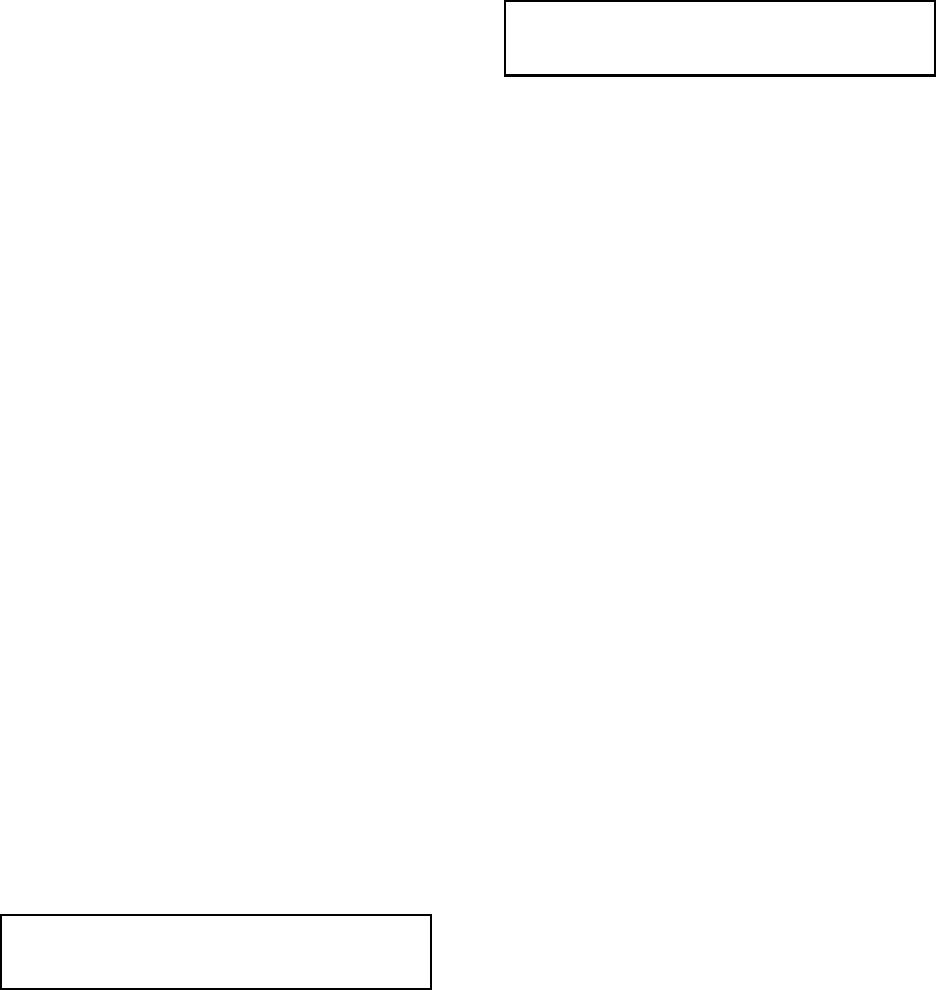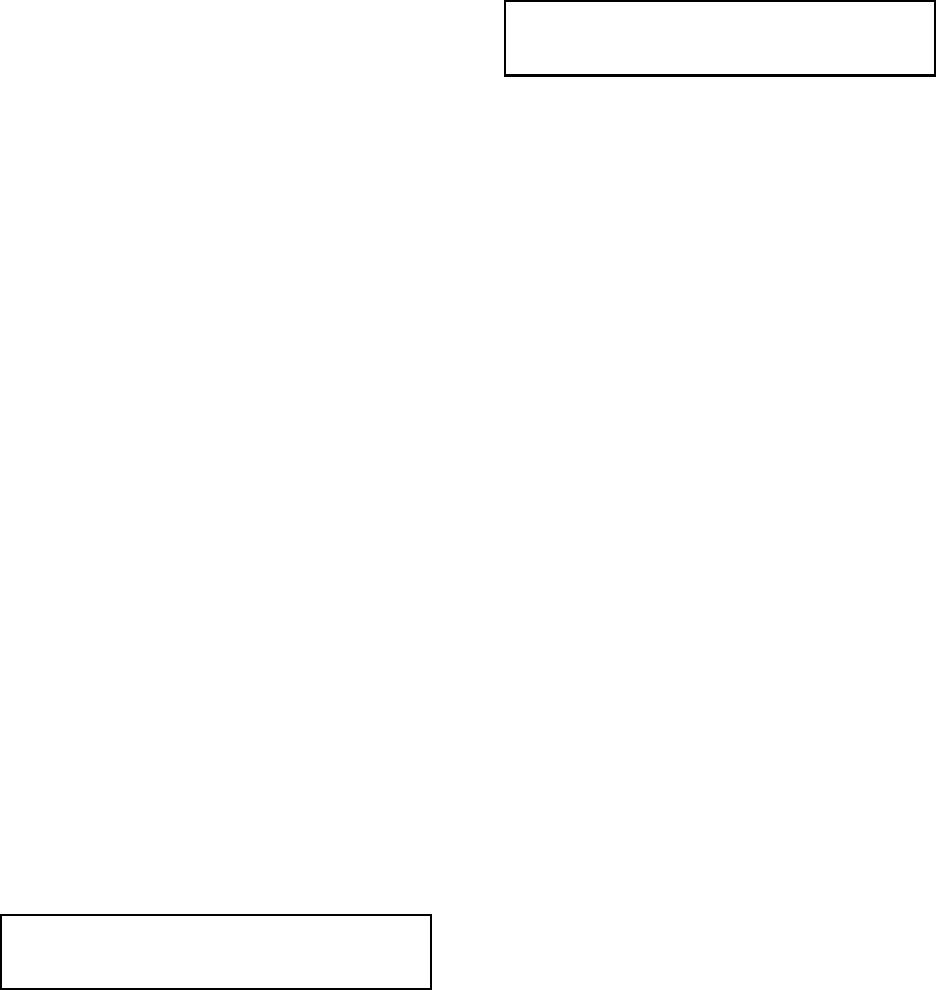
12 Pelco Manual C1043M-A (2/96)
4.8.2 Number of Lines for Small
Screens 1 and 2
This feature enables you to select the number of data lines
displayed on each screen. The difference between the
“small” and “large” screens is that you may reduce the
number of lines displayed on the small screen, while the
large screen always displays 17 lines of text.
•To access this menu, press [2]. The following prompt
will be displayed: Screen 1 or 2?
• Enter the applicable screen, then press [Enter]. The
following prompt will be displayed:
# of lines = 5 Enter # of lines 1-17
• Enter the number of lines desired. Press [ENTER].
4.8.3 Small Screen Position 1 or 2
This feature enables you to position the displayed text on
the monitor. To access this menu, press [3]. The following
prompt will be displayed: Screen 1 or 2?
Enter the screen number you wish to edit. The following
numbers will be displayed:
(Screen 1)
111111111111111111111111111111
111111111111111111111111111111
111111111111111111111111111111
111111111111111111111111111111
111111111111111111111111111111
(Screen 2)
22222222222222222222222222222
22222222222222222222222222222
22222222222222222222222222222
22222222222222222222222222222
22222222222222222222222222222
NOTE: Only one of these blocks will appear
at one time.
This block represents the text normally displayed on the
monitor. The number of characters and lines displayed in
this block will correspond to the selections made in
Section 4.8.1 and 4.8.2. It also represents the current text
position on the monitor.
Using the cursor control keys, move the block to the
desired position on the monitor. Press [ENTER] to save.
NOTE: Overlapping the two screens will result
in “clipping” of the displayed text.
4.8.4 Large Screen Position 1 or 2
This feature enables you to position the text display of
your Large Screen option. This works the same way as
the previous small screen position function, except that
17 lines of data will always be displayed.
4.8.4.1 Large and Small Screen
Toggle Using Hot Key F7
• To toggle between Large and Small screen options,
press [F7] from the monitoring mode.
4.8.5 Alarm Dwell Time
This feature is used to set the amount of time the alarming
output stays activated after an alarm condition. To edit
this feature press [5]. The following prompt will be
displayed:
Screen 1 or 2?
• Screen 1 is linked to the #1 Alarm Output.
• Screen 2 is linked to the #2 Alarm Output.
• Enter the applicable screen number. The following
prompt will appear: Alarm dwell = 1
• Enter an alarm dwell time 0-255
The default dwell time is set to 1 second. To change the
dwell time, enter the new dwell time in seconds. Press
[ENTER].