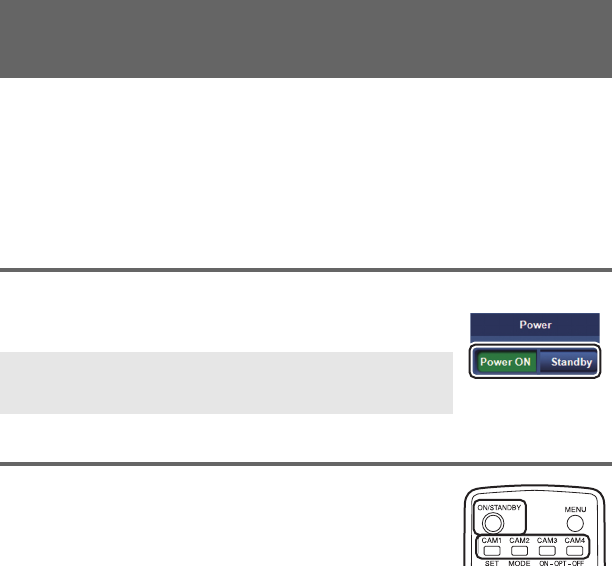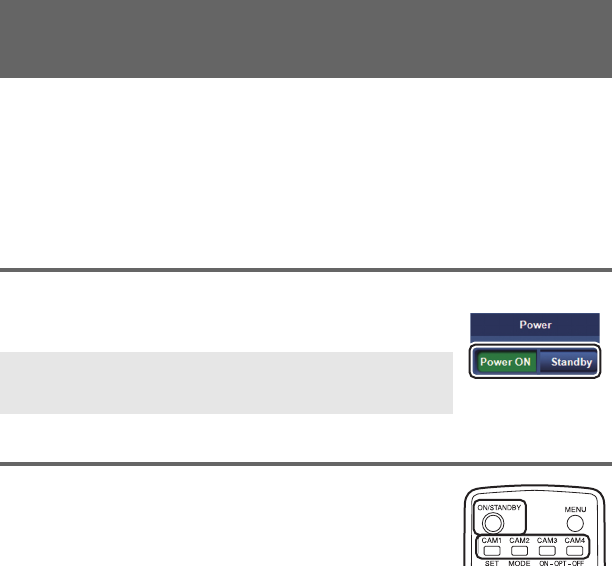
- 6 -
You can turn on the unit or set it to standby mode on the web setting screen or by the
wireless remote controller or the controller.
≥ When the AC adapter is connected, the unit is automatically set to standby mode and the
status display lamp of the unit lights orange.
≥ When the unit is turned on, the status display lamp lights up green.
≥ Before turning on the unit, turn on all devices connected to the unit.
≥ After putting the unit into standby mode, turn off all devices connected to the unit.
Operating on the web setting screen
1 Start the web setting screen.
2 Click [Power ON] or [Standby].
Operating with the wireless remote controller
1 Press one of the CAM1 to CAM4 buttons to select
a camera.
2 Press and hold the ON/STANDBY button for
2 seconds.
≥ Every time you press the button for 2 seconds, you can switch the unit from on to standby
mode or vice versa.
≥ When there is more than one camera, repeat steps 1 and 2.
Turning On the Unit / Setting the Unit
to Standby Mode
Power ON: Turns on the unit.
Standby: Sets the unit to standby mode.