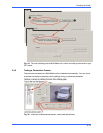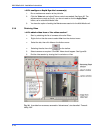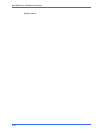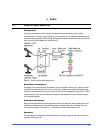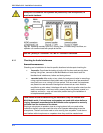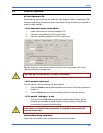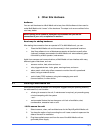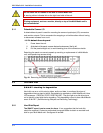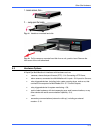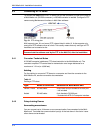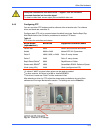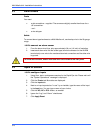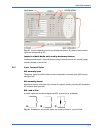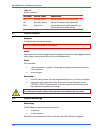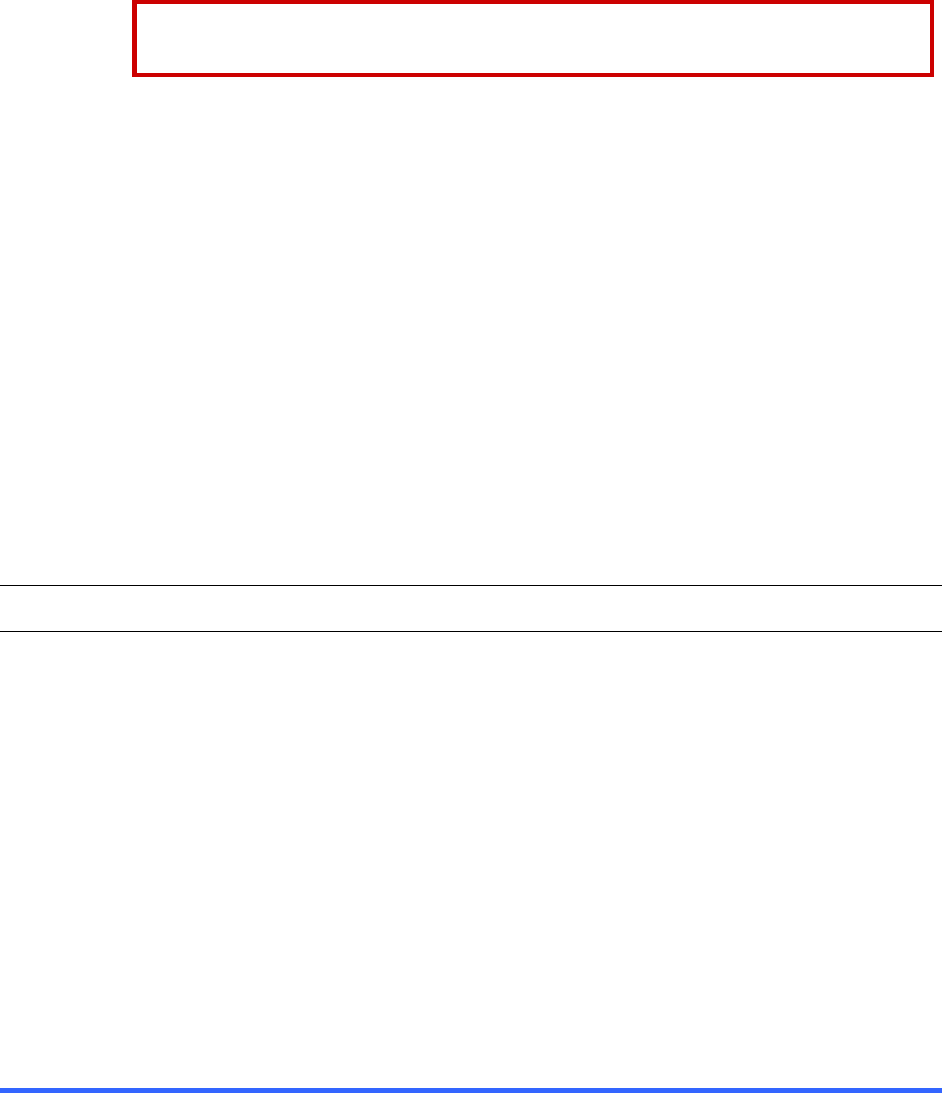
5–1
5 Other Site Hardware
Audience
You can add hardware to a Multi-Media unit at any time. Multi software is then used to
make Multi-Media units “aware” of the hardware. The steps to do so are outlined in the
road map, below.
Before adding more hardware, Honeywell recommends that you test the
connection to your unit, as explained in section 1.
Road map for adding hardware
After testing the connection from an operator’s PC to Multi-Media unit, you can:
• Place the Multi-Media unit and its camera(s) in their operational locations.
• Use View software to run a Maintenance session at the site to specify other
(optional) hardware connected to the Multi-Media unit: extra cameras, gates
controlled by a Multi operator, heat sensors.
Aside from cameras and communications, a Multi-Media unit can interface with many
different types of hardware, such as:
• sensors: motion, heat, alarm and so on.
• relay triggered devices: locks, gates, warning sirens, and so on.
• alarm panel: a fault relay offers a means to monitor the unit’s operational
status, using an external device.
• point of sale (POS) hardware, using text messaging over serial
communications, or other device.
5.1 Securing a Multi-Media unit
When planning where to place a unit, Honeywell suggests that your planning authority
be made aware of, and consider:
• allowing for access to the unit, if maintenance is required, yet preventing easy
criminal tampering with the system
- and -
• environmental factors that can hamper a unit: lack of ventilation, dust,
condensation, excessive heat or cold.
!50 To secure the unit
1. Select a secure, clean, well-ventilated area for the Rapid Eye Multi-Media unit.
2. You have the option of rack-mounting the unit. Leave a one-inch space on the
sides of the rack for ventilation.
3. Plug the supplied power cord from the rear of the Multi-Media unit to a
grounded power supply.