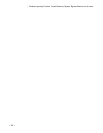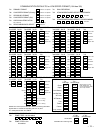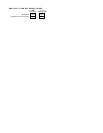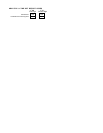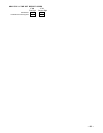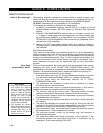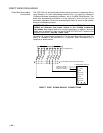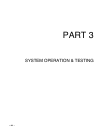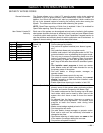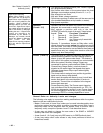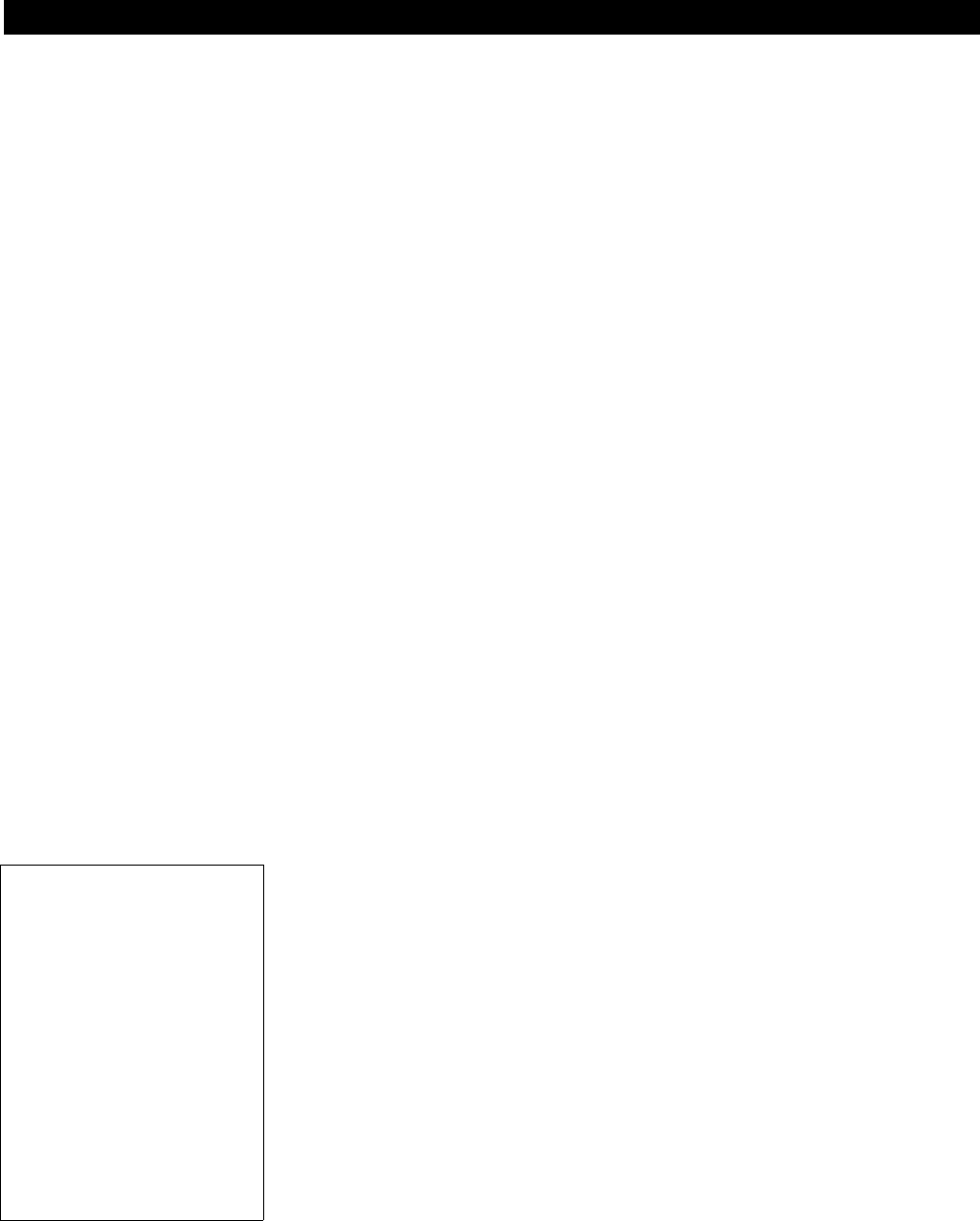
Ð 84 Ð
Section 6. DOWNLOADING
REMOTE DOWNLOADING
What Is Downloading? Downloading allows the operator at a remote facility to access, program, and
control the security system over normal telephone lines. Anything that can be
done directly from the keypad can be done remotely, using DOWNLOADING.
UL NOTE: Downloading is not permissible for UL installations.
To Download, the following is required at the remote facility:
1. An IBM PC, or compatible computer with MS DOS 3.1 or higher, to run the
DOWNLOADING program. MS DOS stands for: Microsoft Disk Operating
System.
2. A HAYES 1200 SMARTMODEM (external: level 1.2 or higher; internal: level
1.1 or higher; if these levels cannot be found locally, an external modem can
be purchased from ADEMCO, or contact HAYES for a free update) or HAYES
OPTIMA 24 PLUS FAX96 MODEM.
Other brands are not compatible, even if
claimed to be 100% compatible.
3. AdemcoÕs V-Link
¨
downloading software (Rev. 4 or higher) or AdemcoÕs
Compass
Windows downloading software. This software includes a complete
User's Manual.
Site-initiated Downloading
Telco Hand-off feature allows the technician at the site to call the downloading
facility from the control panel phone line and initiate a site download by keying
Installer or Master Code + # + 1. The control will immediately be on-line with the
modem at the downloading facility. Also, if a local computer has a modem, the
telephone line terminals of the control can be connected to the modem, and a
direct download connection can be established with the new downloader
program.
How Does
Downloading Work?
At the protected premises, the Control panel must be connected to the existing
telephone line (refer to the PHONE LINE CONNECTIONS section). No
programming of the panel is required before downloading to an initial installation.
However, it is recommended that factory defaults be loaded first by keying *97.
To download from a remote facility, do the following:
Advisories:
1. Alarm and trouble responses
and reports are disabled
during on-line time. Should
an event occur during this
time, the response will take
place and the report will go
through as soon as the
remote access sequence is
completed. Alarm and trouble
conditions are not ignored,
they are simply delayed.
2. The keypads are inactive
during downloading commu-
nication, and resume normal
functions after hang up. All
keypad entries are ignored
during on-line time.
1. Enter the installer code + [#] + [5]. The panel temporarily enables a ring count
of 5 and sets the Download Callback option to "1" (callback not required).
2. Call the panel using the downloader software set to "FIRST
COMMUNICATION" mode.
3. The downloader will establish a session with no callback. The panel
information can then be downloaded.
In order to remotely access, control, or program the alarm panel, a "link" must be
established between the computer and the control panel, as follows:
1. The computer calls up the Control panel. (The phone number for each
customer is entered into the customer's account file on the computer).
2. The Control panel "answers" at the pre-programmed ring count and executes
a handshake with the computer.
3. The computer sends a request for call-back to the Control, unless call-back is
not required.
4. The panel acknowledges the request and hangs up. During the next few
seconds, the Control will process the request making sure certain encrypted
information, received from the computer, matches its own memory.
5. Upon a successful match, the Control panel will seize the phone line and call
the computer back, unless call-back is not required.
6. The computer answers, usually by the second ring, and executes a
handshake with the panel.
7. The panel then sends other default information to the computer. If this
information matches the computer's information, a successful link is
established. This is known as being "ON-LINE".