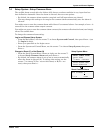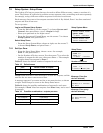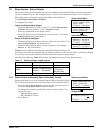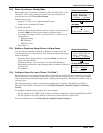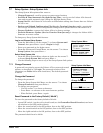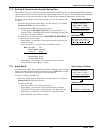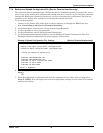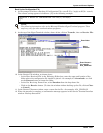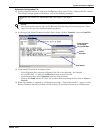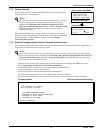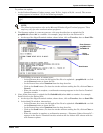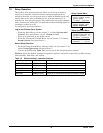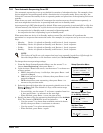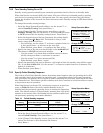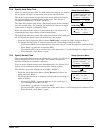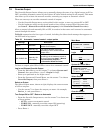System and Control Options
Liebert
®
AC4
™
40
Upload the Configuration File
13. At the prompt to Initiate an Upload of Configuration File, enter Y (Yes - begin) or N (No - cancel).
The current setting appears in brackets—[N] in the following example.
14. At the top of the HyperTerminal window, shown below, click on Transfer, then on Send File.
15. In the Send File window, as shown above:
• In the Filename box, enter the full path of the file to be uploaded—for example,
AC4_CONF.SAV—or click on the Browse button to locate the file.
• In the Protocol box, select Xmodem from the drop-down list.
• Click on the Send button. (To close the window without sending the file, click on Close or
Cancel.)
16. When the transfer is complete, a confirmation message—“Upload Successful”—appears in the
Service Terminal Interface window and the Liebert AC4 reboots with the new configuration.
>INITIATE AN UPLOAD OF CONFIGURATION FILE-YES(Y) OR NO(N)?
>[N]
>[
NOTE
The following instructions refer to the Microsoft Windows HyperTerminal program. These
steps may vary for other communications programs.
Select
Xmodem
Enter filename -
for example,
AC4_CONF.SAV
Send button