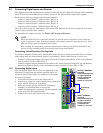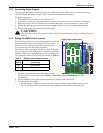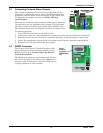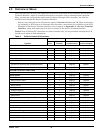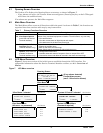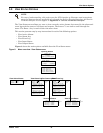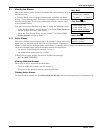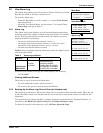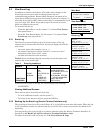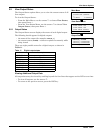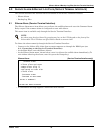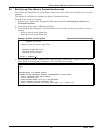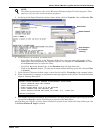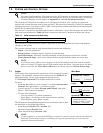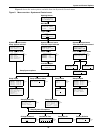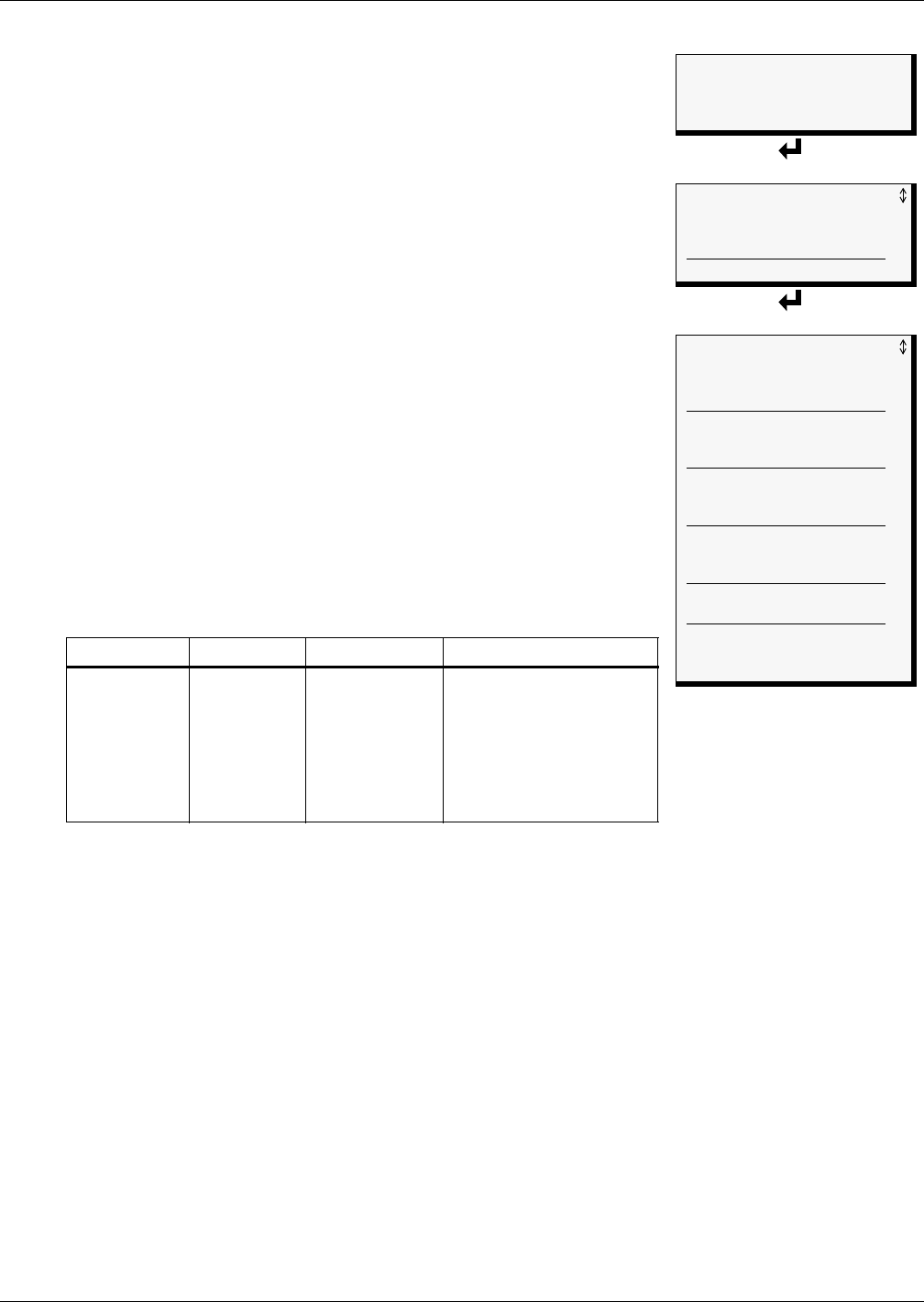
View Status Options
21 Liebert
®
AC4
™
5.3 View Event Log
In addition to alarms, the Liebert AC4 tracks other changes in the
Event Log to assist users with verifying operational and
troubleshooting problems. Events reflect changes in the status of an
input that is defined as an event or the change of state of an output (i.e.,
manually forced ON or OFF). Other events may be informational, such
as a user login. The Event Log contains up to 99 records of events,
which are added as they occur.
To view the Event Log:
• From the Main Menu, use the arrows
↑↓ to choose View Status,
then press Enter ↵.
• From the View Status Menu, use the arrows
↑↓ to choose View
Event Log, then press Enter ↵.
5.3.1 Event Log
The Event Log screen displays up to 99 recent events. If the log
contains any event records, the Event Log screen displays details for
each event:
• the event source (for example,
DEVICE_1)
• the status of an input or output (
CONTACT CLOSED) or a brief
description of the event (
USER LOGIN)
• the date and time the event occurred
Table 9 shows conditions that the event log records for inputs and
outputs and in the panel itself.
If there are no records in the log, the screen displays the message:
NO EVENTS
Viewing Additional Screens
There may be up to 99 records of event data.
• To view additional records, use the arrows
↑↓.
• To return to the previous screen, press the ESC key.
5.3.2 Backing Up the Event Log (Service Terminal Interface only)
The event log is stored as a file in the Liebert AC4; it can hold no more than 99 records. When the log
is full, the oldest records are deleted from the end of the file as new event records are added at the
beginning.
You may back up the event log file to a remote computer using the Service Terminal Interface, as
described in 6.2 Back Up Log Files (Service Terminal Interface only).
To delete all records in the event log, see 7.10 Clear Alarms & Logs.
Table 9 Event log conditions
SOURCE
Digital Input Digital Output Panel
CONDITIONS
RECORDED
EVENT
NORMAL
STARTED
ON
OFF
HW FORCE ON
AUTO
FORCE ON
FORCE OFF
RESTORED
ALARMS CLEARED
ALARM SILENCED
NO STANDBY OUTPUTS
AVAILABLE
NO STANDBY TESTING
DEVICE AVAILABLE
TIME & DATE SET
USER LOGIN
Main Menu
> VIEW STATUS
SYSTEM AND CONTROL
↑↓=NEXT
↵=SELECT
View Status Menu
VIEW ACTIVE ALARMS
VIEW ALARM LOG
> VIEW EVENT LOG
VIEW INPUT STATUS
VIEW OUTPUT STATUS
Event Log
> EVENT RECORD 99/99
SYSTEM
USER LOGIN
19-MAY-04 10:07:00
DEVICE_1 HW FORCE ON
CONTACT CLOSED
18-MAY-04 06:47:03
DEVICE_4 FORCE OFF
CONTACT OPEN
18-MAY-04 05:22:17
DEVICE_3 AUTO
CONTACT OPEN
18-MAY-04 04:32:11
DATE AND TIME SET
18-MAY-04 03:11:43
DEVICE_4 FORCE ON
CONTACT CLOSED
18-MAY-04 02:34:00