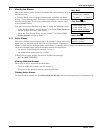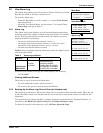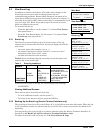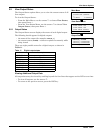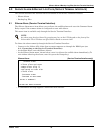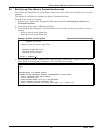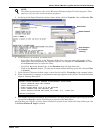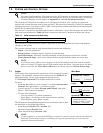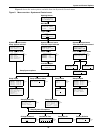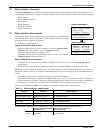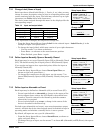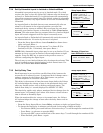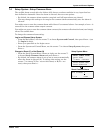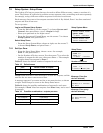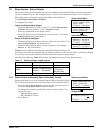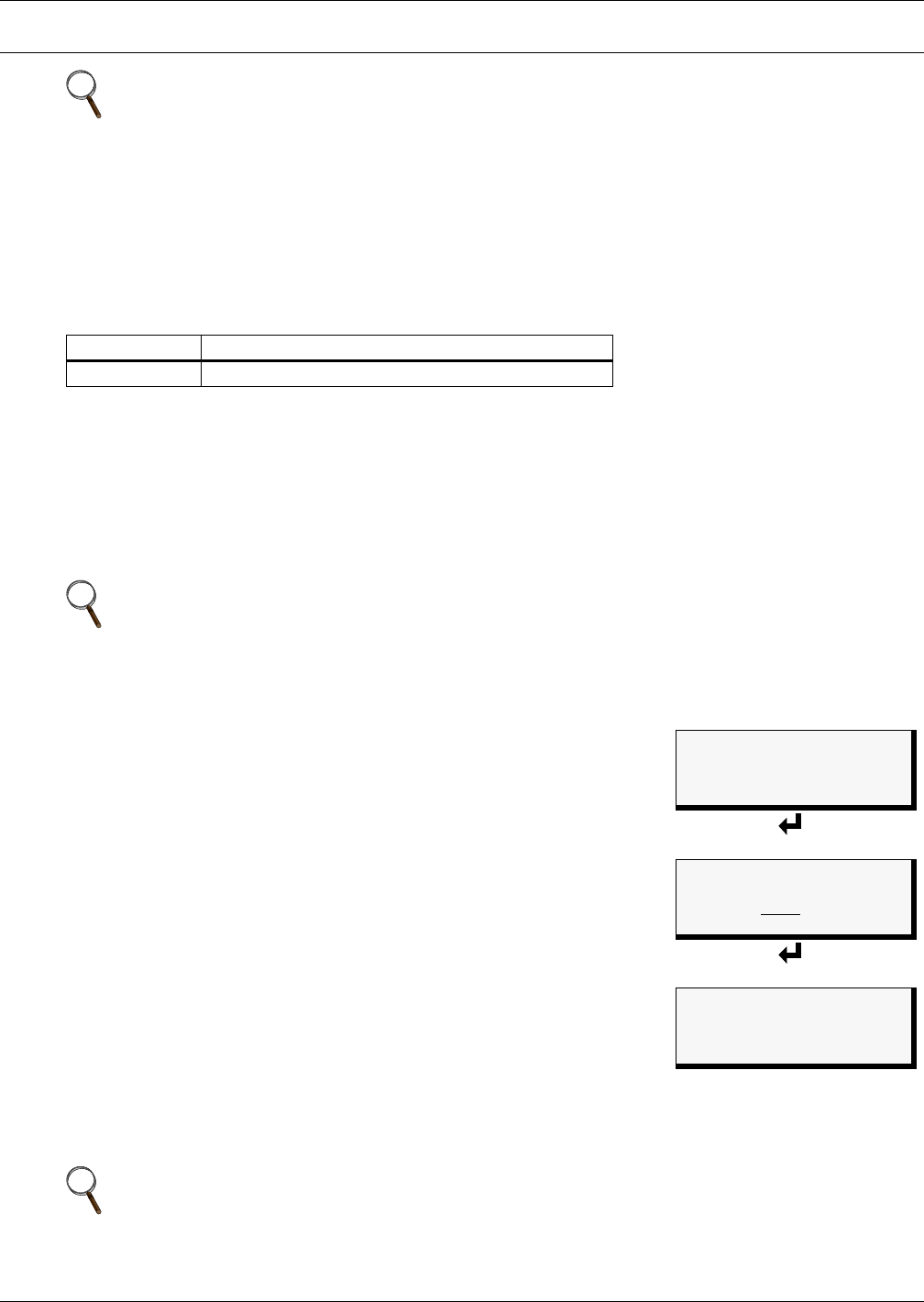
System and Control Options
27 Liebert
®
AC4
™
7.0 SYSTEM AND CONTROL OPTIONS
The System and Control menu allows you to configure the Liebert AC4—setting up inputs and
outputs and system features such as date and time. This menu also provides a vehicle for manually
changing the state of an output to ON or OFF, clearing active alarms and deleting records from the
Liebert AC4’s alarm and event logs.
The arrows
↑↓ are used to scroll through the menu. The Enter ↵ key is used to select the menu item
and enter new information. Table 12 shows characters that may be entered in labels and values.
The System and Control options require a password to prevent unauthorized users from making
changes to the system.
This section presents step-by-step instructions for each of the following:
• Login - enter the password
• Setup System - configure inputs, outputs, system features
• Override Output - manually override automatic control of outputs; release the override
• Clear Alarms & Logs - clear active alarms; delete records from the alarm and event logs
7.1 Login
Users must enter a password to access any of the system and control
options. The password consists of four characters (see Table 12 for
valid characters). (To set up or change the password, see
7.7.1 Change Password.) The default password is AAAA.
To log in:
• From the Main Menu, use the arrows
↑↓ to choose System and
Control, then press Enter ↵, as shown at right.
• Use the arrows
↑↓ to choose System and Control, and press
Enter ↵. The Login menu appears.
• To enter your password:
• Use the arrows
↑↓ to choose a character.
• Press Enter ↵ to advance to the next character position.
• When finished, press Enter ↵ again.
The System and Control Menu appears next, with these options that
are described in the following sections:
• Setup System (Section 7.2 - Section 7.7)
• Override Output (Section 7.9)
•Clear Alarms & Logs (Section 7.10)
NOTE
For ease of understanding, this section uses the LCD interface to illustrate most instructions,
except for features that are available only through the Service Terminal Interface. All Service
Terminal Interface screens appear in Appendix A - Service Terminal Interface.
Table 12 Valid characters for data entry
Alphanumeric Special characters
A-Z, 0-9 space [ ] ^ _ ! " # $ % & ( ) * + - / , . ; < = > @
NOTE
If an alarm occurs while a user is logged on, the LCD backlight will flash and the audible
alarm will sound. To obtain specific information about the alarm, you must access the Active
Alarm screen (see 5.1 View Active Alarms) or the Alarm Log (see 5.2 View Alarm Log).
NOTE
If, after logging in, you press the ESC key to return to a previous screen that is not password-
protected, you must log in again, including entering your password if you wish to access
password-protected functions.
Main Menu
VIEW STATUS
> SYSTEM AND CONTROL
↑↓=NEXT
↵=SELECT
Login
LOGIN
AAAA
↑↓=SELECT ↵=NEXT/END
System & Control Menu
> SETUP SYSTEM
OVERRIDE OUTPUT
CLEAR ALARMS & LOGS
↑↓=NEXT
↵=SELECT