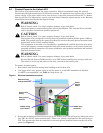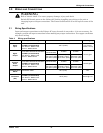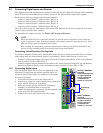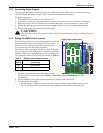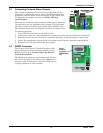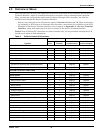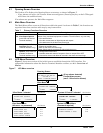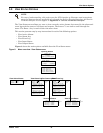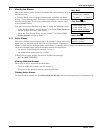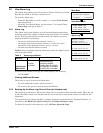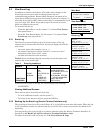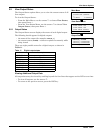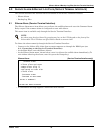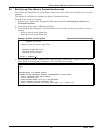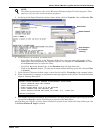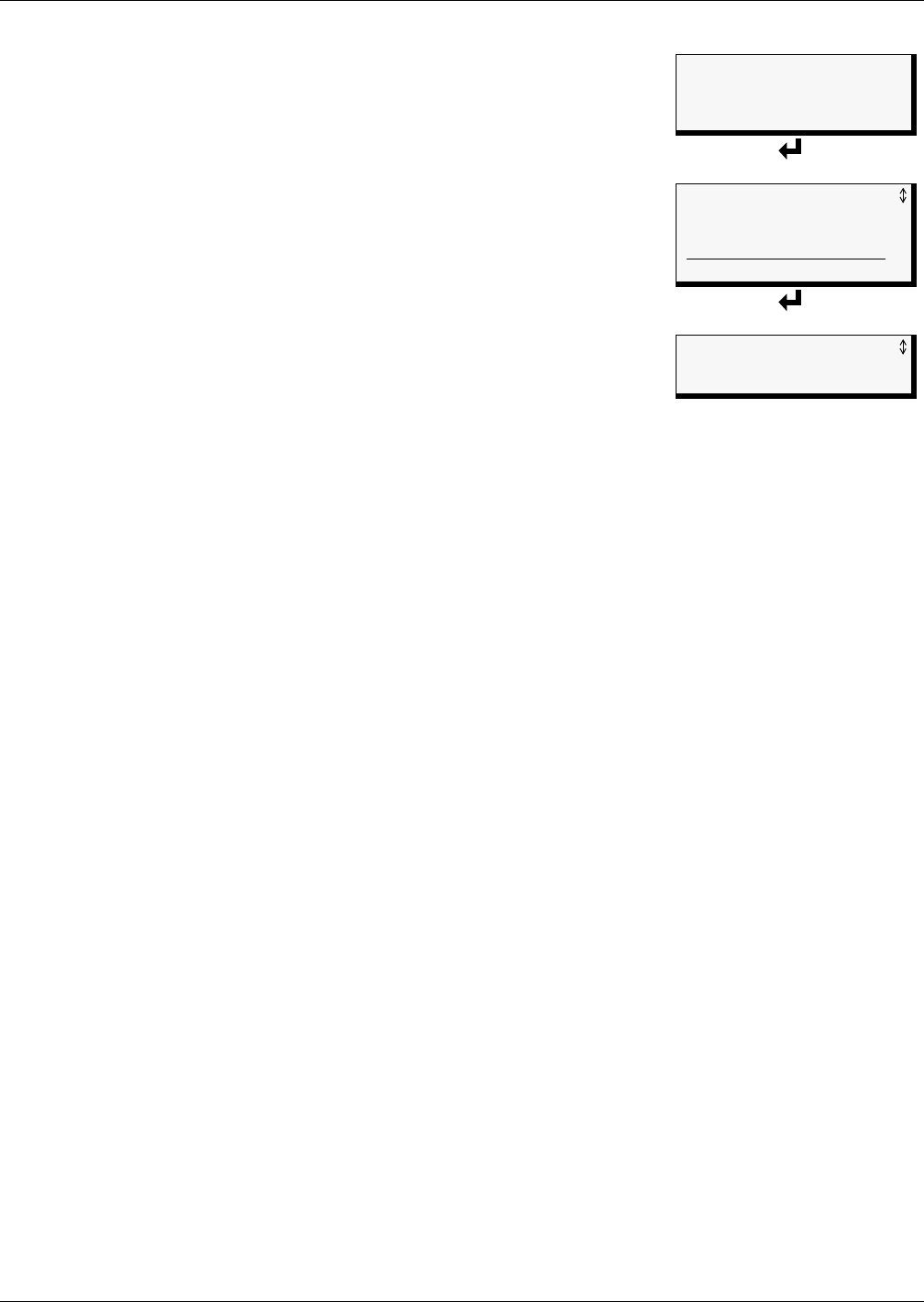
View Status Options
19 Liebert
®
AC4
™
5.1 View Active Alarms
The Active Alarm screen displays all alarms that are occurring, up to a
maximum of 40.
A Current Alarm screen appears automatically whenever an alarm
occurs—except during setup. This screen can display only the two most
recent active alarms. To view any other active alarms, use the View
Active Alarms feature.
You may view active alarms at any time by using the following steps:
• From the Main Menu, use the arrows
↑↓ to choose View Status, as
shown at right, and then press Enter ↵.
• From the View Status Menu, use the arrows
↑↓ to choose View
Active Alarms and press Enter ↵.
5.1.1 Active Alarms
The Active Alarms screen displays up to 40 records; it shows any active
alarm and any Latched alarm that has not been cleared. Examples of
alarms include inputs in alarm status and failure of a standby device. When any alarms are present,
the Active Alarms screen shows descriptive details for each alarm:
• the source of the alarm (for example,
DEVICE_1)
• the status of an input (
CONTACT CLOSED)
If there are no active alarms, the screen displays the message:
NO ALARMS PRESENT
Viewing Additional Screens
There may be up to 40 records of alarm data.
• To view additional records, use the arrows
↑↓.
• To return to the previous screen, press the ESC key.
Clearing Active Alarms
To clear all active alarms, see 7.10 Clear Alarms & Logs. Alarm records are stored in the Alarm Log.
Main Menu
> VIEW STATUS
SYSTEM AND CONTROL
↑↓=NEXT
↵=SELECT
View Status Menu
> VIEW ACTIVE ALARMS
VIEW ALARM LOG
VIEW EVENT LOG
VIEW INPUT STATUS
VIEW OUTPUT STATUS
Active Alarms
> ACTIVE ALARM 01/40
DEVICE_1 ALARM
CONTACT CLOSED