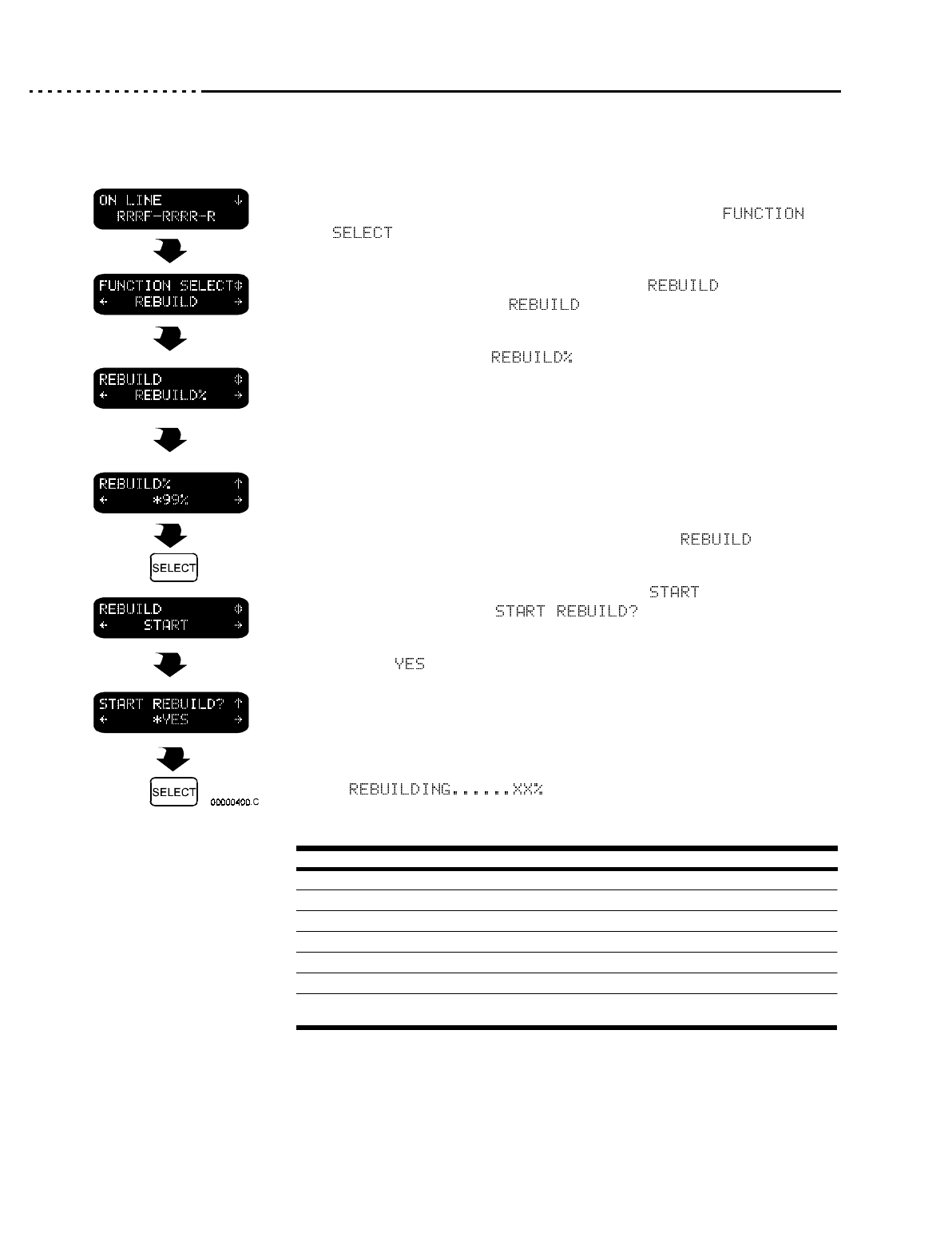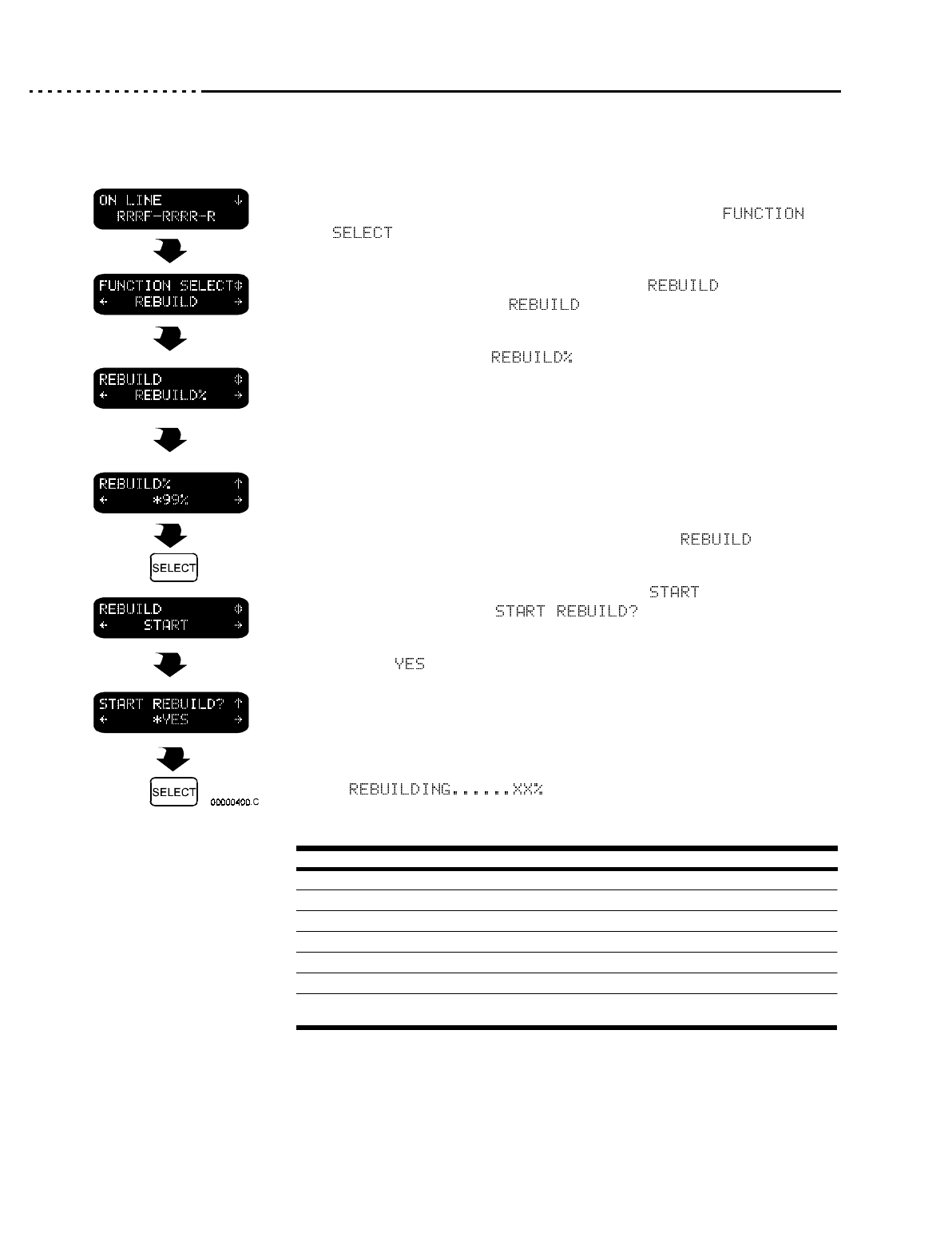
21020690 B 6500 Disk Array User’s Guide
Chapter 4 Maintenance, Troubleshooting & Hardware Replacement
Page 4 - 26 Initiating a Rebuild
Initiating a
Rebuild
Once a drive has failed and been replaced, you must rebuild the data to regain
array redundancy. To perform a rebuild, follow these steps:
1. Press the down arrow key on the display/operation panel to get into the
menu system. The top line of the display will now read
.
2. Press the right or left arrow key until you see . Press the down
arrow key to get into the menu.
3. OPTIONAL: Find the option by pushing the right or left
arrow key. Press the down arrow key to get to the rebuild percentage
options.
4. OPTIONAL: Choose the percentage rebuild you would like to use (10,
50, or 99). You must press SELECT for a new percentage to take effect.
An asterisk will appear next to your chosen percentage value.
5. Press the up arrow key to return to the top of the menu.
6. Press the right arrow key once until you see . Press the down
arrow key to get to the option.
7. Choose . Press SELECT to begin the rebuild now.
The display/operation panel will now display the message:
The displayed percentages are defined in the following table.
When display panel shows: it indicates:
1% Rebuild initialization
3% Testing drive
4% Testing capacity
5% - 54% Not displayed
55% - 95% Rebuilding drive’s data
96% Write system sector
100%
Writing new system sectors to all drives and cleaning up
following the rebuild process.
Table 7: Rebuild Message Definitions