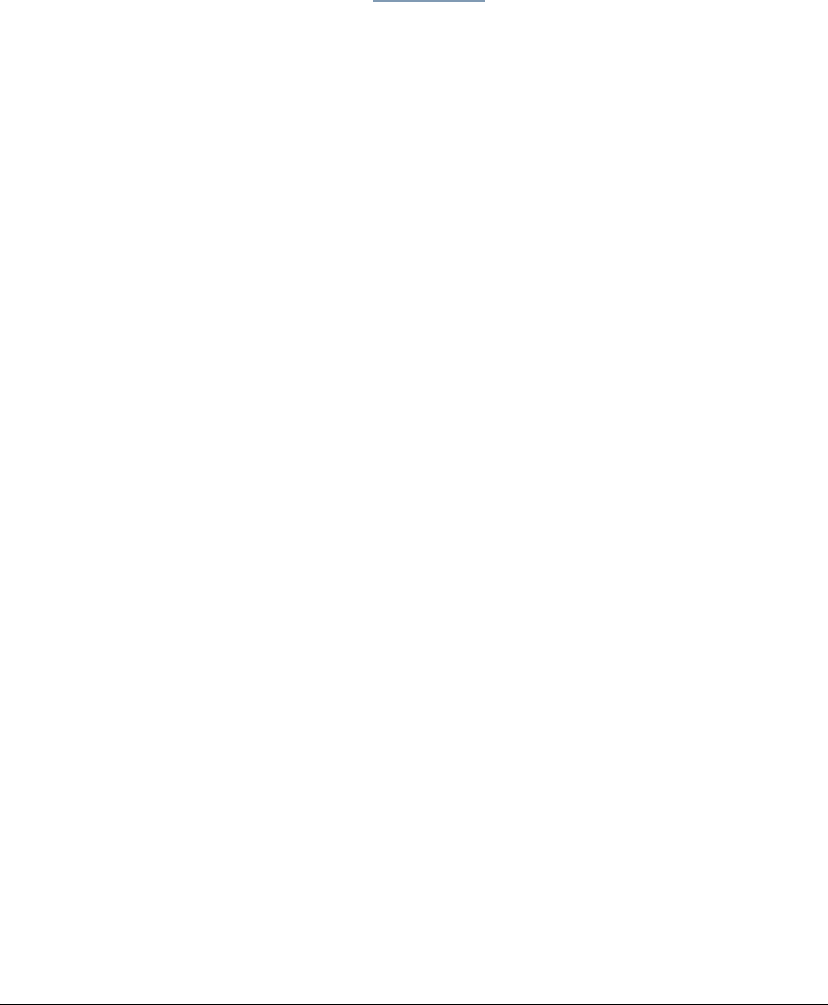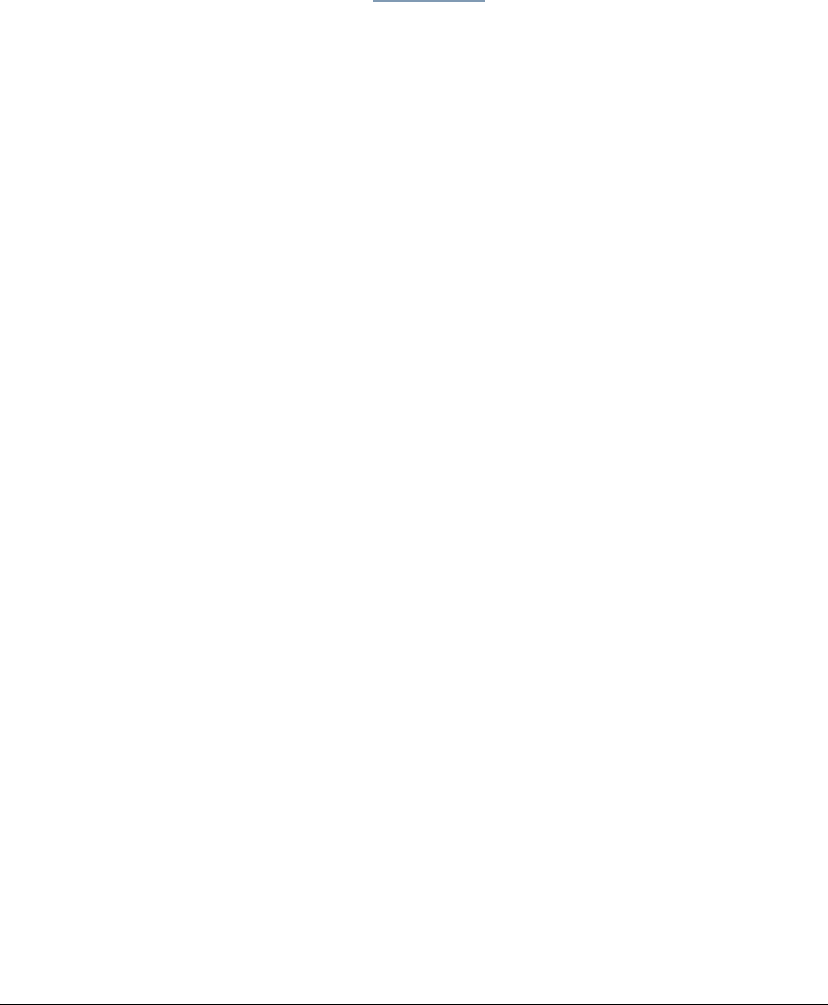
06_TAManageScanDeleteFiles.fm Modified: 8/16/02
Template Version 1.0
208 GL-1020 Administrator’s Guide
Deleting Scan Files
You can delete all scan files stored in the file folders on the
controller, including scan jobs that are still being processed, in
order to free disk space on the controller's hard disk. Deleting
scan files requires that the controller be rebooted. This procedure
may take several minutes.
1On the
Administration tab, click the Maintenance submenu.
2Click the
Delete Files link to open the Delete Files page.
The various file folders set up in the controller are “Data
Processing Folder” for current jobs data, “Shared File
Folder” for Send to File data, “TWAIN data folder” for Send
to TWAIN data.
3 To delete files in a specified folder, check the box adjacent
the folder’s name. To delete all the file folders, click the
Check all heading. Then click the
Delete button.
Warning! When you select the "Data Processing" folder
containing the current jobs data, the jobs log and message log
are deleted with it automatically.
4 A confirmation message appears. Click
Yes to proceed or
Cancel to leave the folders unchanged.
The Reboot page is displayed and the controller will reboot.
After rebooting, the folders are deleted.