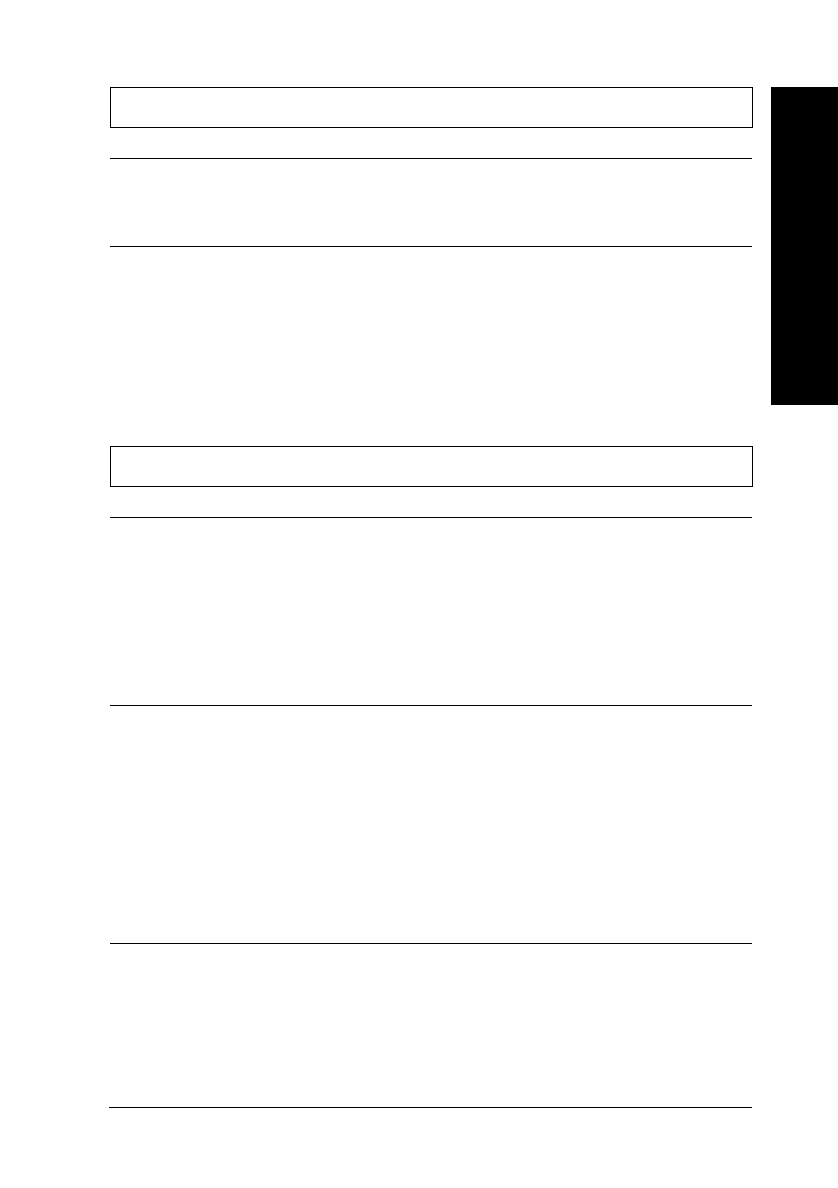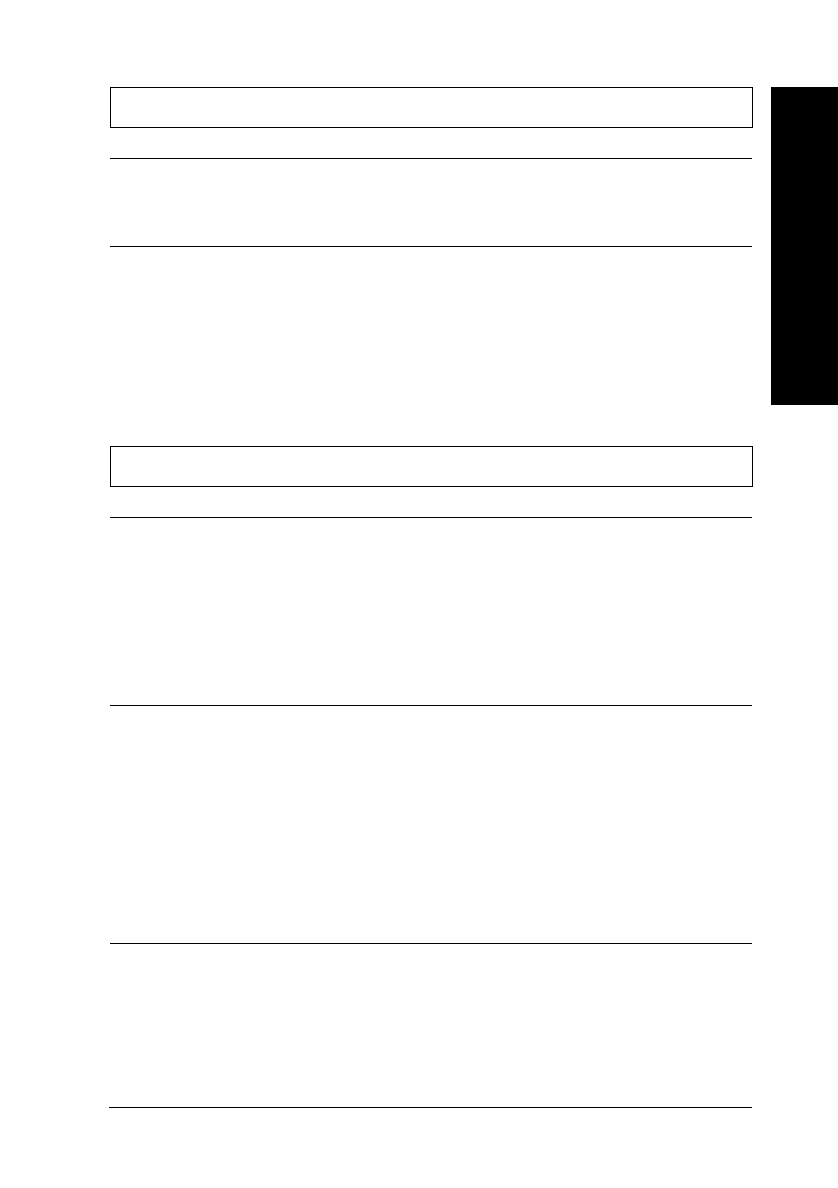
The printed image is blurred.
Cause What to do
Your paper is damp. Do not store your paper in a damp or
humid environment. Store the paper
in its original packaging.
The printer driver settings
may not be correct.
Select
Automatic
on the printer
driver’s Main menu (Windows) or
Print dialog box (Macintosh), and
make sure the Media Type setting is
appropriate for the type of paper
loaded in the printer.
The printed image is smeared.
Cause What to do
The paper you loaded is too
thick.
If you load paper in the paper tray, set
the media type lever to the
Thick
Paper
position. If you load paper in a
manual feed slot, set the Platen Gap
function to
Fixed (thick paper)
using
the printer’s control panel, see page
6-9 for more information.
Special paper was loaded
without the support sheet
under it.
Ink Jet cards, glossy film, and EPSON
Photo Paper should be loaded with the
support sheet under them. Load the
support sheet under the special paper.
If necessary, you can use a piece of
plain paper instead of the support
sheet. See Chapter 1, “Printing on
Various Kinds of Paper,” for more
information.
8
Troubleshooting
R
Keywest Ref. Guide
Rev.c
A5 size Chapter 8
10-09-97 DR, pass 0
Troubleshooting
8-21