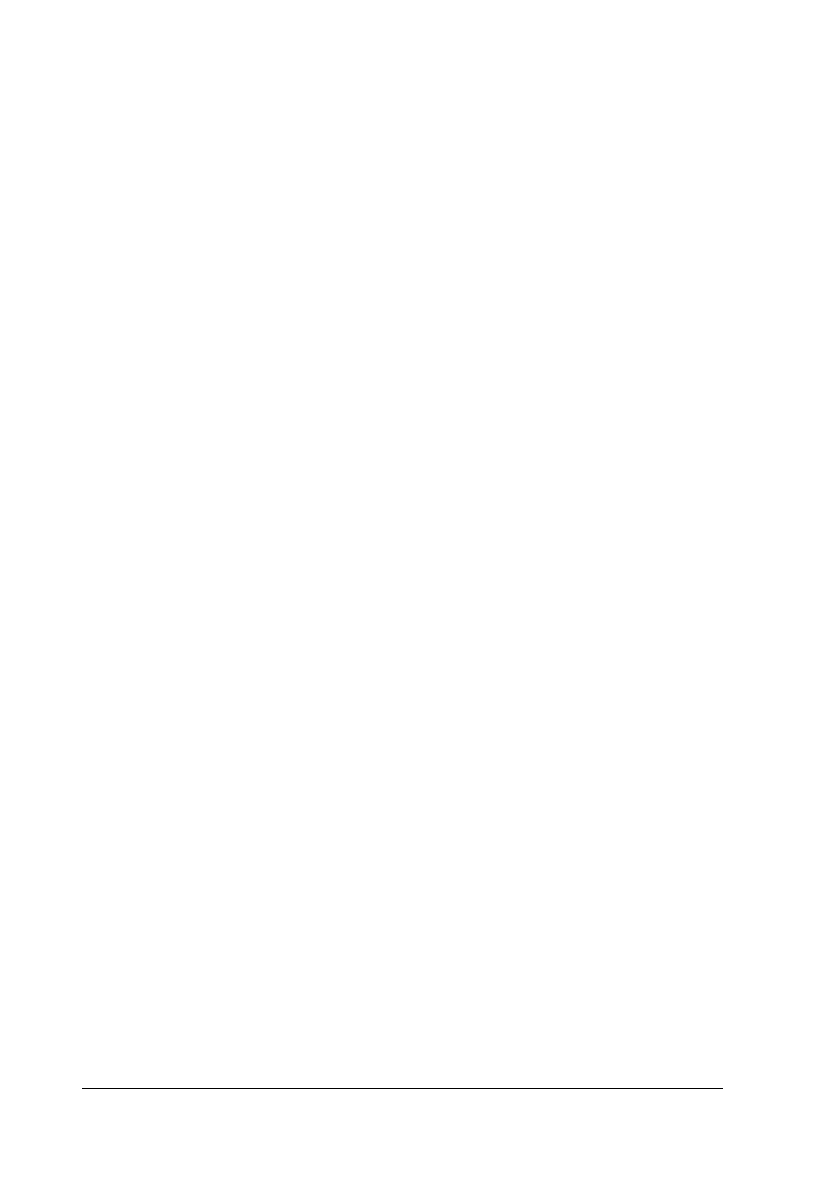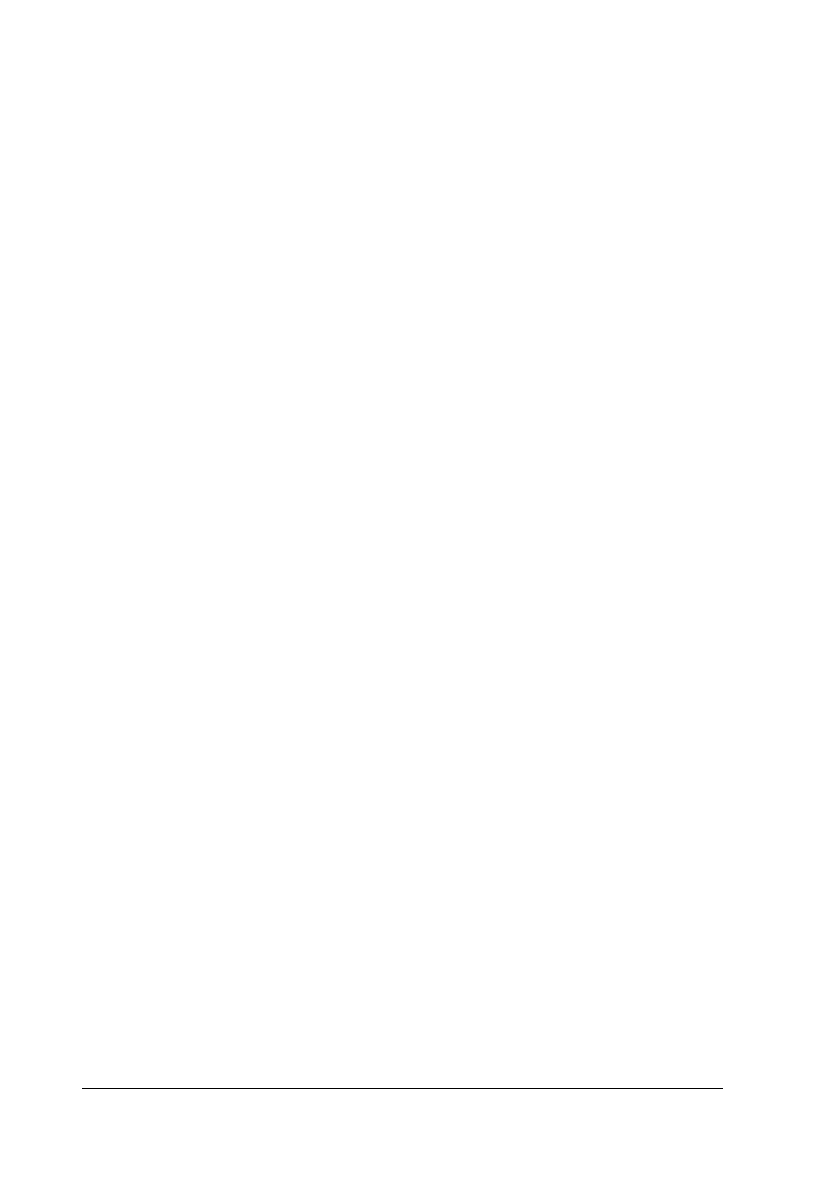
3. Use the slider to adjust the monitoring interval, if necessary.
Note:
Setting a short monitoring interval may cause some applications
to run more slowly.
4. Click
Monitor this printer
to turn on background monitoring
for the selected printer and to view the Status Alert options.
5. Click the Status Alert options to specify when you want the
Status Alert dialog box to appear.
6. Click
OK
to save your settings and close the Monitoring
Preferences dialog box.
Using the background monitoring icon
A printer-shaped background monitoring icon appears on the
taskbar whenever the Status Monitor is active.
Double-clicking the background monitoring icon opens the
EPSON Status Monitor 2 window. Right-clicking this icon
opens a pop-up menu where you can choose whether the
Status Alert dialog box will appear in front of other windows
on the desktop. This pop-up menu also allows you to
deactivate the Status Monitor. When you deactivate the Status
Monitor, the background monitoring icon disappears from
the taskbar. To activate the Status Monitor again, see step 1
of “Turning on background monitoring” on page 5-21.
L
Keywest Rev.c
A5 size Chapter 5
10/09/97 pass 0
5-22
Using EPSON Printer Utilities