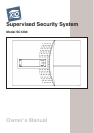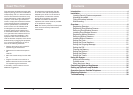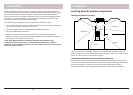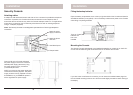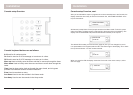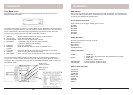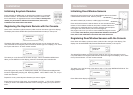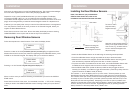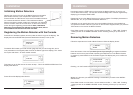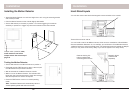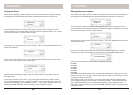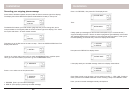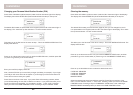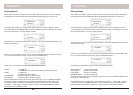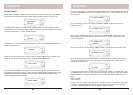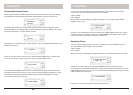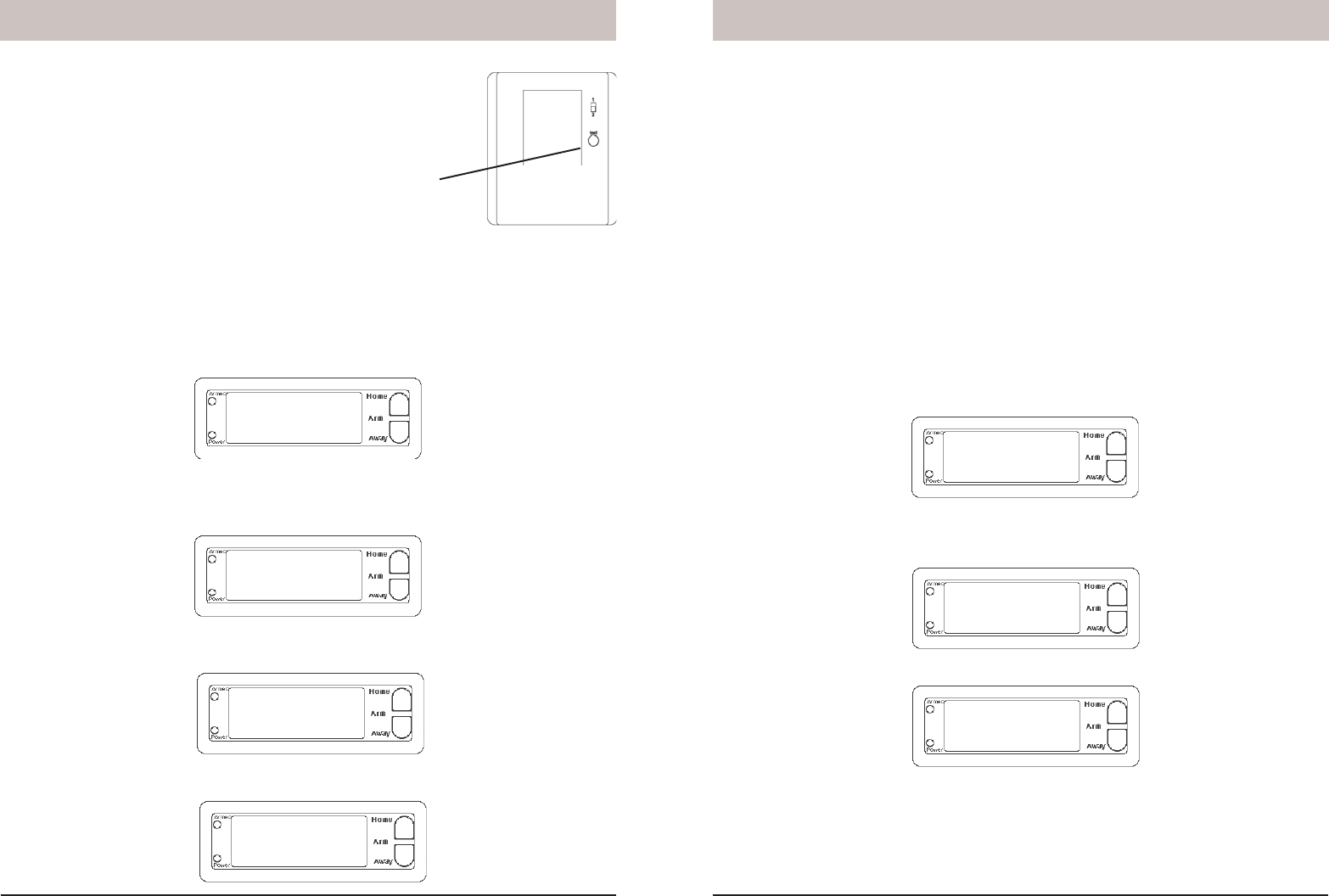
16 17
1. INSTALL
ZONE 13 OUT
CLEAR ZONE
1. YES 2. NO
1. INSTALL
ZONE
1. INSTALL
ZONE
1. INSTALL
****
12:00 am
ENTER PIN
12:00 am
Installation
Initializing Motion Detectors
Remove the cover on the front of the Motion Detector and install 2
AAA alkaline batteries in the compartment. Replace the cover.
Press and hold the TEST button on the back of the Motion Detector
for 3-4 seconds and then release it. This initializes the Motion
Detector and picks a random code that is used when it is registered
with the Console. Place the unit face down, so that it won’t see any
motion during the registering process below. Note, if the Motion
Detectors you purchased are different from shown here, refer to
the installation instructions that came with them.
The default PIN is 0000, you’ll fi nd out later (page 24) how you can change this, but for
now press 0000 on the keypad (under the lid to the bottom right of the display). This clears
the top line and shows * for each number entered.
This takes you to the fi rst level of the menu at step 1. This is the INSTALLATION level. The
display looks like this:
Press OK and the display looks like this:
Installation
Now simply press the TEST button on the back of the Motion Detector (or turn the unit
over so that it sees motion). The Console will acknowledge that it has been registered by
displaying (for example) ZONE 3 SET.
Repeat this for any other Motion Detectors you want to register. The display increments to
ZONE 4 SET, etc., as you install more Motion Detectors.
If desired, you can specify what zone you want the Motion Detector to be installed into.
Just press the number of the zone you want on the Console’s keypad, before you press the
TEST button on the back of the Motion Detector.
Press Clear to back out of the menu. You are asked to confi rm, 1. YES, 2 NO. Pressing
1 takes you back to the HOME CONTROL screen. Pressing 2 take you up one level of
menu.
Removing Motion Detectors
Follow the steps above to install a Motion Detector. When the display shows:
Press the number of the zone you desire (just as if you were going to register the Motion
Detector into that zone) but instead of pressing the TEST button on the Motion Detector
(to register it) press CLEAR on the Console’s keypad. The display ask you to confi rm the
deletion:
Pressing 1 on the Console’s keypad changes the display to:
Where 13 is the zone you selected. Pressing 2 instead takes you back to the INSTALL
ZONE screen.
Press Clear to back out of the menu. You are asked to confi rm, 1. YES, 2 NO. Pressing
1 takes you back to the HOME CONTROL screen. Pressing 2 takes you up one level of
menu.
Registering the Motion Detector with the Console
Press either of the Menu up/down buttons (under the lid to the right of the display). The
display then shows ENTER PIN (Personal Identifi cation Number) in the top line.